Are you too getting Error Code 0x800704EC while trying to access Microsoft Store? This specific code indicates that somehow Microsoft Store is blocked in Windows 10. For many users, this issue also occurs after upgrading the OS to the latest one. The tool plays an important role as it provides you with several applications, games, music, films, TV series, e-books and so on. Moreover, using your Microsoft account, you can download a wide range of free apps and can also buy.
Error Code 0x800704EC restricts you from accessing the benefits of Store. To make this working again, you need to enable Microsoft Store via Group Policy. In addition, enabling the same using Registry or re-registering Store through PowerShell will also help you to bypass this problem.
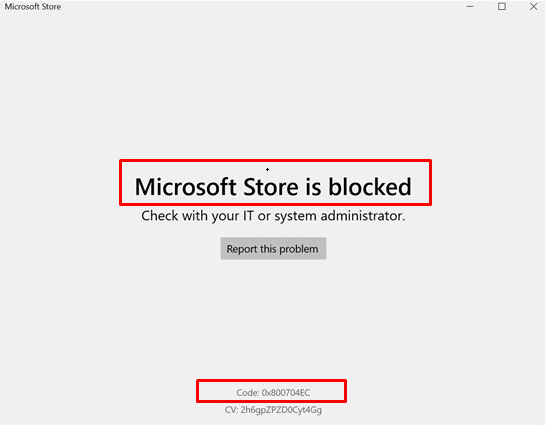
Table of Contents
Error Code 0x800704EC Microsoft Store is blocked in Windows 10 Solutions
Here is how to fix Error Code 0x800704EC Microsoft Store is blocked in Windows 10 –
Enable Microsoft Store using Group Policy Editor
Step-1: Open Run dialog box by simultaneously pressing Win & R hotkey. Type in gpedit.msc in the void text box and hit OK. This will immediately make Local Group Policy Editor visible on the screen.
Step-2: Navigate to the following path on its left sidebar.
Computer Configuration\Administrative Templates\Windows Components\Store
Step-3: Here, in the right pane, locate the policy Turn off the Store application. Put right click on it and select Edit.
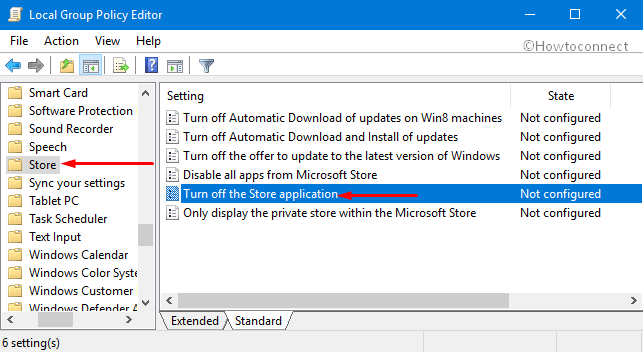
Step-4: If the setting is “Enabled“, then modify its feature to either Not Configured or Disabled.
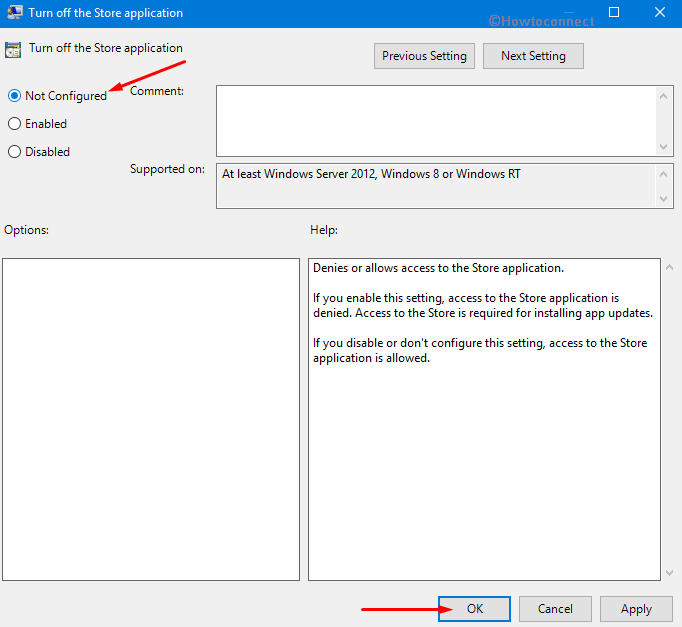
Step-5: Finally, make a hit on the Apply as well OK buttons to confirm changes.
Note: The “Group Policy Editor” is only available in the Professional and Enterprise editions of Windows 10 and not work in Home Edition. Therefore the above process will work only on Pro and Enterprise versions of Windows 10 only.
See How to Activate Local Group Policy Editor / Gpedit.msc in Windows 10 Home.
Re-register Store through PowerShell
Re-registering the Microsoft Store will most probably resolve Error Code 0x800704EC Microsoft Store is blocked in Windows 10. You can easily carry out this workaround by running a cmdlet in the PowerShell.
Go to Cortana search field and type PowerShell. When the Best match displays Windows PowerShell, conduct a right-click on it. Choose “Run as administrator“. Click Yes on the prompt of UAC.
Once you access Elevated PowerShell, type in or copy-paste the given below command.
Get-AppXPackage -Name Microsoft.WindowsStore | Foreach {Add-AppxPackage -DisableDevelopmentMode -Register “$($_.InstallLocation)\AppXManifest.xml” -Verbose}
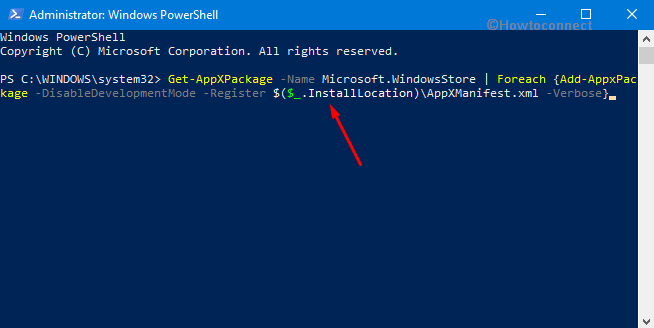
Finally, hit Enter to let the command run. Wait for it to complete and Restart Windows 10 PC to fix Error Code 0x800704EC.
Perform Registry Tweak
Type regedit on taskbar search field and hit Enter when you see the same result on the top. In case, you come across UAC prompt, click Yes to continue.
Once you access Registry Editor, go through the given below path on the left pane.
HKEY_LOCAL_MACHINE\SOFTWARE\Policies\Microsoft\WindowsStore
If the key WindowsStore is not available, create it. To do so, perform a right-click on Microsoft, hover the cursor over “New” and click “Key“. Name this key as WindowsStore.
Now, switch to the right pane of WindowsStore and create a new DWORD. So, do a right-click on the empty space. Choose New followed by DWORD (32-bit).
Name this new DWORD as RemoveWindowsStore and double-click on it.
Note: If this DWORD is already present and its value is 1, you need to edit it.
So, to fix Error Code 0x800704EC of Store, set 0 as the Value data and click OK.
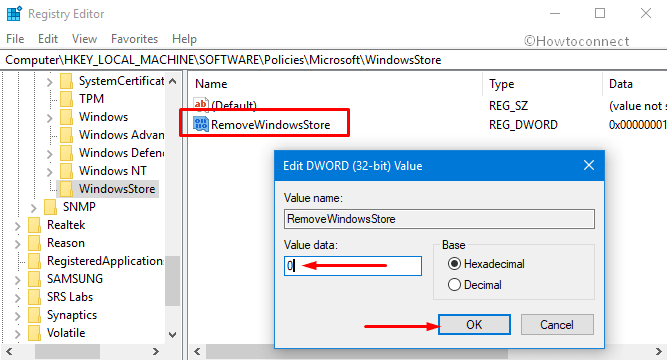
That’s all!!!