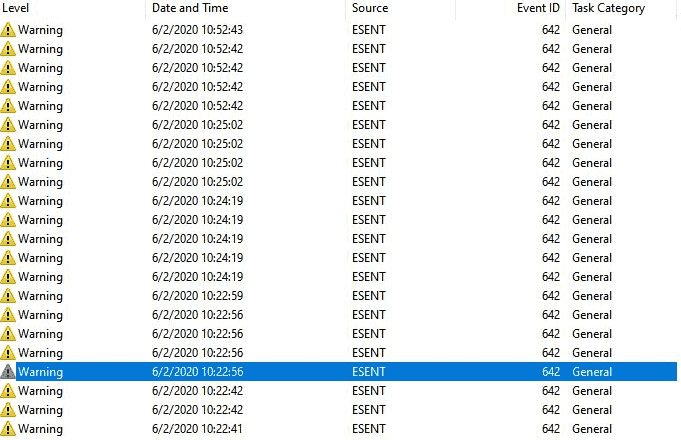Starting from Windows 10 2000 versions, Extensible Storage Engine (ESE) has been included in all updates holding the ESENT.DLL files. Most of the Windows Update patches in the recent past use these components nowadays. All of a sudden, Esent Warning in Event id 642 error on Windows 10 has become a buzzing issue all around. If you are facing the same problem in your computer in the latest Windows 10 2004 edition, the following resolutions will help you thoroughly recovering. To recognize, you may see the message in your display –“Video.UI (23680,D,2) {B8A5865B-DCFF-4019-AA40-BEE2E42C0672}: The database format feature version 9080 (0x2378) could not be used due to the current database format 1568.20.0, controlled by the parameter 0x410022D8 (8920 | JET_efvAllowHigherPersistedFormat).”
Esent Warning Event id 642 is a new bug in the Windows 10 upgraded recently from version 1909 to 2004 even with the most recent patch KB4565503. However, running SFC and DISM commands in order to restore Windows Update Datastore may fix the issue potentially. Furthermore, you can always perform System Restore to eschew the trouble if it’s hard to control. Until Microsoft releases the effective fix, try the below methods to resolve this –
Table of Contents
Esent Warning in Event id 642 error on Windows 10
Here is how to fix Esent Warning in Event id 642 error on Windows 10 –
1] Perform SFC and DISM scan
The main reason you may encounter Esent Event id 642 error is Windows Update faults. Therefore, we can try restoring the Windows Update Datastore with the help of SFC and DISM Scan.
System File Checker or SFC is a super powerful utility in case the system resources are corrupted and causing an irrecoverable error. Moreover, the DISM tool can fix all the defective Windows image files causing major issues in a Windows Updating process. To run, you can follow the below steps –
- Click the Start, type notepad.exe and then hit Enter.
- When the Notepad opens, copy the below syntax below and paste into the text editor –
@echo off
date /t & time /t
echo Dism /Online /Cleanup-Image /StartComponentCleanup
Dism /Online /Cleanup-Image /StartComponentCleanup
echo ...
date /t & time /t
echo Dism /Online /Cleanup-Image /RestoreHealth
Dism /Online /Cleanup-Image /RestoreHealth
echo ...
date /t & time /t
echo SFC /scannow
SFC /scannow
date /t & time /t
pause
- Click the File and select the Save as.
- Choose a preferable location and save this file with .bat extension i.e. SFC_DISM_scan.bat.
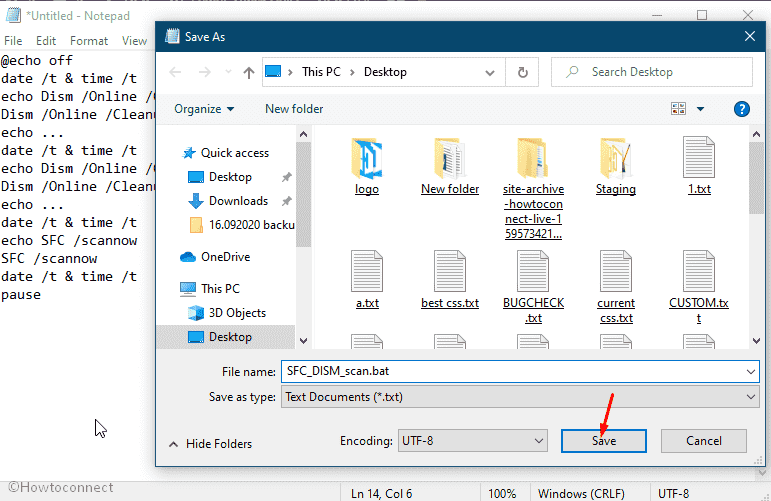
- Right click on the same and select Run as Administrator to run the batch file with admin privileges.
- Restart the computer when the process is done.
- Check if the error windows 10 event id 642 esent is resolved now.
2] Perform System Restore to fix Event id 642 windows 10
In case of an unrectifiable error in Windows 10, the best way out is to perform System Restore. The utility allows you to get back to an earlier Windows build from the buggy one. Until Microsoft releases the fixes for Esent Warning in Esent 642 error, you can rollback the version 2004 to any other older build.
To perform System Restore, follow the below instructions –
- Press the Windows key, type in Recovery, and select the same from the result.
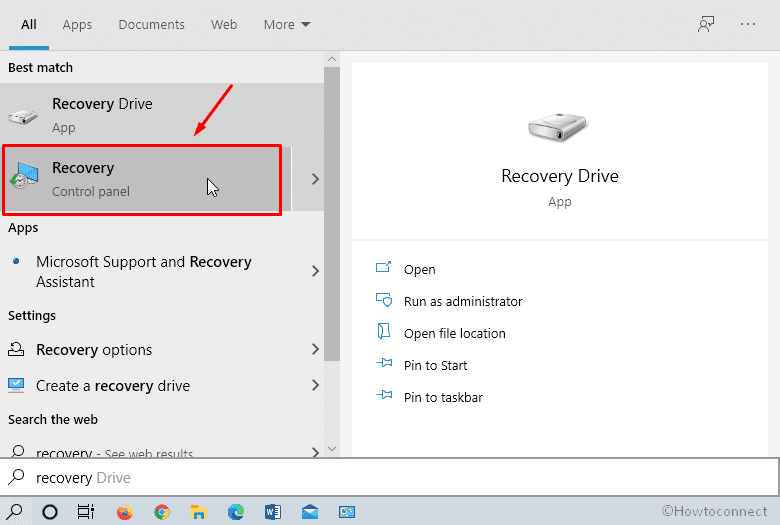
- From Control Panel window, click Open System Restore link.
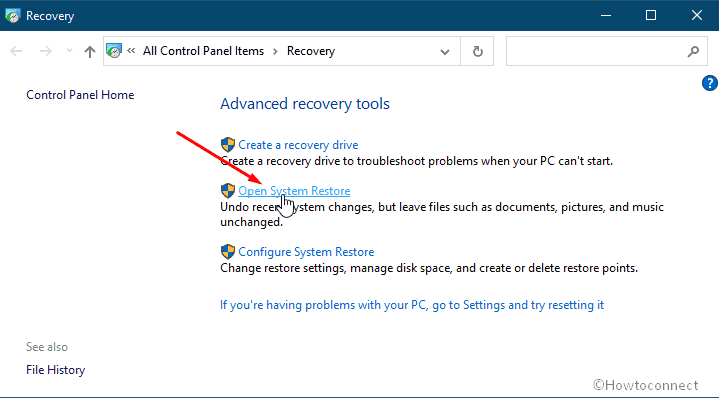
- Click the radio button set for Recommended restore if you opt to go back to the most recent update.
- For any other, click Choose a different restore point
- Hit the Next.
- Check the box set for Show more restore points.
- Select any Restore Point where you opt to load the Windows.
- Click the Finish.
- On the succeeding startup, you will get a message confirming that “System Restore completed successfully”
Methods:
1] Perform SFC and DISM scan
2] Perform System Restore
That’s all!!