The “Fortnite Easy Anti Cheat is Not Installed” error can be perplexing for Windows users which signifies the absence of the service or its corruption. One prevalent scenario leading to this issue is the unintentional uninstallation of Easy Anti-Cheat during the removal of a game’s Public Test Server (PTS). If you have encountered this error, several factors may be at play that should be taken into account. Potential reasons include corrupted installations, interference from antivirus or firewall settings, conflicts with background applications, or outdated versions of Easy Anti-Cheat.
Here, we will focus on the underlying causes of the error and provide detailed solutions to guide you through the troubleshooting process. Whether it’s reinstalling or downloading Easy Anti Cheat, verifying game files, or updating the anti-cheat system, this guide will assist you in resolving the Launch error
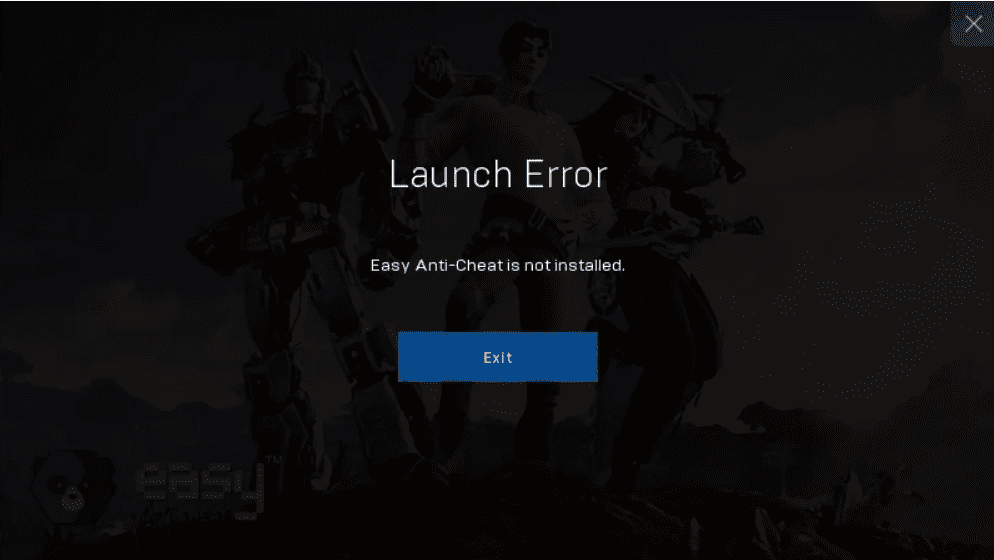
Table of Contents
Fortnite Easy Anti Cheat Is Not Installed error
Here is how to fix Fortnite Easy Anti Cheat Is not installed error in Windows:
Change the Target of Easy Anti Cheat setup shortcut
This is a trick that helped several users in solving the Fortnite issue:
- Press “Ctrl + Shift + Esc” and find “Epic Game Launcher” in Processes.
- Right click on this process and select “End task”.
- Navigate to “C:\Program Files (x86)\Fortnite\FortniteGame\Binaries\Win64\EasyAntiCheat”.
- Then, right-click on “EasyAntiCheat_EOS_Setup.exe” and go to “Show more options > Create shortcut”.
- Right-click on the shortcut and select “Properties”.
- In the Target, type repair after the last quotation mark. The end of the text should look like: EasyAntiCheat_EOS_Setup.exe” repair.
- Click on “Apply” then “OK”.
- Finally, open the Epic Game Launcher and start Fortnite.
See: Fix Error Code LS-0016 Fortnite Launch Failed in Windows 10 or 11
Use another account
Fortnite multiplayer video game switches their anti cheat every 24 (EAC => BE) hours which occurs when the item shop changes for you (8:00 PM EST). The switches take place when you restart the game.
To deal with the Fortnite Easy Anti Cheat Is not installed error, create a second account and switch to it every 24 hours. Else, you can keep the game open when you aren’t playing.
Furthermore, some players report that logging out and then logging in has solved the problem.
Verify the Integrity of Game Files
When you face an easy anti-cheat error on your Windows, you first need to check or confirm the integrity of game files to resolve this error quickly. Through this process, your computer system will automatically identify and rectify any missing or corrupted files which include those related to Easy Anti-Cheat (EAC).
By undergoing this verification, you can ensure that your game installation is complete and free from inconsistencies, potentially resolving the issue and restoring the proper functionality of Easy Anti-Cheat.
Process to verify through Steam:
- Launch “Steam” and go to “Library”.
- Right-click on the application and choose “Properties”.
- You will see a pop-up where click on “Local Files”.
- Now, select “Verify integrity of game files” and wait for the process to finish.
Process to verify through Epic Games Launcher:
- Launch “Epic Games Launcher” and go to “Library”.
- Right-click your game thumbnail and choose “Manage”.
- You will be within “Verify Files” from where click on “Verify”. Give it some time to complete everything and check whether the error persists.
Repair & Reinstall Easy Anti-Cheat
If the Easy Anti-cheat installation becomes corrupted, your windows may show the Fortnite Easy Anti Cheat error. At this point, you can try both repair and reinstallation of the application to get the solution.
Here, you will get two methods to repair and reinstall Easy Anti-Cheat, first through Steam and second, through the Epic Games Launcher.
Steps to apply for Steam:
- Open your Steam and navigate to “Library”.
- Right-click on your game icon (e.g., “Apex Legends”), choose “Manage” and hit “Browse local files”.
- Click on “EasyAntiCheat”.
- Now, right-click on “EasyAntiCheat_Setup.exe” and choose “Properties”.
- Then, select “Compatibility”.
- Check “Run this program as an administrator”, hit “Apply” and “OK”.
- Now, double-click “EasyAntiCheat_Setup.exe” and choose “Repair Service”.
- If the repair fails, select “Uninstall”.
- Finally, click on “Install Easy Anti-Cheat” and hit “Finish” to end the process.
Steps to apply for Epic Games Launcher:
- Launch “Epic Games Launcher” and go to “Library”.
- Right-click on your game thumbnail (e.g., Fortnite) and select “Manage”.
- Now, click the “File” icon to open the location of the installation.
- Go to “Easy Anti-Cheat folder” (Will be similar to FortniteGame\Binaries\Win64\EasyAntiCheat).
- Now, follow steps 4-9 of the previous method to repair and reinstall Easy Anti-Cheat.
Disable Antivirus Software
Antivirus programs are designed to protect your computer from malicious software, but sometimes they can mistakenly identify legitimate files or processes as threats.
If this is the case for the Fortnite Easy Anti Cheat Is not installed error on your computer, you should try and disable your antivirus software. If the error persists, make sure to enable the antivirus software again to protect your computer.
Here is the process to disable your antivirus software:
- Press your “Windows Key”, type “Security” and hit “Enter”.
- Choose “Virus & Threat Protection”.
- Click on “Manage settings”.
- Finally, turn off Real-time protection.
Add a Windows Firewall Exception
After disabling your antivirus, you have to add a Windows firewall exception to play the game.
This is a process to temporarily enjoy the game and ensure that you go back to the previous version when you stop playing the game. Steps to follow for adding the Firewall exception:
- Open Windows security as mentioned in the previous method and choose “Firewall & Network Protection”.
- Select “Allow an app through firewall” and then click “Change Settings…”.
- Now, checkmark “Easy Anti-Cheat” and hit “OK”.
- If Easy Anti-Cheat isn’t on the list, choose “Allow another app…” situated at the bottom.
- Then, add the “EasyAntiCheat_Setup” file.
- With your antivirus disabled and the Easy Anti-Cheat firewall added, you’ve ensured smooth program functioning of your game which should fix the problem for you.
Enable Your EasyAntiCheat Service
The Easy Anti-Cheat (EAC) service is designed to initiate automatically upon launching an associated game. Nevertheless, your antivirus program may have deactivated the EasyAntiCheat Service which can trigger the Fortnite Easy Anti Cheat Is Not Installed error.
The following steps will guide you on how to reinstate the service and configure it to commence seamlessly with each launch of the associated game:
- Press “Windows+R” to open the “Run” dialog.
- Type “services.msc” in the Run dialog box and hit “OK”.
- You will be in the Services window from where right-click on the “EasyAntiCheat” service and choose “Properties”.
- Now, choose “Manual” from the “Startup type” drop-down menu.
- Hit “Apply”, then “OK”.
- Restart your computer and check whether the error is gone.
Update Your Windows
The presence of an outdated Windows version can give rise to diverse complications which encompasses network-related issues and compatibility conflicts with different programs.
Failure to update your Windows for an extended period may be a contributing factor to the occurrence of the “Easy Anti-Cheat is not installed” error. Apply the following steps to update your Windows:
- Type “Settings” in the search bar and click on the result.
- Choose “Windows update” from the menu.
- Now, select “Check for updates”.
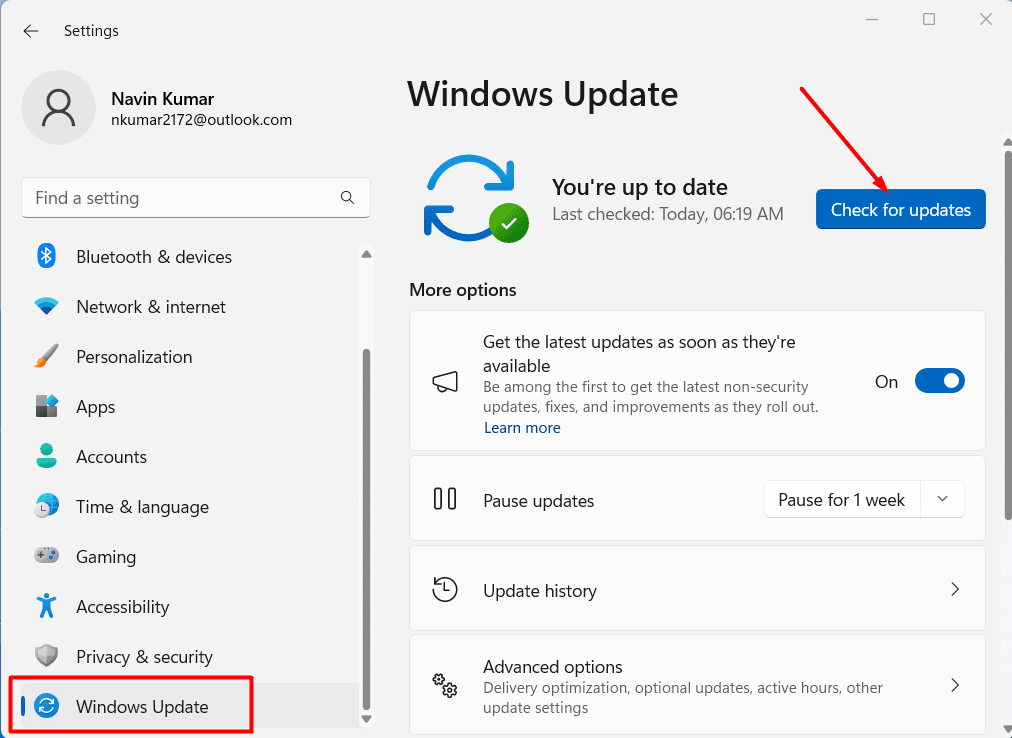
- If any update is available, install them and check whether the error persists.
Install the Visual C++ Redistributable
When you have failed to solve the Fortnite Easy Anti Cheat Is not installed error in your Windows by applying the above methods, here is the final method to apply to get things going again. Follow the steps carefully for this installation:
- Access the Visual C++ Redistributable download page.
- From “Visual Studio 2015, 2017, 2019, and 2022”, click the download links for “vc_redist.x86.exe” and “vc_redist.x64.exe”.
- Now, go to your “Downloads” folder.
- Run the “vc_redist.x86.exe” file.
- Make sure that you agree to the “license terms and conditions,” and hit “Install”.
- Then, hit “Close” once the installation is done.
- After that, run “vc_redist.x64.exe”.
- Again, agree to the “license terms and conditions” and hit “Install”.
- Finally, click on “Close” once everything is done.
Contact Epic Games Support
If none of the above solutions work, reach out to Epic Games support for further assistance with the Fortnite Easy Anti Cheat Is not Installed error on your PC. They may provide additional troubleshooting steps or guidance based on your specific requirements.
That’s all!!