Any user can install Windows 10 2004 but unluckily, the version is loaded with multiple issues and bugs. BSOD Stop code hardlock.sys error Page Fault in Nonpaged Area is one of them that fails the installation. This Blue Screen of Death appears on the PC screen when you try to install the 2004 update. The update process starts normally but fails and reverts back almost at the final stage of installation.
Basically, hardlock.sys is a software component of Aladdin HASP means a part of 3rd party app. So a small registry tweak can help you to install the latest Windows update without having Page Fault in Nonpaged Area error. Additionally, as it is a part of the Sentinel driver, you may remove its driver via command line to complete the update installation. See a similar issue – Fix aksdf.sys Page Fault in NonPaged Area BSOD Error Windows 10.
hardlock.sys error Page Fault in Nonpaged Area
Here is How to Fix hardlock.sys error with Page Fault in Nonpaged Area in Windows 10 –
1] Modify Registry
hardlock.sys is a part of HASP software licensing service and some experts recommend that performing a registry tweak resolves this BSOD error. Go through the below instructions to carry out the task –
- Hit “Win logo+R” hotkey to quickly open Run dialog box.
- Type in regedit and click OK. Click Yes when UAC pop up shows up for further permission.
- Head to the below-given path on its left sidebar –
HKLM\SYSTEM\CurrentControlSet\Services\Hardlock
- Switch to the right pane and double-click on Start. Set its Value data as 4 and click OK. Now try to install 2004 update and it will complete successfully.
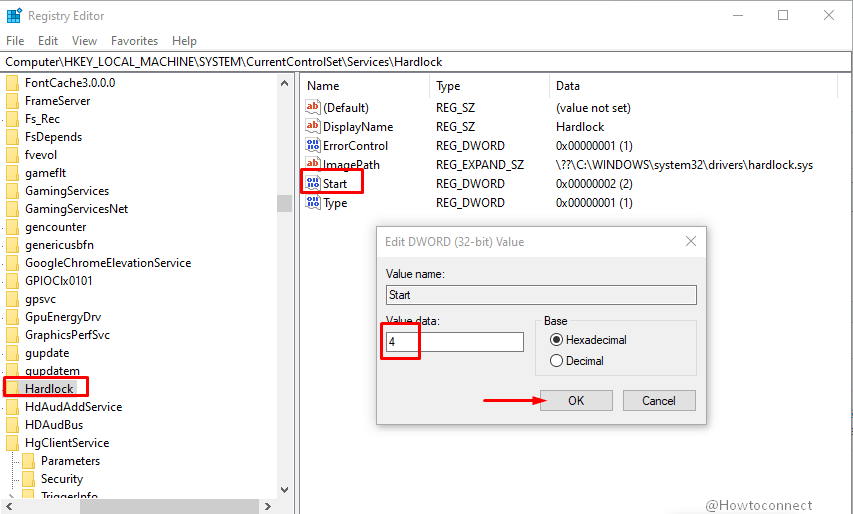
2] Uninstall the Driver
- First of all, launch any web browser and visit this page to download the haspdinst zip file.
- Once the download gets over, unzip the file (haspdinst.exe) to your C: drive.
- Now, type cmd.exe on the taskbar search. Right-click on Command Prompt and choose “Run as administrator“.
- Hit Yes on the UAC prompt and provide permission to proceed.
- When into the elevated Command Prompt, insert the given text and hit Enter –
haspdinst.exe -kp -r -fr -v -purge
- After successfully uninstalling the driver, try to update the system which should overcome the BSOD error.
3] Remove the Buggy Update
If you are experiencing hardlock.sys error with Page Fault in Nonpaged Area after installing a specific update, then it might be that patch causing the issue. So it’s better to remove that buggy update from the system. To do so, go through these steps –
- Fire up taskbar search, type in appwiz.cpl and click OK.
- On the Programs and Features window, do a click on “View installed updates“.
- Reach out to the update that you might think responsible for the error and do a right-click on it. Select Uninstall.
4] Fix hardlock.sys error Page Fault in Nonpaged Area by Updating Driver
- Right-click on Start and select Run from the Win+X menu.
- Insert the command devmgmt.msc and click OK.
- On the Device Manager console, locate and expand the device’s list to see Sentinel driver.
- Once you see it, do a right-click on it and select Update Driver.
- Choose Search automatically for drivers from the following pop up.
- Wait until the system download and install the driver updates.
Methods:
1] Modify Registry
2] Uninstall the Driver
3] Remove the Buggy Update
4] Update Driver
That’s all!!
