Issues concerned to HP Printer are haunting a large number of users since they have upgraded their machine to Windows 10. Some of them are reporting Printer is offline is shown. HP Printer is offline in Windows 10 error message refers to the machine which is not able to interact with the printer. The Cause of this issue is printer is paused. So you will need to enable your printer through settings area. If you want to know how printing process are executed read How to Open and Use Print Management in Windows 10.
Though after coming to the fresh operating system, the key reason behind most of the printer problems is either settings or driver. In many cases, you need to explore and install genuine driver matching to the model number of the printer, but in this situation, where you face the trouble from displaying the error message Printer is offline in Windows 10 the culprit is settings. You need to change the settings of the printer through Devices and printers to fix.
Table of Contents
How to Fix HP Printer is Offline in Windows 10
- Write control panel in the search part on the taskbar and click Control Panel (Desktop app) from the top.
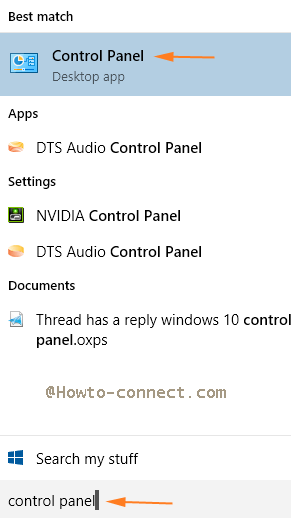
- Control Panel unwinds on the screen. Try to find Devices and Printers link and click/tap on this.
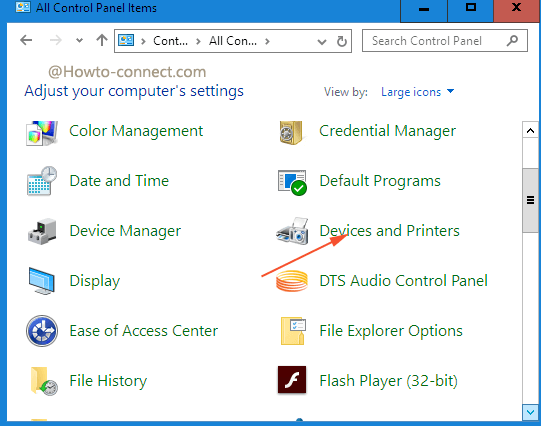
- Devices and Printers window emerges. Right-click on the printer you are running on your system and select See what’s printing in the context menu.
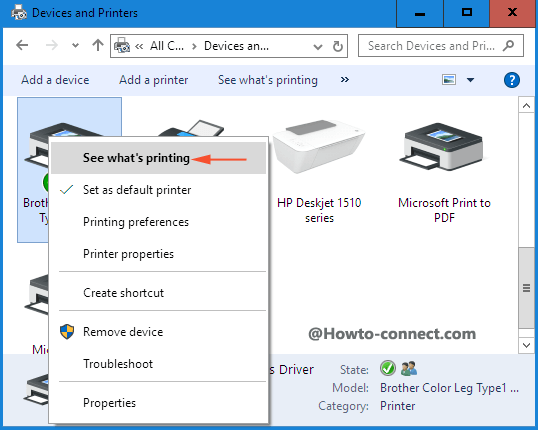
- A driver window for running printer comes to sight on the screen. Click Printer at the uppermost right corner. A drop down menu unfolds. See whether the option Pause printing is ticked. If yes then untick this by clicking on it.
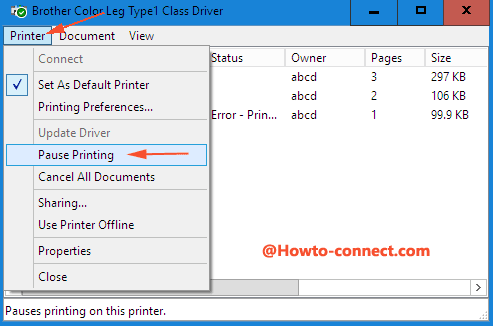
- If you like to remove pause from the particular document right click on the document in your printer driver window and select Pause.
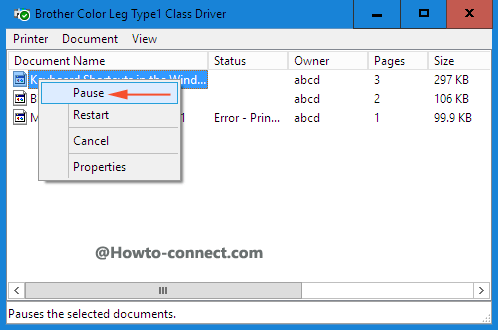
- Now take a printout.
In this case, the whole printing operation is paused. Hence, you are unable to take a printout. As soon as you remove the Pause it accomplishes appreciably and you do not see the error message Printer is offline in Windows 10 anymore.
Restore Printers Driver
Step 1 – Press Windows key and write device manager, click the same that appears as the Best match.
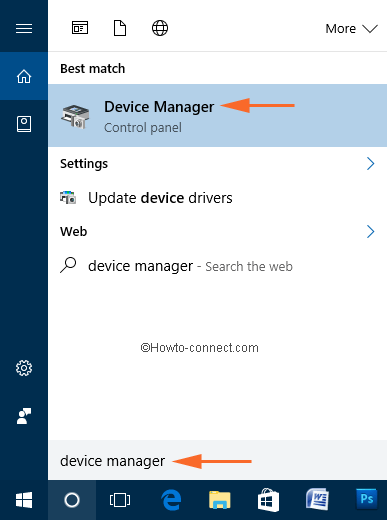
Step 2 – Find Printers category in the Device Manager and double-click on it.
Step 3 – Now, your HP printer name will be seen. Do a right-click on it and from the list of a few options, select Uninstall.
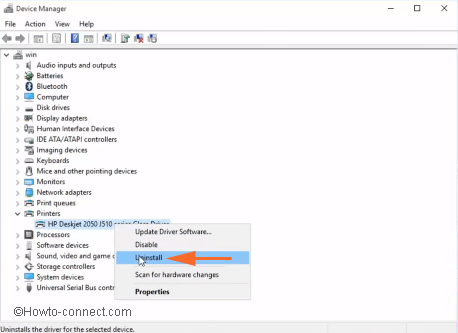
Step 4 – On the confirmation box, select OK button.
Step 5 – After the uninstallation, you will not find the Printer category in the Device Manager. So, to bring back the Printers category, click the icon Scan for hardware changes on the menu bar.
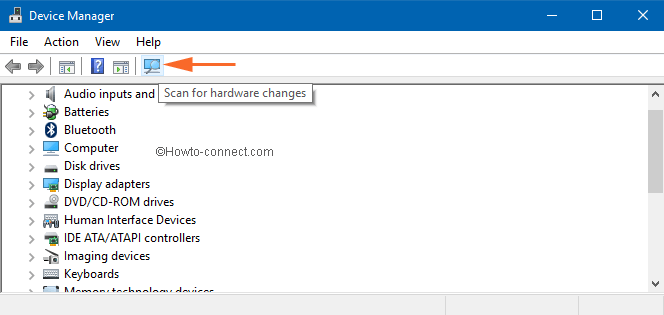
Step 6 – Now, after refreshing Device Manager, the Printers category will be back.
Start Print Spooling Service
Step 1 – Click Start icon and write services. You will see Services Desktop app as the Best match, select it.
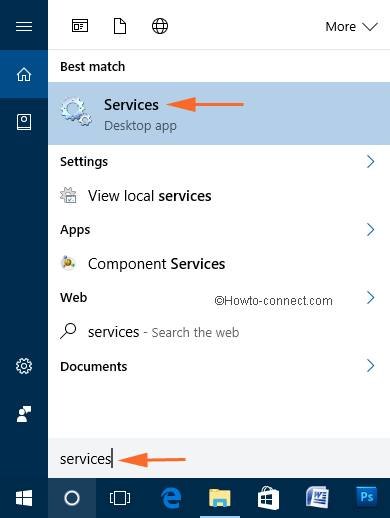
Step 2 – In the Services window, find out Print Spooler. Now, right-click Print Spooler and select Properties from the list of a few options.
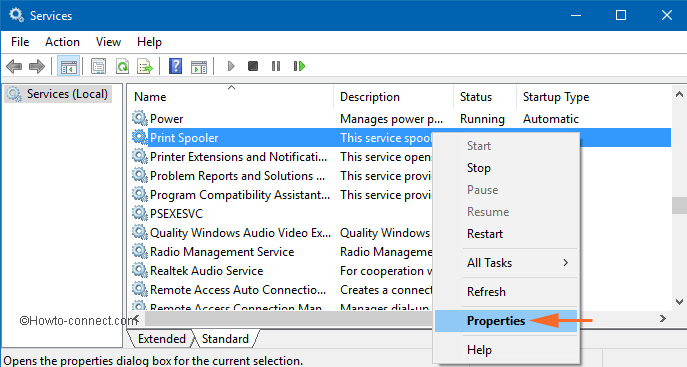
Step 3 – Next, you will see a Properties wizard, so, click the drop-down of the option Startup type. From the list of four options, select Automatic.
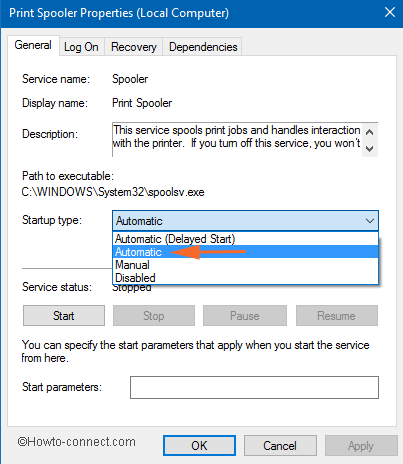
Step 4 – Lastly, under Service Status, click Start button. Now, wait for a couple of seconds and the service will start running. Finally, to implement the changes, click Apply and Ok buttons.
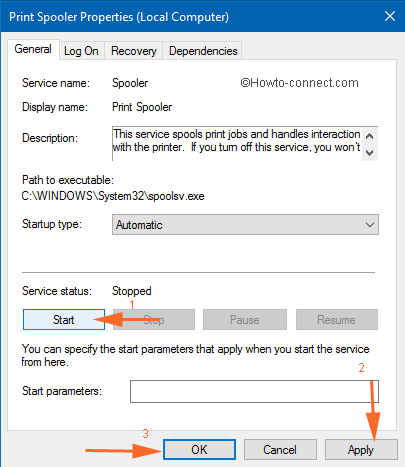
Manually Update Driver
Step 1 – Right-click Start and from the list of options that comes up select Device Manager.
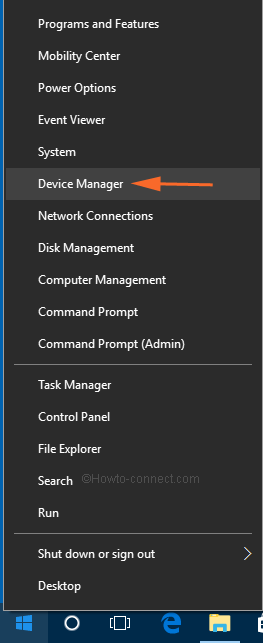
Step 2 – Locate and double-click the category Printers in the Device Manager window. Your HP printer will be present there, so, right-click on it and select Update driver.
Step 3 – On the next wizard, click the last option Manually install a driver.
Step 4 – Now, click “Let me pick from a list of available drivers on my computer“.
Step 5 – Finally, choose the latest version and click Next. This will properly install the driver.
Find and Download Printer Driver
In case, the above methods are insufficient to fix Printer is Offline in Windows 10, grab the appropriate driver from the HP website, and run it.
AMIR FARJAM RAD
says:I get the message that my printer (HP Laserjet MFp M127fw) is offline. my printer is connected to the internet by wifi.
please help me through, to fix this.
Epson Printer Support
says:I had the same problem this save me; go into the Printer Properties > Ports tab > Configure Port button.
sunita
says:Check the cable connections minutely.
Perry
says:I am having issues getting my HP printer 7640 to print. It worked fine until this past week. I can print from my phone and tablet so I know the printer is working, but it will not print from the laptop. I have updated the drivers, checked the spooler, uninstalled the printer, reinstalled it, deleted the drivers, redownloaded the drivers and still nothing. I cannot print a test page. When I do that it appears to send it to the printer and I can see it in the printer que, but then it drops off the screen. I am running windows 10.
sunita
says:Hello Carman, what issue are you getting exactly?
Linda Carman
says:Followed instructions all way through but after refreshing Device Manager my ‘Printers’ icon doesn’t come back!
Bell
says:OMG IT WORKED !!!!! IM SO HAPPY AFTER 6 HOURS AND 2 DAYS , AFTER 10 YOUTUBE VIEDOS THIS WORKED !!!!
Victor Bien
says:This doesn’t answer my question. I want to know how to stop the slide-in-from-the-right popup notification indicating the printer is off-line from appearing at all. Or at least to be able to switch the facility on and off. The notification with audio tone is extremely annoying when one is listening to a piece of music on the computer!
There isn’t anything wrong with my printer or driver. The HP8600 has a sleep function dropping it into a low power state when idling for longer than a certain period. One in that state those annoying notifications start. The printer is connected by ethernet cable over my LAN.
wanda
says:Pause printing was not checked. What else can I try to get my printer back online?
Dee
says:Pause printing was not checked, so that is not the problem. Now what?
sunita
says:Read this article to fix Right-click on the Printer Icon, Nothing Happens in Windows 10
Diana
says:When I right-click on the printer icon, nothing happens.