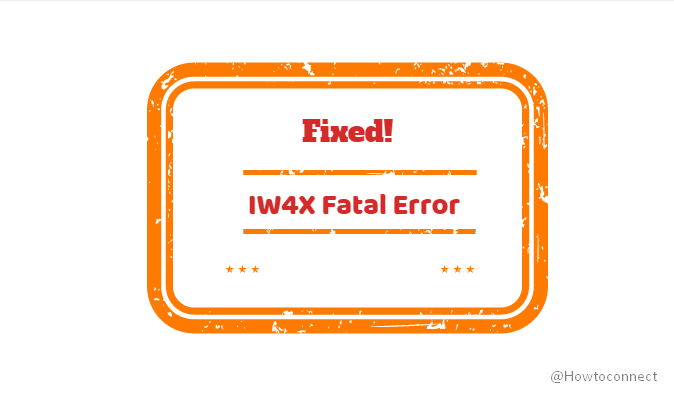Windows 11 and 10 offer comprehensive support for modern games but sometimes game lovers experience abrupt error messages. One such issue that users encounter and are equally worried about is IW4X Fatal Error. This fatal bug does not let users launch IW4X and instead crashes the game. It displays an error message “Fatal error (0xC0000005) at 0x7572C2A8” followed by another error “The instructions at 0x7572c2a8 referenced a memory at 0xfffffff. The memory could not be read.”
This issue occurs for couple of reasons such as hindrance of DEP, corrupt or missing DirectX file, obsolete graphics card, etc. So to get back the game on track, you need to carry out simple and effective solutions. In the below section of this article, you will find all the workaround in detail. Hence try them out and see which one brings the game back. Let’s begin –
Table of Contents
IW4X Fatal Error
Here is How to Fix IW4X Fatal Error In Windows 11 or 10 –
1] Run as administrator
Experts suggest that running IW4X with administrative authorities might be able to overcome this problem. So follow these steps to run the game with admin rights –
- Navigate to the Modern Warfare 2 folder and perform a right-click on iw4x.exe file.
- Choose Run as administrator from the context menu.
- Upon a UAC prompt, hit Yes to confirm the process.
- Now try to run the game and hopefully you will not receive the error code.
2] Disable Date Execution Prevention
There are certain harmful programs that make an attempt to attack Windows. They do this by trying to execute code from system memory locations that are specifically reserved for Windows and certain authorized programs as well. So these types of attacks can actually damage your files. Here comes the Data Execution Prevention (in short DEP), a security feature that hinders malware from executing code from system memory locations.
Unfortunately, in certain situations, this feature hinders IW4X from functioning normally. Hence the best way to deal with it is to disable DEP. Go through these sequence of steps and carry out the solution –
- Head to desktop and right-click on This PC icon. From the list of options, choose Properties.
- Click Advanced system settings link on the top left sidebar of the following window.
- Under Performance section, click Settings button (see screenshot).
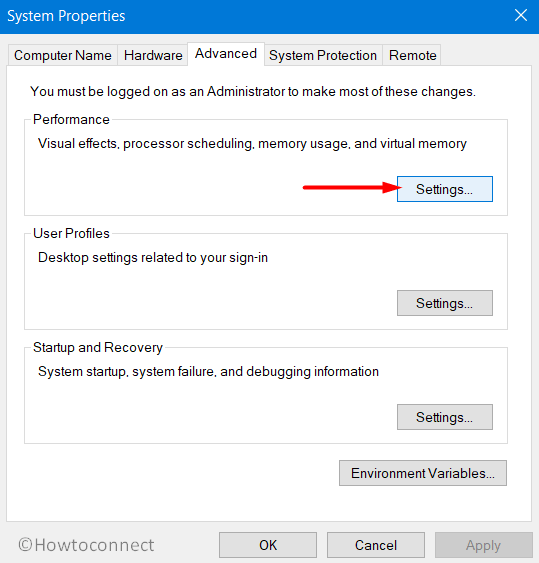
- Highlight Data Execution Prevention tab. Select the radio button “Turn on DEP for all programs and services except those I select“.
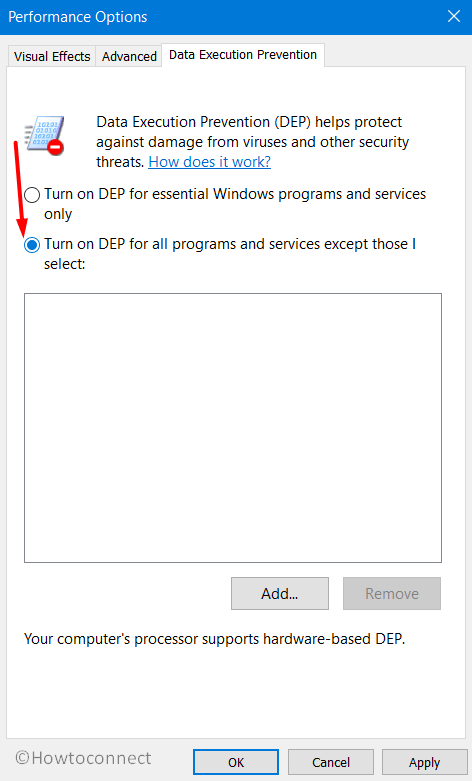
- Now select IW4X.exe from the list of programs for which you are turning off the DEP. Click OK.
- Again click OK on the System Properties wizard also and Restart Windows 10 PC for the changes to take effect.
3] Reinstall DirectX to Fix IW4X Fatal Error
Another possible reason for the occurrence of IW4X Fatal Error could be the faulty or missing DirectX installation. To overcome this problem you need to run the DirectX setup again in the Redist folder of Modern Warfare 2. Walkthrough these precise instructions to accomplish the task –
- First of all, verify your game cache and then navigate to the below path –
C:\Steam\SteamApps\common\call of duty modern warfare 2\Redist
- Here, run the vcredist at Redist folder followed by entry to DirectX folder.
- Now, run the DXSETUP file and henceforth reboot the device.
- As an alternative, you can also try to download and install DirectX on your PC from its official page.
4] Uninstall and Install Graphics Card Drivers
Specialists also recommend reinstallation of Graphics Card drivers to fix this IW4X Fatal Error. Try out the workaround using these steps –
- Perform a right-click on Start icon and choose Device Manager.
- Once the console appears, expand Display Adapters.
- Right-click on the device and select Uninstall device. Confirm the uninstallation process and then restart the system.
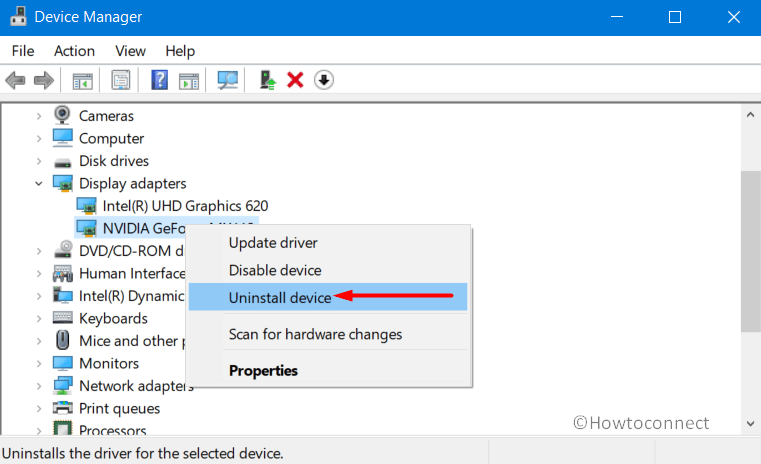
- Upon startup, Windows will examine the system for the missing drivers and will provide the same through Windows Update. However, the only drawback with this automatic process would be that Windows might not provide you the most recent version.
- So it’s better to visit the manufacturer’s site and grab the latest version of the graphics card you are using.
5] Restart Explorer.exe
Some affected users were able to resolve this IW4X Fatal Error by simply restarting File Explorer. Give a try to it using the steps below –
- Make a right-click on taskbar empty space and select Task Manager from the list.
- In the Processes tab, right-click on Windows Explorer and choose Restart.
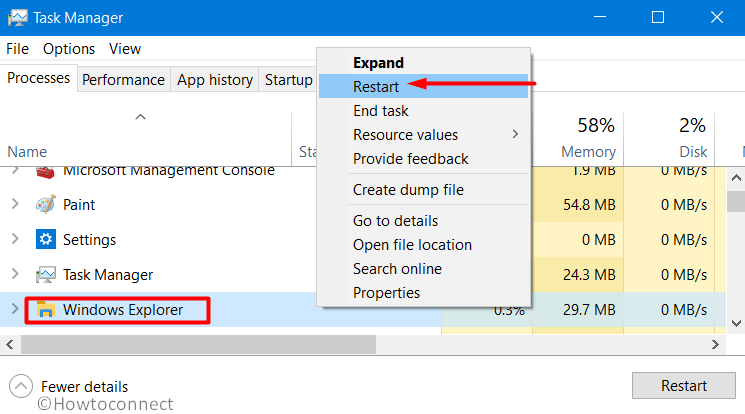
- Wait for some time and then give an attempt to IW4X.
6] Update Windows 10 or 11 to Fix IW4X Fatal Error
IW4X Fatal Error can be easily resolved by updating the Windows 10 or 11 operating system to its latest version. IW4X is completely compatible with Win 10/11 and having the recent version can fix up this fatal bug. To do so observe these given steps –
- Press Win+I hotkey in order to open Windows Settings.
- Navigate to Update & Security.
- Click Check for updates button on the right pane of the subsequent page.
- Wait for Windows to scan and list down the available updates for your PC. Once you see them, click Download to grab them.
- To complete the installation of the updates, restart the computer.
Methods:
1] Run as administrator
2] Disable Date Execution Prevention
3] Reinstall DirectX
4] Uninstall and Install Graphics Card Drivers
5] Restart Explorer.exe
6] Update Windows 11 or 10
That’s all!!