Beeping sound in Keyboard while you are punching key is an issue Windows 10 users are facing nowadays. At the time of working on some important documents or while playing some games, Windows 10 users take the aid of keyboard to complete the task. As they tap some combination of keys, they confront a keyboard beeping sound.
The sound is similar to the one when a USB device gets detached. The Microsoft wired keyboard 200, for instance, is the one that is encountering this issue with Windows 10. So, we present you the detailed steps to fix keyboard beeping sound in Windows 10. If you are facing keyboard slow performance read How to Fix Keyboard Running Slow in Windows 10.
It has been discovered that in the interest of saving power, the machine shuts down the keyboard. This behavior is due to the default setting. Now, the fix is to clear off the setting. Hence, let us move forward towards the steps and see how to fix keyboard beeping sound in Windows 10.
How to Fix Keyboard Beeping Sound in Windows 10
- Choose your comfortable way and bring Control Panel on your screen. Also, make it visible to the small view in order to see all the items. Click Devices and Printers.
- Look for USB Keyboard and administer a right click on it and pick up Properties.
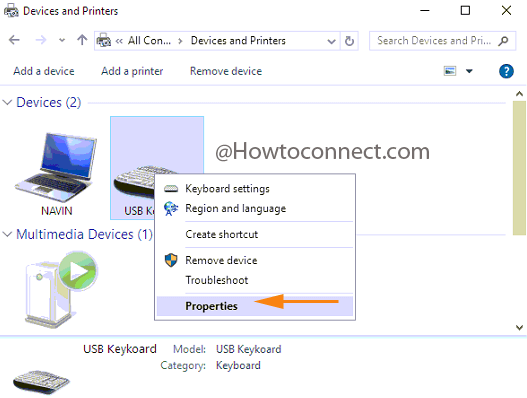
- In the next arrived window, click on USB Input Device followed by a click on Properties button.
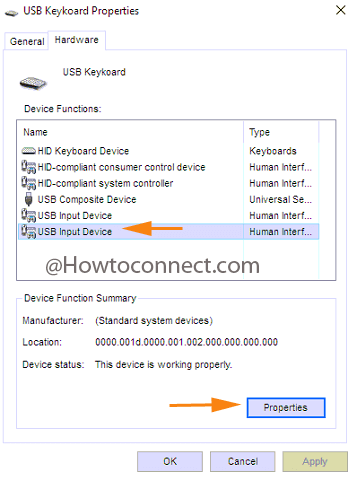
- In the following opened USB Device Properties window, click Change settings button.
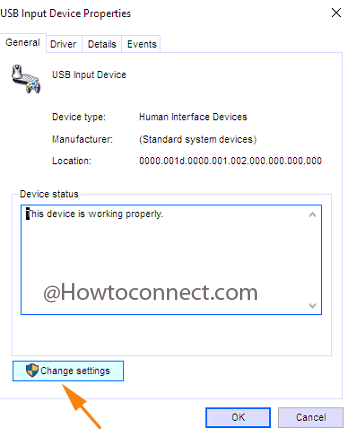
- Take yourself to the Power Management tab where you need to clear off the box that says Allow the computer to turn off this device to save power.
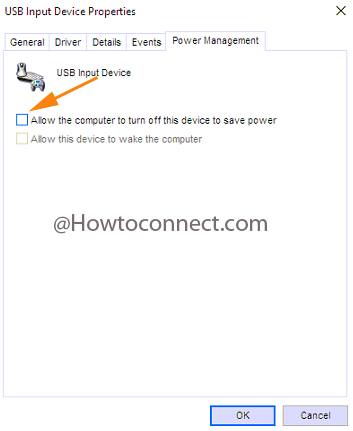
- Click Ok button.
Apart from this, there are other things that you can sneak into as if anyone had activated the Sticky keys or if your drivers are out of date. You can take a look at all the possible reasons and fix them accordingly. Make an attempt to the above steps and fix keyboard beeping sound in Windows 10.