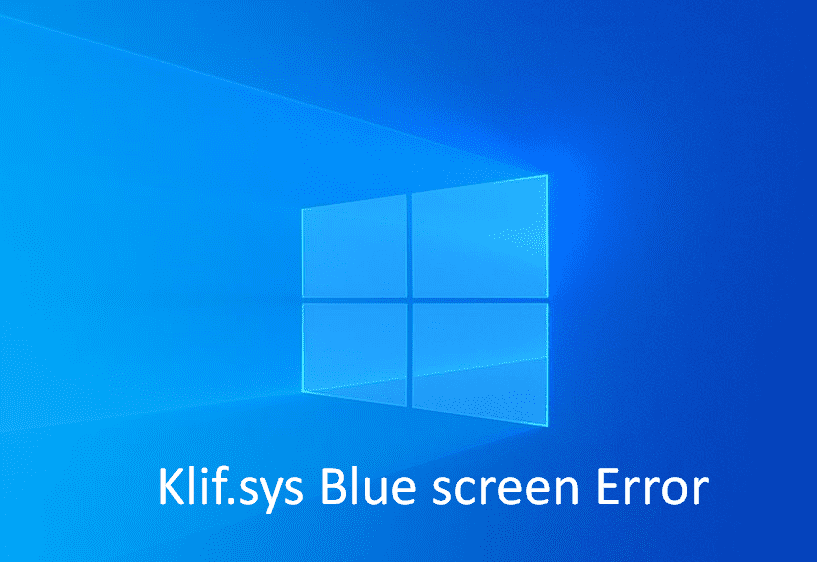You might encounter a blue screen error where the stop code includes Klif.sys. Basically, the issue occurs because of a component existing in Kaspersky virus protection application. System crashes, freezes, shows BSOD furthermore stuck on the login screen occasionally at that time. Many users report that Windows 11 or 10 becomes extremely slow before the error appears and even they couldn’t change Settings of the Kaspersky normally. Therefore, Klif.sys Blue screen is a big headache for them as they can neither work on the computer nor apply a solution.
Klif.sys BSOD will be generated due to the file whose full name is Kaspersky Lab Intruder Filter. The error may appear as a prefix of Page Fault in Nonpaged Area, IRQL_NOT_LESS_OR_EQUAL, KMODE Exception Not Handled, or other. Commonly when the error occurs you need to remove the Kaspersky software. If you have installed the free version then there is no problem you can uninstall but if purchased a premium then fixing the issue is more complicated. However, a few solutions work perfectly to resolve the problem; let’s see them –
Table of Contents
Klif.sys Blue screen BSOD Error in Windows 11 and 10
Here is how to fix Klif.sys Blue screen BSOD Error in Windows 11 or 10 –
1] Delete Klif.sys
Since the Blue screen of death will indicate the Kaspersky Lab Intruder Filter file as a reason better option will be to uninstall the Antivirus program. Even, users having paid edition may try this solution. Simply delete Klif.sys from the software installation and driver folders and the issue will be gone. Follow the instructions –
- Press the – Win+R.
- Type – C:\Windows\System32\drivers and select the – OK.
- Find Klif.sys and delete it.
- Similarly, go to c:\Windows\System32\DRUSTORE\ folder.
- Delete Klif.sys.
- Reboot your system and see if the BSOD error still persists.
2] Uninstall the Kaspersky Software
The easiest way to fix Klif.sys Blue screen error is uninstalling the Kaspersky antivirus program. The company offers a removal tool to help you when any issue occurs due to this software. Kavremover, in short, is the tool that allows to completely uninstall Kaspersky Lab applications resolving the issue. Therefore, use the app by following the steps –
- Go to the link and download the Kavremover tool.
- Double click on kavremvr.exe and open the application.
- Agree with the user account control by selecting Yes.
- It will automatically detect the product; click on Remove.
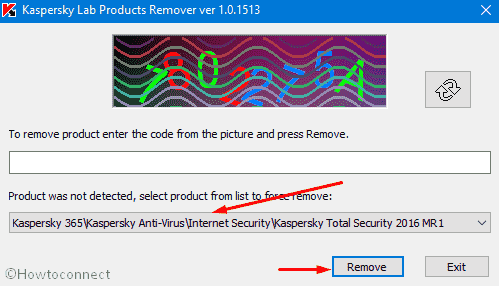
3] Remove another antimalware program if exists
Although Kaspersky will automatically remove another antivirus at the time of installation at times it may be skipped. Consequently, your Windows 11 or 10 computer will contain multiple antimalware programs that may end up clashing with each other. If the same situation is with you showing Klif.sys BSOD or Blue screen error then it would be solved simply with the removal of one software using the below instructions –
- Click the Taskbar search, type apps, and then hit Enter.
- Locate the antivirus from the list and select it.
- Hit Uninstall.
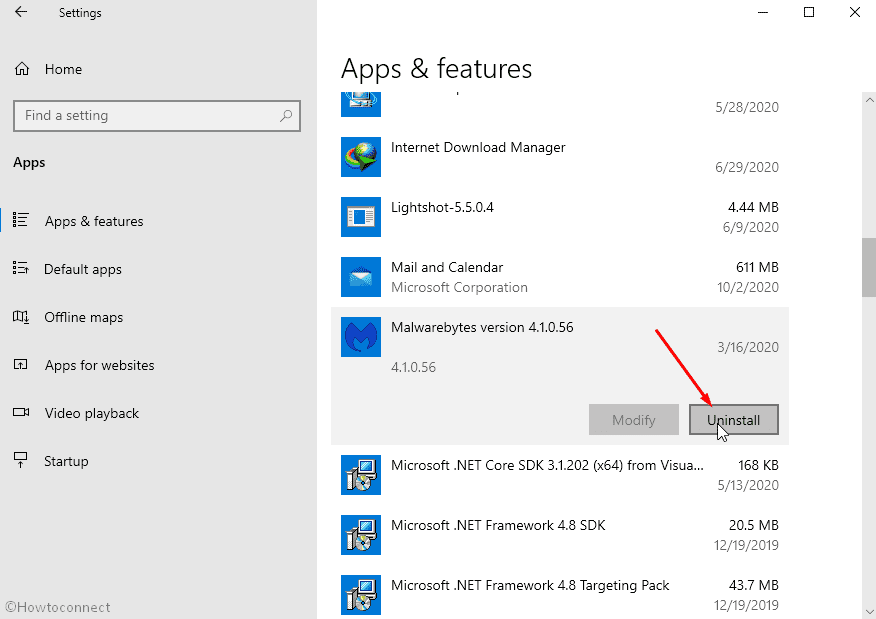
- Comply with the on-screen guidelines until the removal of the app.
4] Run the SFC /Scannow
Corrupted System resources might produce a hitch with the external program finishing with the blue screen of death. Fortunately, SFC tool works as a rescuer by detecting and mending the files and finally solving the problem. Hence, run this utility by following the steps –
- Hit Windows key and type the – cmd.
- Click the – Run as administrator.
- Select the Yes agreeing with UAC prompt.
- Type in – “SFC /Scannow” without quotes and press the – Enter.
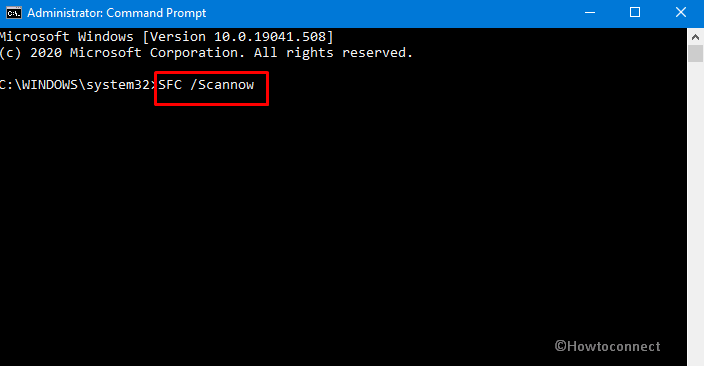
- Wait for a few minutes and reboot your PC once the repair is completed.
5] Boot into the Safe mode
Occasionally, the error might prevent normal operation on the system and you couldn’t uninstall Kaspersky or delete Klif.sys. Booting into Safe mode will eradicate the issue by loading only basic services and device drivers. Removal of Klif.sys will become effortless in this condition so follow the instructions –
- Click the Search from Taskbar and type in the – MSConfig.
- Go to the – Boot tab.
- Next, click the checkbox for – Safe boot
- Choose the – Minimal.
- Select the – Apply and then – OK.
- Finally, click the – Restart.
- Delete Klif.sys or uninstall Kaspersky from this mode.
6] Restore the system to previous time
In case, you have recently installed the software you have another option to fix Klif.sys BSOD error in Windows 10 or 11. System restore, a tool in Windows 11 and 10, will withdraw the PC to the earlier date & time of your choice when there was no issue. Once using this, the recently made changes will revert back and you will experience absolutely errorless machine. Follow the guidelines –
- Press the Win key, type restore, and then hit Enter.
- Click the – System Restore….
- Select the – Choose a different restore point.
- After that, click the – Next.
- Click the date and time prior to the installation of the antivirus.
- Now, select the – Finish.
- Finally, click the – Yes on the confirmation dialog.
- The process will take time so wait until the restoration is completed.
Methods list:
1] Delete Klif.sys
2] Uninstall the Kaspersky Software
3] Remove another antimalware program if exists
4] Run the SFC /Scannow
5] Boot into the Safe mode
6] Restore the system to previous time
That’s all!!