After getting Windows 10 on the machine, most of the users are facing mail app errors. A few are confronting Mail app not working and other are unable to receive or send emails. The Error numbers are different, but problems are something similar. The main error numbers users meet are 0x80040154 and 0x80c8043e.
However, problems are diverse but one common solution which could help out in all of these is delete or clean the app and its data from program files and install it again. So let’s proceed to How to Fix Mail App Errors on Windows 10 0x80040154, 0x80c8043e whether you confront Mail app not working or unable to receive and send emails or any other.
How to Fix Mail App Errors on Windows 10 0x80040154, 0x80c8043e
Remove Mail and Calendar apps Through Powershell
- At first, ensure to login with Microsoft Account on Windows 10 PC. If you have not yet logout and again login with the same.
- Write powershell in the search box at the lowermost part of taskbar search. Right click on Windows PowerShell at the peak and go for Run as Administrator.
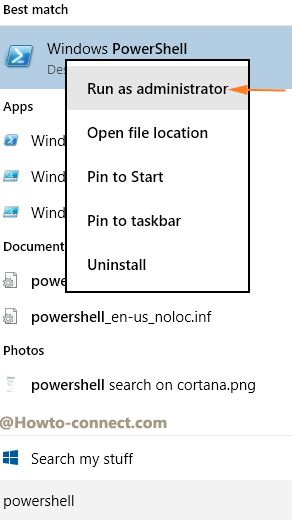
- Powershell emerges on the screen. Copy the underneath provided codes and paste into it. Finally hit Enter.
get-appxpackage -allusers *communi* | remove-appxpackage
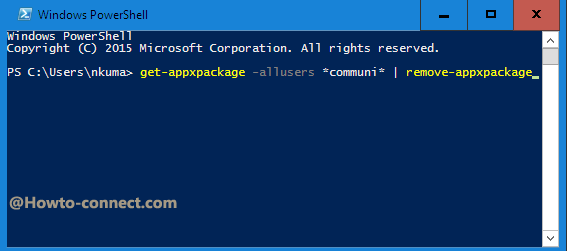
- In this way, you have removed mail as well as calendar.
Manually Remove Few app files and folders
- Again make certain to login with Microsoft account.
- Access the folders one by one and delete all files and folders having the term “communi” from the following locations (Note: we have assumed you have put your Windows files in C drive) –
C:\program data\ microsoft\windows\apprepository
C:\program data\ microsoft\windows\apprepository\packages\
C:\program files\windowsapps\
- After you removed all data having the term communi you require to Sign out of Microsoft Account on your system comprising Windows 10, furthermore login afresh but pay attention, this time with the help of a local account.
- Install Mail and Calendar app from Windows Store and launch. Login with Microsoft account furthermore you can integrate Gmail or iCloud.
- Log out of the local account and return back to the administrator.
- Run Mail app on Windows 10 smoothly and enjoy it!
If you are not able to Fix Mail App Errors on Windows 10 0x80040154, 0x80c8043e please tell via comment.

I have written on the same topic: – How to Fix 0x800CCC92 Windows Live Mail Error
I tried to execute the instructions regarding issue 0x8004054. The first step went smoothly. Second step Removing Communi files (C:programData\Microsoft\windows AppRepository Etc, I could not execute due to security reasons: How to obtain system administrator privilege to get access. I do possess a Yours tablet with Windows 10?
Hopefully, someone can help.
I have Problem 0x8004013 on a Tablet (Yours). I tried to execute the recommended instructions. I could remove the package. However the next steps (remove the communi files) I could not execute due to security reasons. I do not know how to obtain System administrator rights (cannot execute verkenner with system administrator rights).
I will surely write an article in coming days to fix.
I was using Windows live email on my old computer which has crashed. My new computer has Windows 10/installed email program. Had no problem with installing my main email account. Problem 1 is I can’t get past emails or any of my personal files under the inbox, sent, junk, etc. 2. unable to send, receive or download any of my email after installing Windows Live email? Also Windows 10 is unable to recognize my other email accounts
Server Error: 0x800CCC90
Windows Live Mail Error ID: 0x800CCC92
Protocol: POP3
Port: 995
Secure(SSL): Yes