When you attempt to install the McAfee, you may get that interrupts the usual procedure of installation. This Antivirus provides security service that acts as a safeguard to prevent the accidental release of a virus or other vulnerable threats to your computer, network, and cloud. In most cases, the installation process of this utility is extremely simple but often technology becomes tricky and makes you unable to continue installation in McAfee. Though there is no particular culprit has been found yet, you may need to try several basic troubleshooting to resolve this. In this context, we are going to discuss four different ways to fix McAfee Error x5485 so that you can stay more secure from the viruses.
McAfee is one of the most popular antimalware tool available in the market. You can easily download this tool from their official website after signing in to your account. The installation requires a product key to activate the subscription. And when the tool expires, you need to renew it by using the same online credential. McAfee account is pretty useful as it allows you to manage the subscription from anywhere at any time.
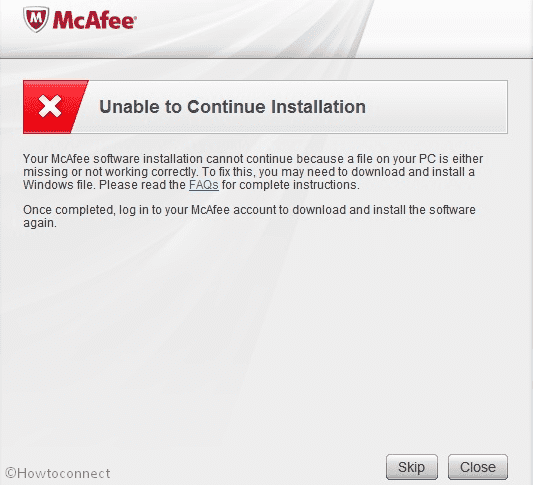
Related – How to Download and Use McAfee Ransomware Recover (Mr2) in Windows 10
McAfee Error x5485 Unable to continue installation Solutions
Here is How to Fix McAfee Error x5485 Unable to continue installation –
Run the McPreInstall tool
When you get McAfee installation error, it’s better to run McPreInstall. This utility will help you to automatically delete temp files and cookies from your computer which might cause Error x5485. Here is the way to run it –
Step-1: At first, Download the McPreInstall tool.
Step-2: Once the download is complete, locate the file. Usually, it resides in the Downloads folder. Make a right click on Pre-Install_Tool.exe and select Open in order to start the setup.
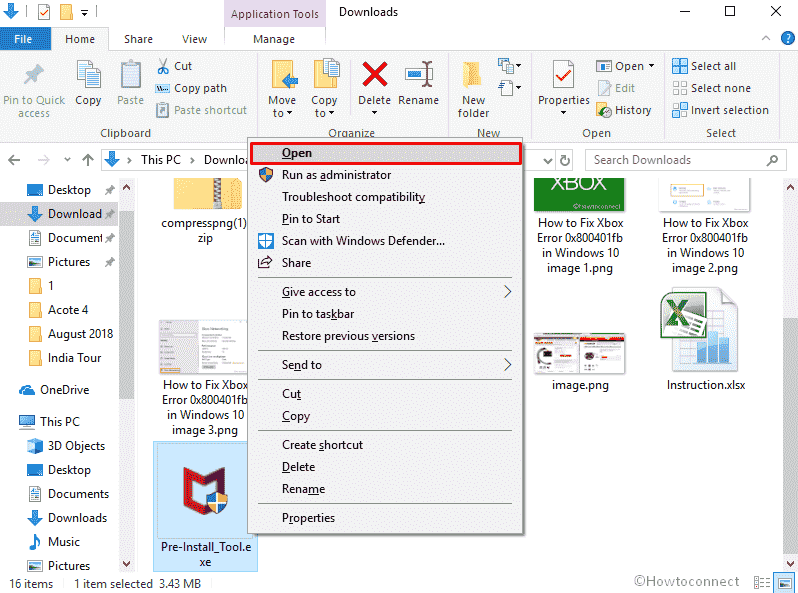
Step-3: Now, you will view a UAC prompts. Click on Yes to give consent.
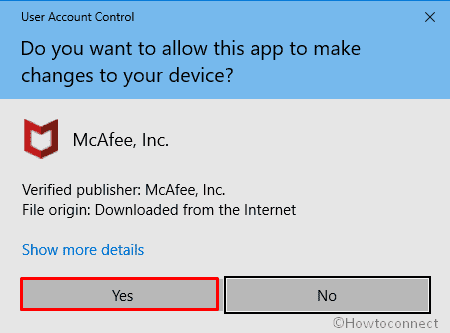
Step-4: On the following Window, click on Start. After that, the tool will begin scanning your system. Wait until it’s fully done.
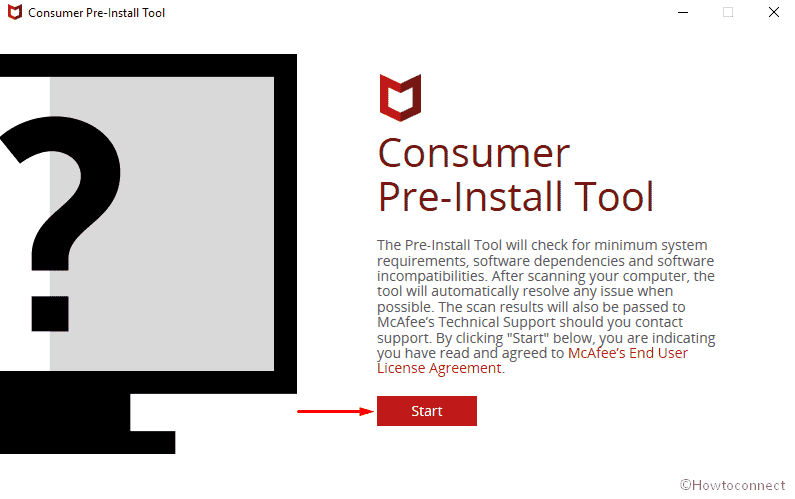
Step-5: When the scanning progress reaches out to 100%, you will see a green banner that signifies Ready for installation.
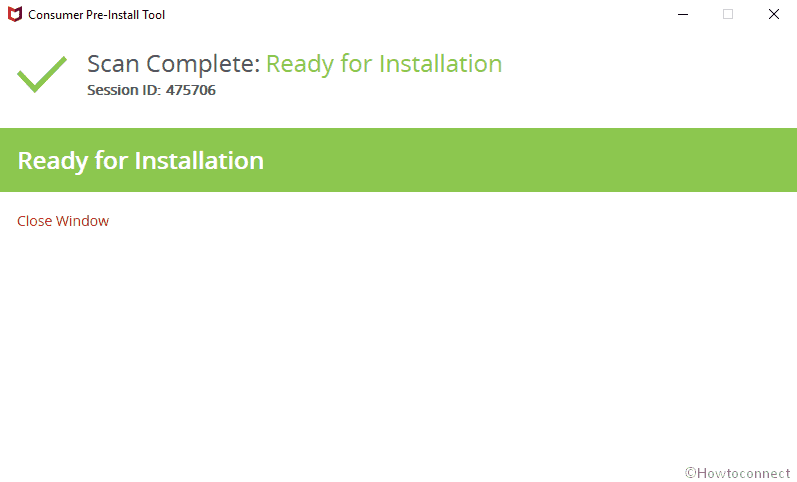
Step-6: Now try to install McAfee again and check if the installation issue is resolved.
Contact McAfee Support
- When you are Unable to continue installation in McAfee with error code x5485, it’s always a good idea to take experts help. To get the support of McAfee Virtual Technician, follow the below method –
- In the beginning, Navigate the following link and log in to your account – mcafee.com/activate.
- Now, go to Troubleshoot and repair page.
- Click on Download and Run to start the process.
- When a pop-up turn up, click on Save file.
- Once the downloading is completed, do double click on mvt.exe to start the MVT i.e McAfee Virtual Technician setup.
- Next, Click on Yes to allow the program to make changes to the system.
- Follow the instructions that show in the display to finish the installation of the MVT on your system.
- After installing it properly, the McAfee Virtual Technician will automatically scan your full system to check the probable issue.
- Once the scanning process is done, you will view two option in the display which is Select Autofix and Contact McAfee Support. Choose the 2nd one to get help from the virtual assistant.
Use Removal Tool
Some users found this workaround helpful to fix McAfee Error x5485. So, if you getting the same installation error, re-download the utility package after using the Removal Tool. Here is the process –
In the beginning, launch a different browser and Download the Removal tool.
When the downloading procedure is done, locate the file from Downloads folder and run it by double tapping.
Henceforward, click on Restart the system when prompted in the display.
Next, re-download the McAfee tool again like earlier and attempt to install it.
Hopefully, this time, the McAfee Error x5485 will no longer occur and you will successfully install the utility.
Resolve DNS issue
If the Domain Name system is slow, you may Unable to continue installation McAfee. To resolve this, you need to change the DNS settings on your Network card to a public server.
- Do a click on Cortana and type cp in the search box. When the result rolls up, hit Enter to open Control Panel.
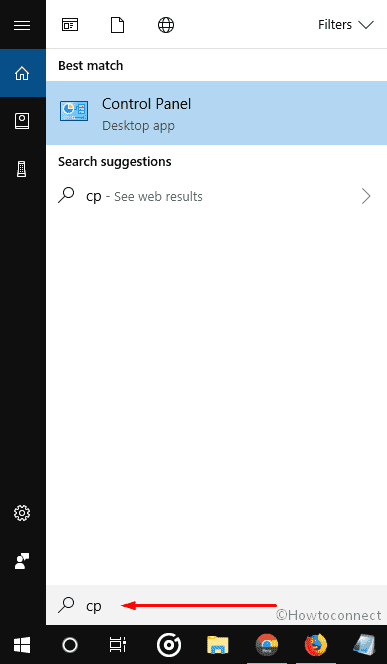
- On the subsequent Window, Select Network and Internet.
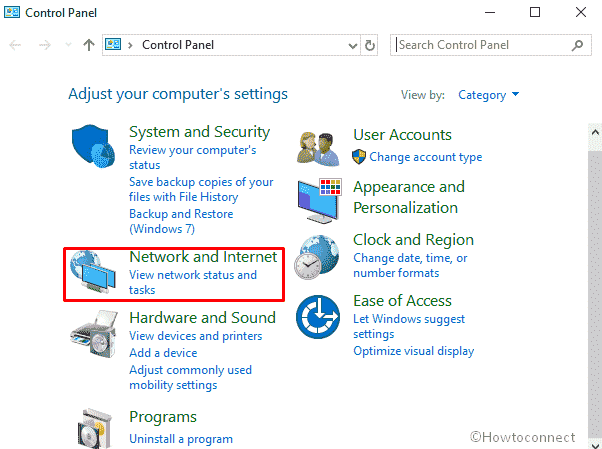
- Next, click on “Network and Sharing Center” in order to view the adapter setting.
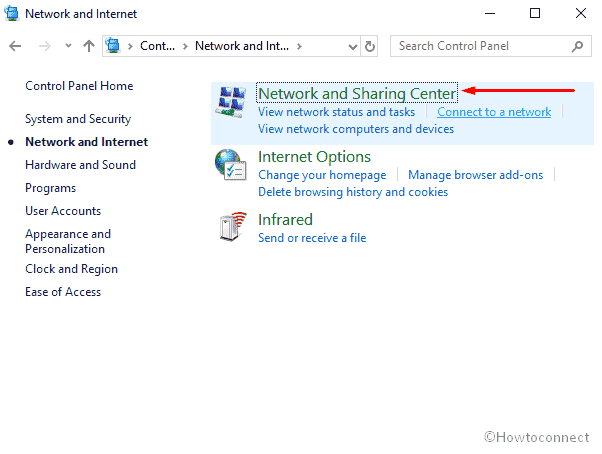
- Click on Change adapter settings from the left column of the visible window.
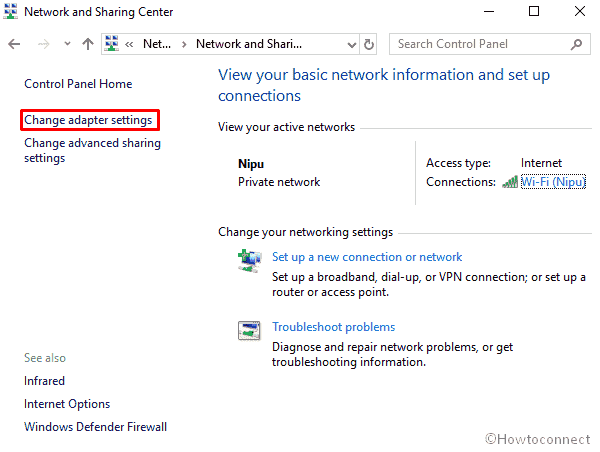
- Once a list of networks comes into view, double click on the active one to open its Status.
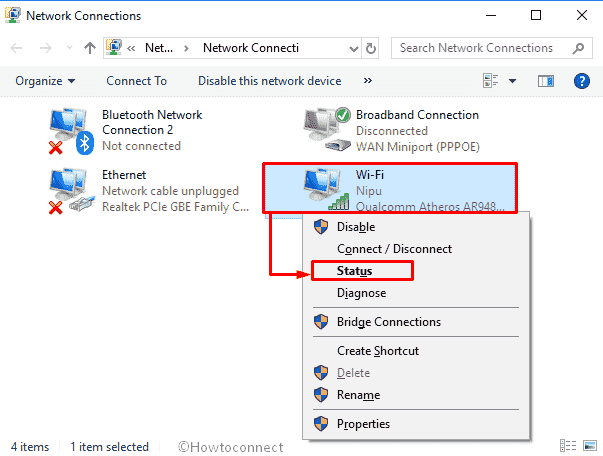
- And then Select Properties from the bottom left corner of the Wi-Fi Status wizard.
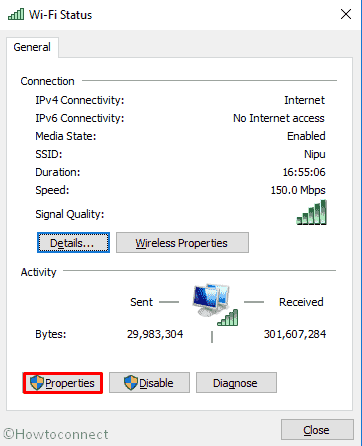
- After the new wizard rolls up into the screen, do a single click on Internet Protocol Version 4 (TCP/IPv4) and Select Properties.
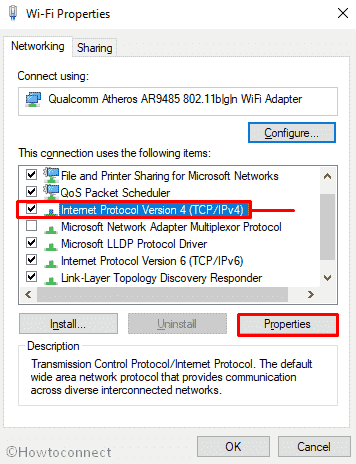
- Check the radio button ahead to “Use the following DNS server addresses”.
- Write down your preferred and alternate DNS server address in the particular place. Here you can enter any address according to your choice, including from free ones such as Google Public DNS or OpenDNS.
- Google Public DNS addresses: 8.8.8.8 and 8.8.4.4
- OpenDNS addresses: 208.67.222.222 and 208.67.220.220
- When you are done, click on OK button to save the changes. Finally, try to install McAfee to check if it’s working perfectly to obtain the tool.
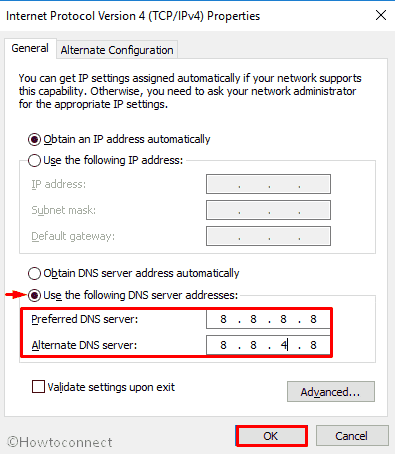
That’s all! Hope it helps you to fix McAfee Error x5485 Unable to continue installation.
