After installing a new firmware on any Galaxy Android tablet or Smartphone, a problem often presents before Galaxy users. You may find on screen written as – Galaxy devices can’t detect media files from the plugged memory card. Then media files of memory card like videos, music or images are not seen anywhere within Android Galaxy devices. At this time, effort like re-inserting the memory card again after cleaning goes in vain. Actually it might be due to some temporary internal error or phone’s media server scanning issue. These files can be accessed through the file manager app simply. But, this is not a proper method.
How to fix memory card Issues while it doesn’t detect media files after firmware installation on Galaxy devices?
- Power off your Galaxy devices (Tablet, Smartphone or camera) and remove the memory card.
- Put in the memory card in a memory card reader. Laptop user can insert in MMC slot also.
- Next, do not explore the inserted memory card in your computer while it is detected in few seconds.
- Start the RUN command by pressing (windows key +R) shortcuts and type cmd. Next press the Enter button.
- Then a window of command prompt will show. Now type the following command.
chkdsk x: /r
Note – Here “x” denotes the existing memory card drive. For example – If your memory card is H drive than type the following command – chkdsk h: /r
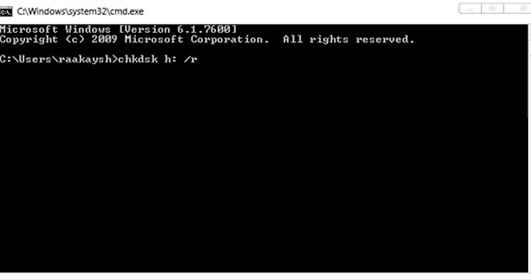
- Now press the Enter button on your keyboard. This command checks and fixes the card issues automatically in few minutes.
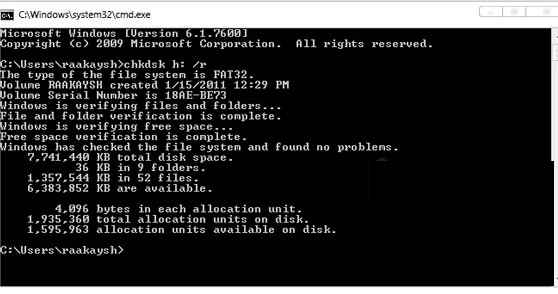
- Once it is completed, remove your memory card carefully.
- Now insert it into your galaxy devices and reboot it.
Thus, Galaxy users should be able to discover their media files using phone’s apps.
prem
says:this tips works on Android Galaxy I9000 successfully. thanks for this tips………………..