MusaLLaT.exe in Windows 10. Does this name look like an executable file from Microsoft? Your speculation is right, MusaLLaT.exe is not an official Windows System file. In fact, most of the antivirus programs all over the world recognize it as malware. For example, Microsoft detects MusaLLaT.exe as Worm: Win32/Autorun.AHY whereas it is detected as Trojan.Win32.Crypt.ddc by Kaspersky antivirus application. You can see about a similar executable here – Fix: wscadminui.exe in Windows 10.
These types of malicious software damage the important files and data. Whatever be the case, the important thing is that MusaLLaT.exe should eradicate from your computer. However, you don’t have to move any further because this article contains the easiest way to get rid of MusaLLaT.exe in Windows 10. But before that, you should know the basic knowledge about MusaLLaT.exe.
Table of Contents
MusaLLaT.exe in Windows 10
Let’s see first –
What is MusaLLaT.exe in Windows 10?
MusaLLaT.exe in Windows 10 is a virus that has opened out from Turkey. Yes, Turkish hackers developed this malware and Internet cafes played a major role in spreading it around worldwide. This malicious program becomes active when you log into your OS (Windows 10).
Identifying MusaLLaT.exe in Windows 10
You can identify the presence of MusaLLaT.exe in your computer with the help of Task Manager. For this, you have to visit the tool and check this Exe file in the list under the Processes tab. If it contains MusaLLaT.exe, then you need to take the crucial step to chuck out this virus.
After that, you will get a notice of consuming a lot of system memory/ High CPU Usage and when you try to end this process, you will receive access denied error.
How to fix MusaLLaT.exe in Windows 10?
Now, you know that a virus named MusaLLaT.exe is present in your system and for the safety of your data, it needs to be removed. Wondering how will this happen? It is very simple, the antivirus program present in your system is enough to eradicate it. Ensure that your PC has antivirus and consequently reboot your PC in Safe Mode with Networking.
To reboot your PC in Safe Mode follow these steps –
Steps-1: Go to the start button the taskbar and click on it.
Steps-2: Now, press and hold the Shift key and then click on Restart button on your system simultaneously.
Steps-3: A blue screen with several options will appear, here you have to click on Troubleshoot.
Steps-4: Click on Advanced options.
Steps-5: After that click on Start-up Settings.
On the Start-up Settings page, click on Restart.
Various boot options will start visibly on your screen. As you need to Restart your PC in Safe Mode with Networking, your option will available at the 6th position. So, press F6 on your keyboard.
Now coming back to the solutions –
- When your PC starts in Safe Mode with Networking, open either the Microsoft Security Essentials or any other third-party antivirus program.
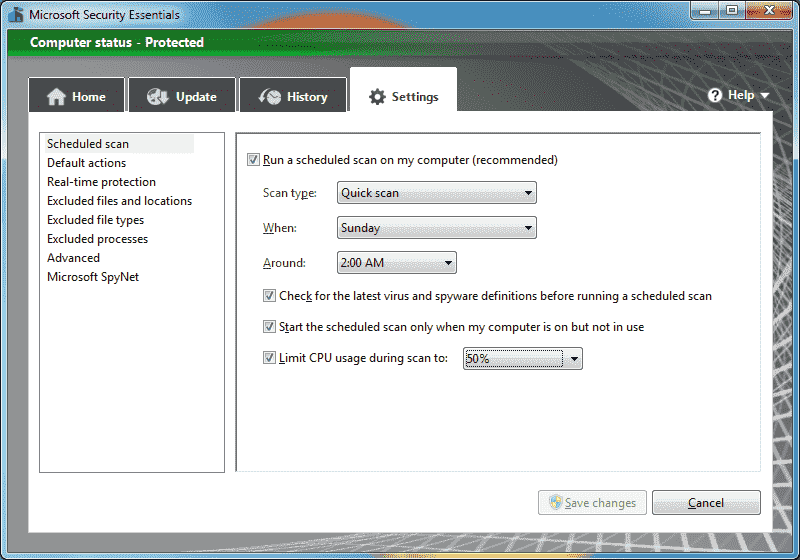
- Then, run a complete scan of your computer (this process might consume time, keep patience).
- When the scan ends up, you will see a list containing malicious files (if any) present in your system.
- If you find MusaLLaT.exe in the list, select and then remove it.
- Now, close the antivirus program and again restart the computer.
Note:- Update the antivirus to the latest version before using it otherwise it wouldn’t detect the Exe file.