Though making Windows 11/10 up to date is great for better user experience, Windows update errors are something that is always ready to make obstacles. Such circumstances force you to run troubleshooter which is supposed to detect the issue and fix that. But sometimes, the built-in utility instead shows an error message saying Potential Windows Update Database Error Detected.
The most potential reason for such a mess up might be corrupted system files of Windows Update troubleshooter. Furthermore, failed access of C:\Windows folder, damaged registry entry, software incompatibilities may bring the same blunder. As the error message doesn’t hint at any particular cause moreover resolution, you have no other choice rather than trying out the probable solutions manually. see – Fix update error 0xC19001E1 in Windows 11 or 10 (Solved!).
Solutions to Potential Windows Update Database Error detected
Here is how to fix Potential Windows Update Database Error Detected in Windows 11 or 10 –
1] Run system file checker
As aforementioned, the main reason behind Windows update error is corrupted system components thus it requires repairing first. System File Checker will be best for this purpose is the utility investigates corruption and missing components moreover restores them. Here is how to execute –
- Press Windows+R hotkey together and put cmd in the empty text field.
- Thereafter, make a simultaneous press of Ctrl+Shift+Enter to unfold Command Prompt with admin privilege.
- A UAC will prompt up for asking your permission, click the Yes button to acquiesce.
- Once the black window makes an appearance, write down the below-piece of the command line and hit Enter –
sfc /scannow
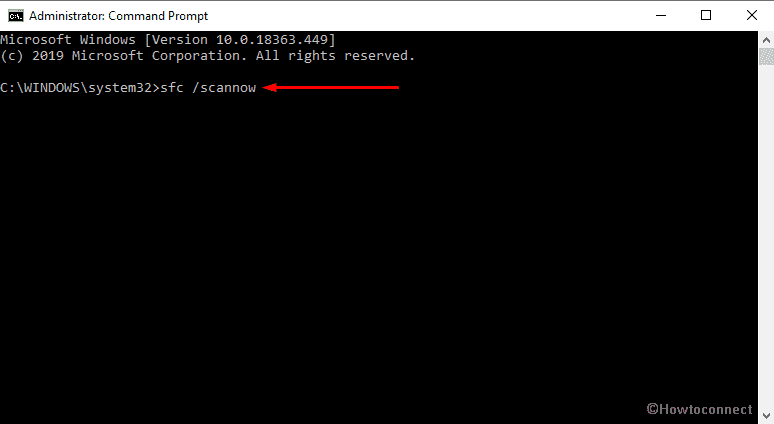
The tool will immediately start scanning each and every discrete item on your system to check for missing files. So, wait patiently as it may take approximately 15-20 minutes to be done. After completion, restart Windows 10 and check if the error has gone.
2] Make use of DISM command line
DISM is a recommended tool from Microsoft that generally performs to settle multiple flaws including Potential Windows Update Database Error detected. Execution of this command line utility will replace the potentially damaged and missing components with good ones. However, the command line to fix corrupted Windows update is slightly different from others and commonly /RestoreHealth doesn’t work as good as it should. Let’s jump into the process straightaway –
- First of all, using any handy way.
- Once appeared, type the following line after the winking cursor followed by hitting Enter –
DISM.exe /Online /Cleanup-Image /RestoreHealth /Source:C:\RepairSource\Windows /LimitAccess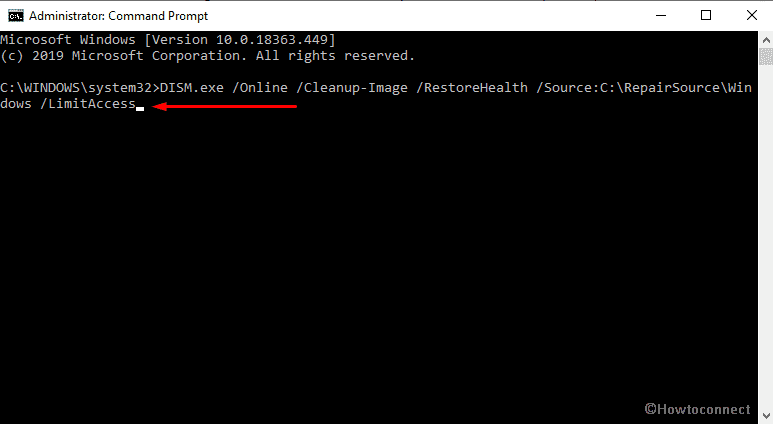
Important – Substitute C:\RepairSource\Windows with the directory of your systems repair source.
- When the process is completed, the utility will generate a log file in %windir%/Logs/CBS/CBS.log directory. Check that item to know about the issues that the tool finds or fixes.
3] Reset Windows update service
Unusual changes in Windows update service may also produce the concerned error. Try restarting the same to eradicate the issue following the steps further –
- Click the search icon from the Taskbar and type services.msc.
- When the result rolls out, either hit Enter or click Services from the top.
- On the imminent page, look for Windows Update located under Name column.
- Once found, check its Status. If the service is running, right-click on the same and choose Stop otherwise skip this step and move forward.
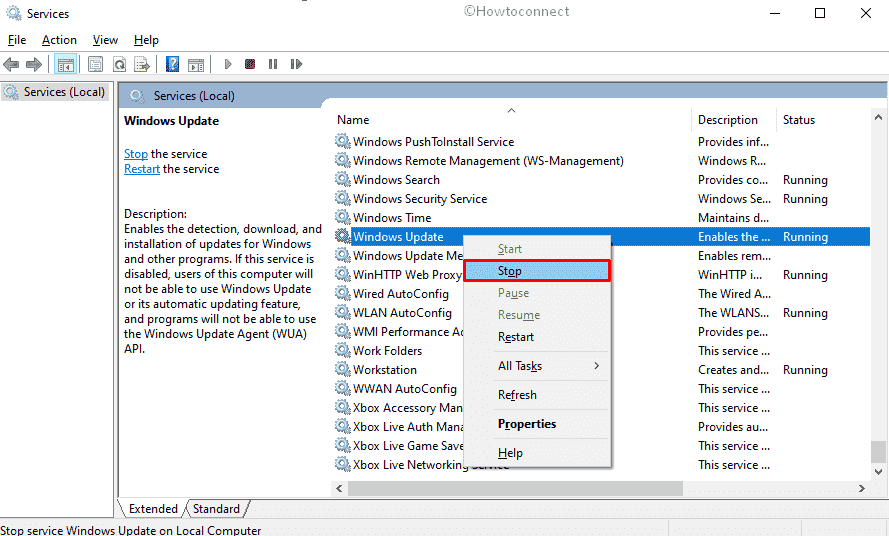
- Now, press Windows key and E simultaneously to open File Explorer and thereafter go to the following location –
C:\Windows\SoftwareDistribution\DataStore. - After reaching there, select all the existing items by pressing Ctrl+A and then hit the delete key.
- Later on, navigate to the following directory and wipe out the files located there –
C:\Windows\SoftwareDistribution\Download
- At present, go back to Services window and right-click on Windows Update followed by selecting Start from the fly-out menu.
2] Reset Catroot2 Folder to fix Potential Windows Update Database Error
Try re-establishing the catroot2 folder in order to fix Potential Windows Update Database Error detected. This specific item holds the signature of the update package that helps the installation process. Therefore, anything wrong with it can hamper the upgrading process and end up with such error message. Here is how you can reset the Catroot2 folder –
- Invoke Windows Taskbar search and type in cmd.exe.
- Once the outcome shows up, click Run as administrator from the right-hand side.
- If a User Account Control becomes visible, hit the Yes button to give your consent.
- On Command Prompt window, you need to execute the below lines one by one –
net stop cryptsvc
md %systemroot%\system32\catroot2.old
xcopy %systemroot%\system32\catroot2 %systemroot%\system32\catroot2.old /s
- Now, head to the following system directory –
C:\Windows\System32\catroot2
- Select all the items listed here with the help of Ctrl and A keyboard shortcut. Right-click on selected area and choose Delete option.
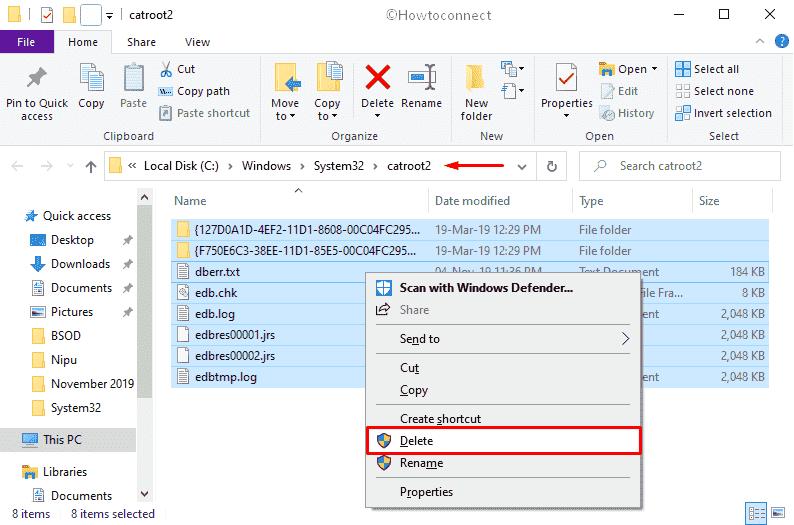
- Thereafter, go back to the elevated Command Prompt and run the below line –
net start cryptsvc
5] Uninstall problematic software
Often incompatible applications obstruct the normal way of Windows update process. So uninstall the software that is suspicious and hardly used. Steps are as follows –
- Press Windows and X keyboard shortcut and then choose Run from the quick link menu.
- On the consequent command box, put appwiz.cpl in its text bar and click the OK button.
- When Programs and Features window comes into view, look for the application that is doubtful.
- Once you get it, select the same and click the Uninstall option from the top ribbon.
- After that, follow the on-screen guidelines to remove the app from your PC completely.
6] Take help of Disk cleanup to solve Potential Windows Update Database Error
Microsoft pushes updates to Windows 10/11 in regular mode and these get installed on the machine automatically. After a long period, lots of update related files heap up amplitude of hard disk if not cleaned. Moreover, the system accumulates temporary files and soon they become big in size. Some users reported that after cleaning up the computer many of them find Potential Windows Update Database Error detected was no more there. So, you can give it a try –
- Open Run Dialog box and type cleanmgr and then hit Enter.
- A pop-up will come up where C: drive is selected by default, you just need to click the OK button to continue.
- On the subsequent wizard, click Clean up system files from the lowermost part.
- Again Disk Cleanup: Driver Selection will show up, simply hit the OK button.
- After finishing the assessment of how much space the computer can liberate, a new window will come into sight.
- Make sure there is nothing important left in Downloads folder and Recycle Bin. Finally, click the OK button to wipe out the junk.
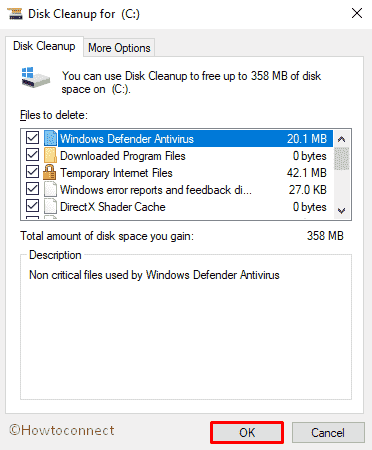
7] Bring Windows Security into the play for a full scan
Malware invasion often corrupts the update related components leading to Potential Windows Update Database Error detected problem. Most appropriate way to deal with the situation is to perform a Windows Defender full scan. For that purpose, nothing can be better than the built-in antivirus Windows Security. Here is the process –
- Open Windows Settings app and then choose Update & Security from the main interface.
- On the next page, select Windows Security from the left column.
- Shift to adjacent right and click the option entitled Virus & threat protection.
- When a separate window turns up, click Scan options link from the right pane.
- Consequently, click the radio button assigned for Full scan and to initiate the procedure hit Scan now from the bottom.
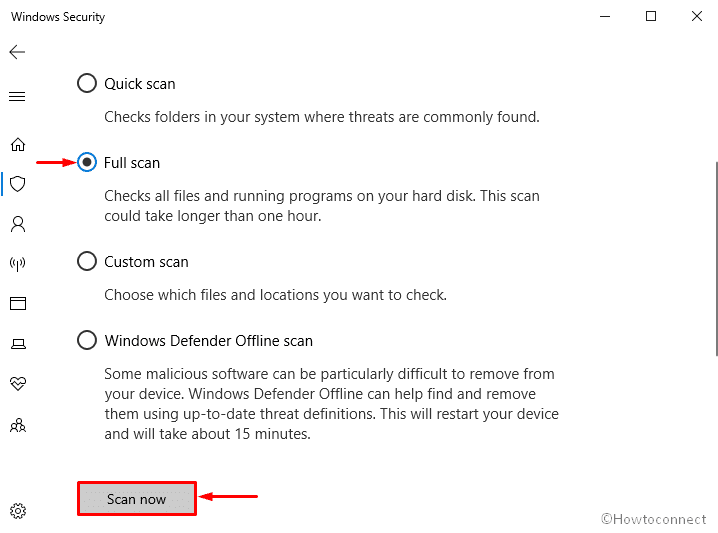
8] Download updates manually through Microsoft Update Catalog
Sometimes a particular build generates issues and prevents the system from downloading and installing the same. The scenario needs to find out which build is creating error and then get it manually from the official page. Here’s how –
- Press Windows+I to bring forward the Settings home.
- When it shows up, click Update & Security tile.
- On the succeeding page, pass to the right pane and click the option named View update history.
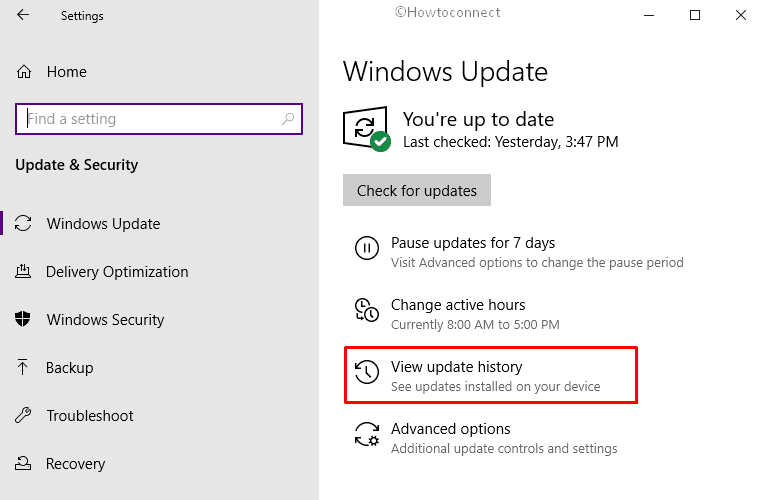
- Check which update failed to install and note down the build number.
- Now, visit Microsoft Update Catalog page and use its search bar to get the concerned build.
- Thereafter, download the same and install it as well. Hopefully, the error will not appear anymore.
9] Get Media Creation tool for in-place upgrade
Updating the OS through the Media creation tool helps to resolve some trouble with the system along with Potential Windows Update Database Error detected issue. For that –
- Open any web browser you prefer and head over to the official page of Microsoft Website.
- After getting to that page, hover the mouse pointer to Create Windows 10 installation media section and click Download tool now button.
- Once the file is downloaded, go to the folder where the system saves the downloaded items and then run it.
- Doing so will prompt a UAC, and hit Yes to continue.
- Now, wait until you view Windows 10 Setup wizard on the desktop screen.
- Once it appears, click the Accept button to pass ahead to next.

- On the subsequent page, choose the option “Create installation media (USB flash drive, DVD, or ISO file) for another PC” and then hit the Next button.
- Hereafter, detect the Language, Edition, and Architecture for your computer however the system already selected the default one. In case of modifying them, use the list of each section to specify preferable choices and after completion, hit Next.
- From the imminent page, click the radio button allocated for ISO file and click on Next.
- Then, set the location where you want to store the copy of the file and hit Save button.
- The downloading will start shortly and after reaching 100% complete, click on Finish.
- Finally, you are ready to install the recent version of Windows 11 or 10.
10] Fix Potential Windows Update Database Error via Clean boot
Some third-party applications tend to interrupt update files which often cause several issues such as Potential Windows Update Database Error detected. In order to get rid of such a situation, perform a clean boot. To do so –
- First of all, open Control Panel using any convenient way.
- Once it becomes visible, Set its View by type to small icons and then select Administrative Tools from the available options.
- Next, double-click on System Configuration from the currently running page.
- On the upcoming wizard, select the radio button of Selective startup and then uncheck the box set aside for Load startup items.
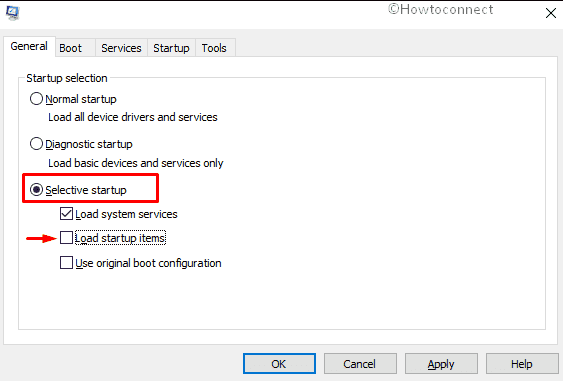
- Now, jump to Services tab, click the checkbox of Hide all Microsoft services and subsequently hit Disable all button.
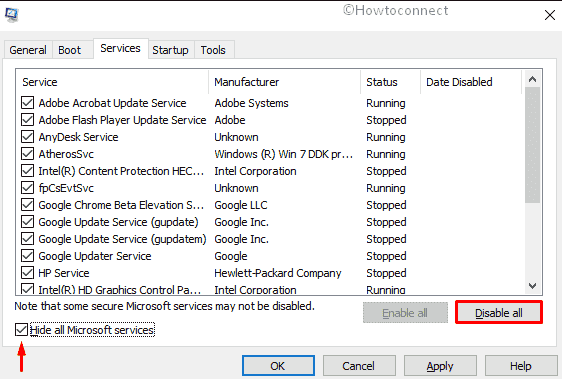
- After that, proceed to the Startup tab and click on the link Open Task Manager.
- When Task manager becomes apparent with Startup tab opened, right-click on a running program and choose Disable. Do the same for all items listed there.
- Following that, get back to the System Configuration window and click the Apply button followed by OK to implement the changes.
11] Reset your PC
The last solution you can try to fix Potential Windows Update Database Error detected is resetting the PC. This will take your system back to the default state. Steps are as follows –
- Right-click on the Start button and choose Setting from the available list.
- Once the Windows Settings shows up, click on Update & Security.
- On the forthcoming page, Choose Recovery from the left overlay.
- Shift to corresponding right and click Get started button located under Reset this PC.
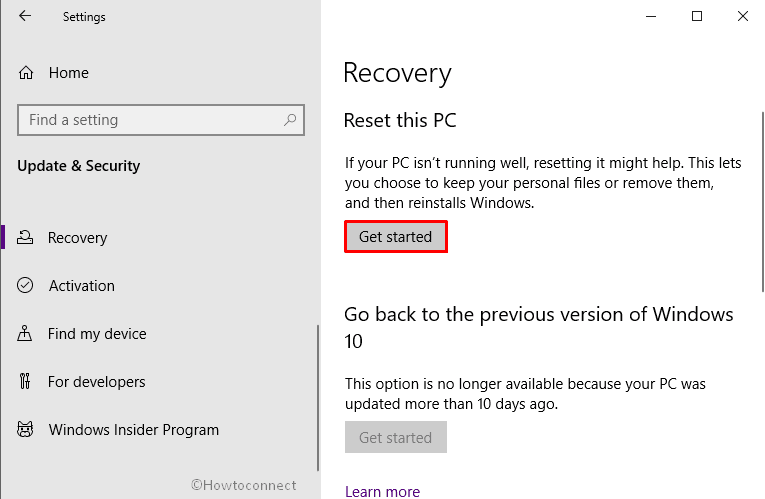
- On the ensuing pop-up, either choose keep my files or Remove everything and thereafter follow the guidelines comes on screen through the process.
Methods:
1] Run system file checker
2] Make use of DISM command line
3] Reset Windows update service
4] Reset Catroot2 Folder
5] Uninstall problematic software
6] Take help of Disk cleanup
7] Bring Windows Security into the play for a full scan
8] Download updates manually through Microsoft Update Catalog
9] Get Media Creation tool for in-place upgrade
10] Perform a Clean boot
11] Reset your PC
That’s all!!
