If you are using Windows 10 on your PC’s desktop then you already know that this OS has come with two Store apps. One is the old Windows 8 Store app with a green icon whereas other is a fresh one in beta stage with a gray tile. In the earlier Windows, there was only one Store app. Actually, Windows Store apps provide you to download a lot of latest apps. In Windows 10 Build 9926, this Store Beta app permits Insiders to test universal Office Preview apps. But you can confront the problem when you attempt to launch the Store beta app. It gives you information by the notification on your screen.
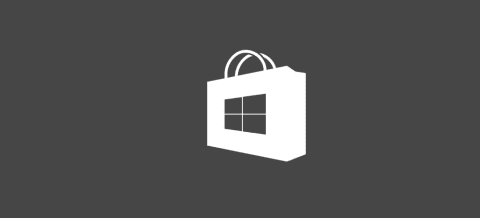
Special thanks to Microsoft that has found its fix. In this fixing tips, we have presented the topic. We are writing how you can fix “Store Beta App is not working properly” on Windows 10. The following steps are very easy to copy.
How to fix store beta app problem on Windows 10
1. You need to launch the elevated command prompt by keypunching Windows and X buttons collectively. Move ahead by picking the Command Prompt from the Power menu.
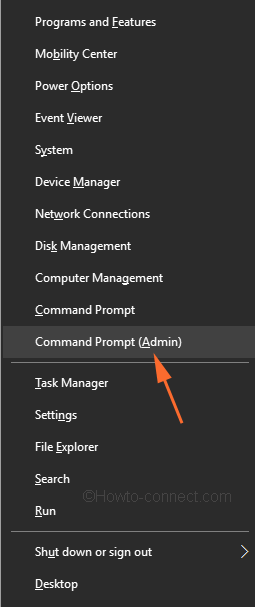
2. In the command prompt window, you should copy the command below and paste:
PowerShell -ExecutionPolicy Unrestricted -Command “& {$manifest = (Get-AppxPackage Microsoft.WindowsStore).InstallLocation + ‘\AppxManifest.xml’ ; Add-AppxPackage -DisableDevelopmentMode -Register $manifest}”
3. Click the Enter key and wait for few seconds till it finishes.
4. Finally, restart your PC to save the changes done.
Now, you will not face this problem on your PC and Store Beta app starts to work properly on your Windows 10. If you still have the above problem then you need to put or set your Region and Locate it to English (United States) from the Region in Control Panel and then access this app again.