Most of the modern computer keyboards have special keys that give the ability to adjust screen brightness. But while using it, some users notice Sunlight Icon in On-Screen Brightness Slider Missing. The main reason behind this abrupt appearance of the slider is unknown but a quick tweak can fix the issue.
Sometimes to deal with such problems, reboot and sign out is not preferable as it might lose the ongoing task. In such scenarios, a restart to explorer.exe works like wonder because this process controls the graphical interface as well. We have covered previously – Brightness Control Windows 11 or 10 Not Working and Missing Fix.
Sunlight Icon in On-Screen Brightness Slider Missing
Here is How to Fix Sunlight Icon in On-Screen Brightness Slider Missing in Windows 10 or 11 –
The easiest method to get back the tiny sunlight icon back on brightness slider is to simply restart File Explorer. There are multiple ways to accomplish this reboot task, let’s explore all of them.
Way-1: Through Task Manager
- Right-click on Start from the taskbar.
- Select – Task Manager.
- If the detailed interface is not visible, click More details.
- In the Processes tab, find Windows Explorer.
- Select it and click Restart (see screenshot).
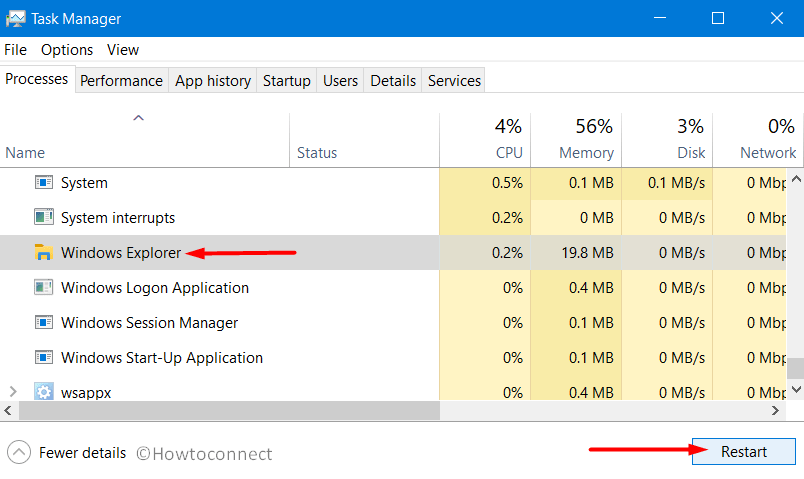
You can see – How to Restart File Explorer Using Task Manager in Windows 10
Way-2: Using cmd Command
- Click on Start.
- Type – cmd.
- Right-click on Command Prompt and select “Run as administrator”.
- Click Yes when a UAC pop up appears.
- Once the elevated Command Prompt is open, type the below-given command –
taskkill /f /im explorer.exe
- Press – Enter.
- Now type the following command and hit ‘Enter’.
start explorer.exe
Way-3: Run .BAT File to fix Sunlight Icon in On-Screen Brightness Slider Missing
- Click on Search.
- Type – notepad.
- Hit – Enter.
- Copy-paste the given text as it is –
@echo off
taskkill /f /im explorer.exe
start explorer.exe
- Click on File on the menu bar.
- Select Save as or use shortcut keys “Ctrl+Shift+S“.
- Click the drop-down for Save as type and select All files.
- Name the file as RestartWindowsExplorer.bat and click Save.
- Finally, head to the desktop and double-click the .BAT file to restart File Explorer and fix Sunlight Icon in On-Screen Brightness Slider Missing.
Methods:
Way-1: Through Task Manager
Way-2: Using cmd Command
Way-3: By running .BAT File
That’s all!!
