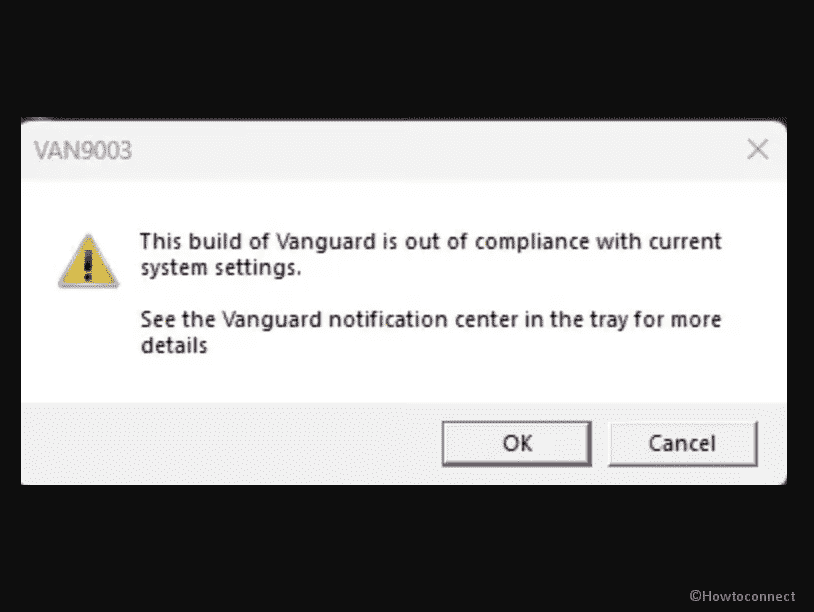When trying to launch Valorant a weird situation occurs that prevents the initializing of the game app. A message “This build of “Vanguard is out of compliance with current system settings” appears. Fixing this Valorant error may require some calmness on the part of the player as it is a cumbersome problem. See – Fix Vanguard not initialized Valorant in Windows 10.
The “Vanguard Out of Compliance” error message is caused by incorrect configurations of Secure Boot and TPM 2.0 in BIOS. If these features are not correctly activated, it can trigger glitches when running Vanguard. This error message may also come together with VAN 9001 or VAN 9003 error codes. Users suffering from this Vanguard Out of Compliance error message are feeling alone as Riot Games has not provided an official solution or recommendation. They have to rely on fixes shared by other users, which may come with potential risks.
Table of Contents
This build of Vanguard is out of compliance with current system settings in windows 10 or 11
Here is how to Fix This build of Vanguard is out of compliance error in Windows 11 or 10 –
Way-1: Activate the Secure boot through BIOS
According to multiple reports, the “This build of Vanguard is out of compliance” error may be caused by a glitch in the Secure Boot feature which is enabled, but not active. To fix this issue –
- Launch ‘any browser’.
- Type the BIOS key after the brand and model of your computer into the search and press Enter.
- Look for the key and note it down.
- Restart your computer.
- Press the noted BIOS key you have noted while the computer is restarting.
- Enter your BIOS password if prompted.
- Locate the option to enable secure boot in the BIOS settings.
- Change the setting to enable it.
- Locate the option to change TPM state and Enable this.
- Save the modifications and Exit the BIOS.
- Continue to boot into your operating system.
- Now Secure Boot will be activated.
Take help from – How to Find if Secure Boot is Turned on or Off in Windows 10.
Note: There is a trick here, you need to know that the BIOS menu may vary depending on the motherboard of the computer. We will see this part in the upcoming solution.
Way-2: BIOS trick to solve This build of Vanguard is out of compliance
This problem usually happens on ASUS gigabytes and MSI motherboards you can solve this using these steps:
1] ASUS/Gigabyte motherboards –
- Enter the BIOS settings.
- If the Boot mode is CSM or Legacy, change it to UEFI.
- Then go to the top menu, click on Secure and disable it and make Secure Boot custom.
- Change the mode back to standard.
- Now set the BIOS to factory defaults or restore defaults and approve the confirmation.
- Re-enter the BIOS settings and enable Secure Boot again.
- Confirm any message that appears, save changes and exit the BIOS, Now your Secure Boot will now be activated successfully.
2] MSI motherboards
- Access the BIOS settings.
- In case, the Boot mode is set to CSM or Legacy, change it to UEFI.
- Go to Security and then to Secure Boot and disable it.
- Change the mode back to standard.
- Finally go to Settings, then Advanced, and finally enable Secure Boot.
- Save the modifications and exit BIOS.
Read – How to install Windows 11 without TPM and Secure Boot.
Way-3: Install the pending Windows updates
To resolve the “Vanguard Out of Compliance” error, it is important to keep your Windows 10/11 updated to the latest version. Therefore, follow the guidelines –
- Press Winkey+I.
- Type updates and hit – Enter.
- Click the “Check for updates” button.
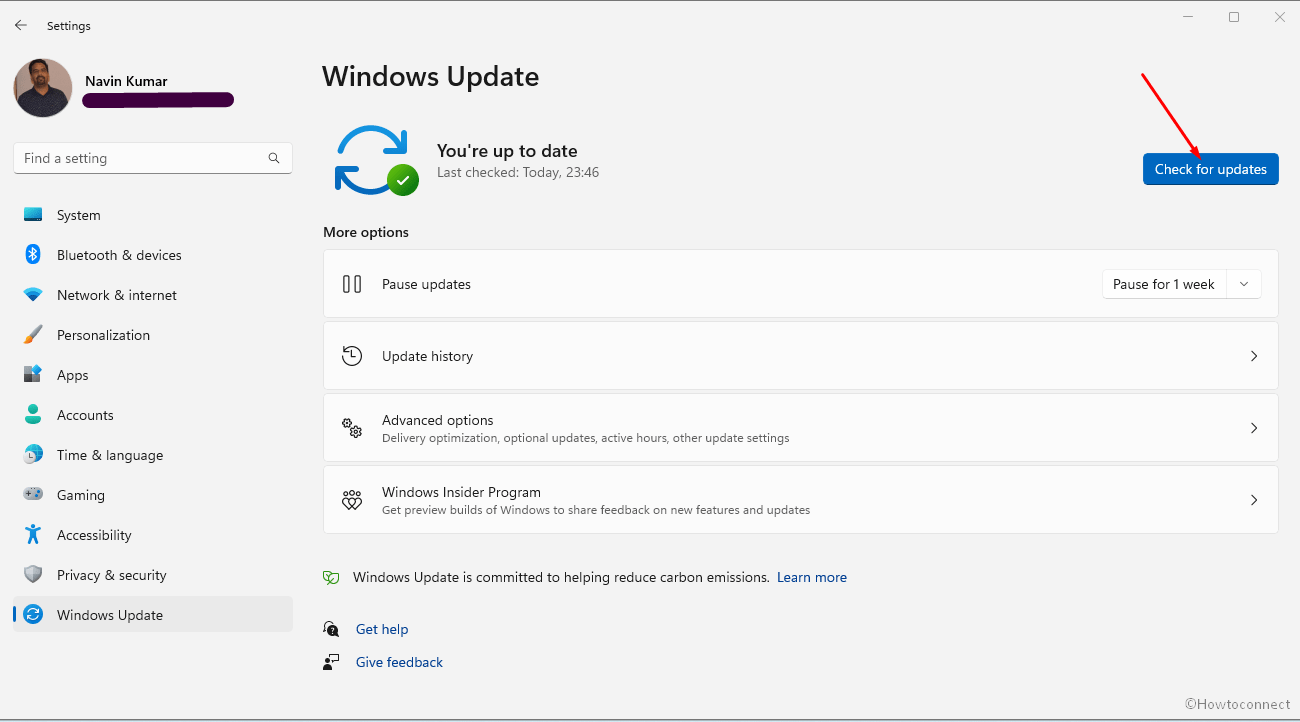
- Restart your computer after the updates have been
- Check if the issue with the game “Vanguard Out of Compliance” error still persists.
- If the problem continues, try other troubleshooting steps such as reinstalling the game.
Way-4: Reinstall the Vanguard game
Reinstalling the Valorant game has fixed the error message This build of Vanguard is out of compliance for multiple players hence try it once using below instructions –
- Right-click on – Start.
- Type – appwiz.cpl.
- Press – Enter.
- Once the Program and Features window appears, locate Riot Vanguard. and select it.
- Click on Uninstall.
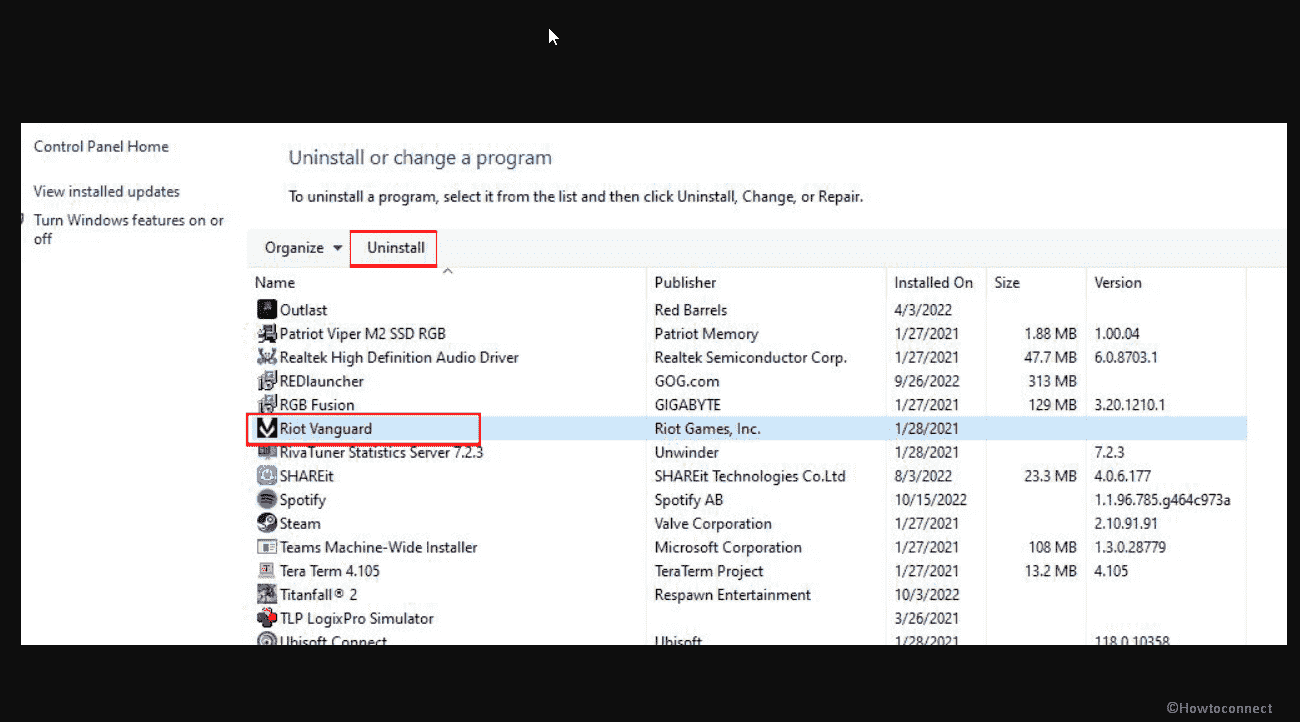
- On an Uninstallation wizard, follow the onscreen instructions until the completion of removal.
- Reboot the system and go to the game’s official website and install it after downloading.
Important: The simplest way to resolve this issue is to get back to Windows 10 from windows 11 because this way, competently fixes the error.
These are the only solutions available for the “Vanguard Out of Compliance” error in Valorant. If the methods didn’t work, you can submit a ticket through the official Riot Games Support website [support-valorant.riotgames.com/hc/en-us/requests/new]. It may be chary and more efficient to depend upon official suggestions for resolving certain errors in Valorant.
Methods:
Way-1: Activate the Secure boot through BIOS
Way-2: BIOS trick to solve Vanguard is out of compliance
Way-3: Install the pending Windows updates
Way-4: Reinstall the Vanguard game
That’s all!!