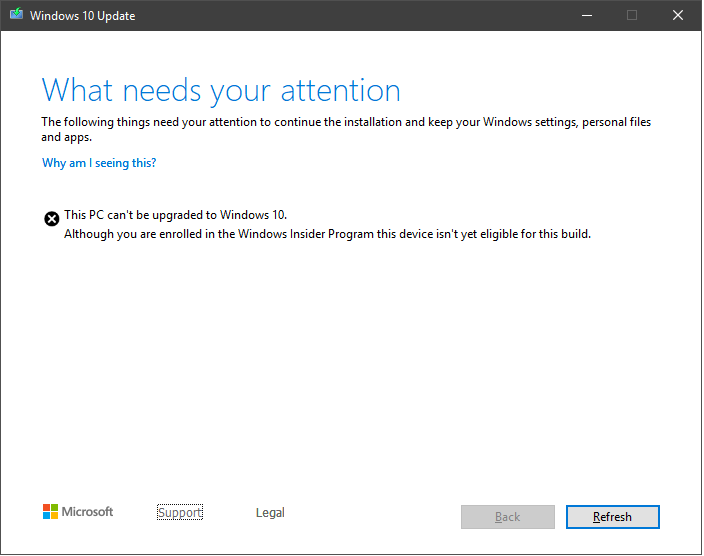Some Windows 10 1903 users surprisingly encountered – This PC cannot be upgraded to Windows 10 dialog. This alert flashes on the several computer screens while trying to get May 2019 update. This error message prevents the long-awaited features from arriving via the new version. Unluckily the same error occurred during installing the October update – What needs your attention – Windows 10 October 2018 Update 1809. Therefore, on this page, we provide the solution to this roadblock which is quite quick and simple as well.
The new OS function update has been made accessible to the Insiders enrolled in the Release Preview Ring. However, after seeing the message on Windows 10 version 1903 users rushed to different forums and asked help for resolution. However, don’t be worried if any obstacle occurs during the installation phase like –
This PC can’t be upgraded to Windows 10.
Although you are enrolled in the Windows Insider Program this device isn’t yet eligible for this build.
Way to fix the error code This PC cannot be upgraded in Windows 10 1903
Here is How to fix This PC cannot be upgraded in Windows 10 1903 May 2019 Update –
Step-1: Press “Win logo +E” to invoke File Explorer on your device.
Step-2: Go to the menu bar on the running screen and click the View tab.
Step-3: In the following items under the view tab, input a checkmark against the Hidden items.
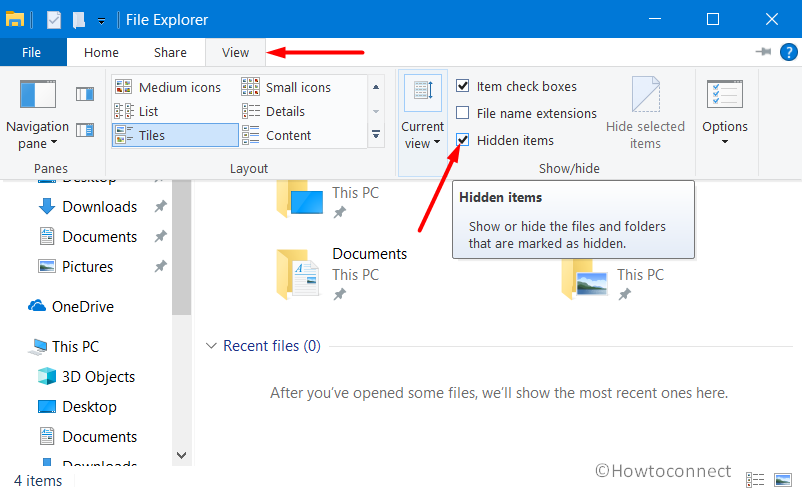
Step-4: Place the mouse pointer in the search, type – *_APPRAISER_HumanReadable.xml and then hit the Enter key.
Step-5: This will open a list of possible results. Locate the file having the name at the end with _APPRAISER_HumanReadable.xml. Right click on the same and open it with the Notepad.
Step-6: Now, press Ctrl+F and type DT_ANY_FMC_BlockingApplication. Hit the Enter key to search.
Step-7: Again, press Ctrl+F and type LowerCaseLongPathUnexpanded. Search for it.
Step-8: This time on searching you’ll get the path of a program. This is the main culprit that blocks the function update.
Step-9: Now, there’s the need to go along the same path in the File Explorer. On finding the file, first, save it and then delete it.
Step-10: At last, Restart Windows 10 PC and run the features update again.
Note – Hope, the problem is sorted out by going through the above procedure. But, if not, this time you have to search the registry. This time we recommend you to contact a computer professional to do something related to the registry.