Some errors are very common in Windows 10 that you may encounter anytime. Once when I was running Firefox, the browser failed to open and a message appeared on the screen – “System error – The code execution cannot proceed because VCRUNTIME140_1.dll was Not Found”.
Basically, the main cause behind the issue is Visual C++ Redistributable which is removed knowingly or unknowingly from your computer. When you open software like the browser on Windows VCRUNTIME140_1.dll file is not available to support and the launch fails. For some users, Adobe illustrator and Snagit create exactly same issue. This file is a part of Visual C++ Redistributable.
VCRUNTIME140_1.dll was Not Found
Here is how to Fix VCRUNTIME140_1.dll was Not Found in Windows 10 –
1] Install Microsoft Visual C++ Redistributable for Visual Studio 2015
- Go to this webpage and click the Download.
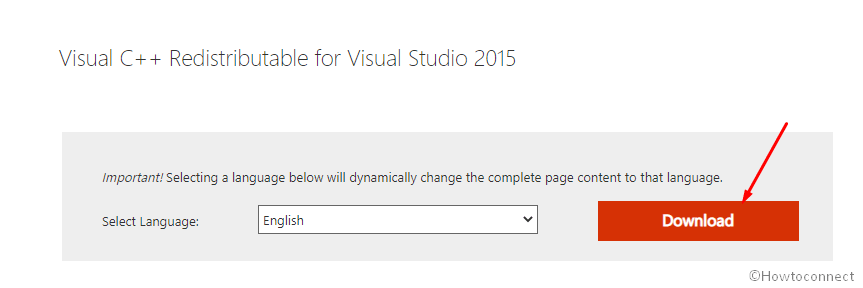
- Check the file matching with your system specs (such as x64 or x86).
- Click Next.
- Install the package.
- Reboot your computer and VCRUNTIME140_1.dll was Not Found will be fixed in most cases. You can also try another version of Visual Studio Code.
Note – If this doesn’t work for you then navigate to the most recent supported version of “Microsoft Visual C++ Redistributable” and install it.
2] Repair C++ Redistributable
Sometimes, corrupted C++ Redistributable may also lead to VCRUNTIME140_1.dll was Not Found error. However, you can easily repair the program using built-in functions of Windows 10. Follow the steps –
- Press Windows logo and R.
- Type Appwiz.cpl and click on OK.
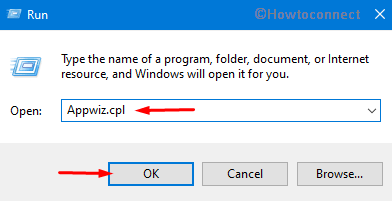
- Locate Microsoft Visual C++ 2015 Redistributable, right-click on it choose and Change.
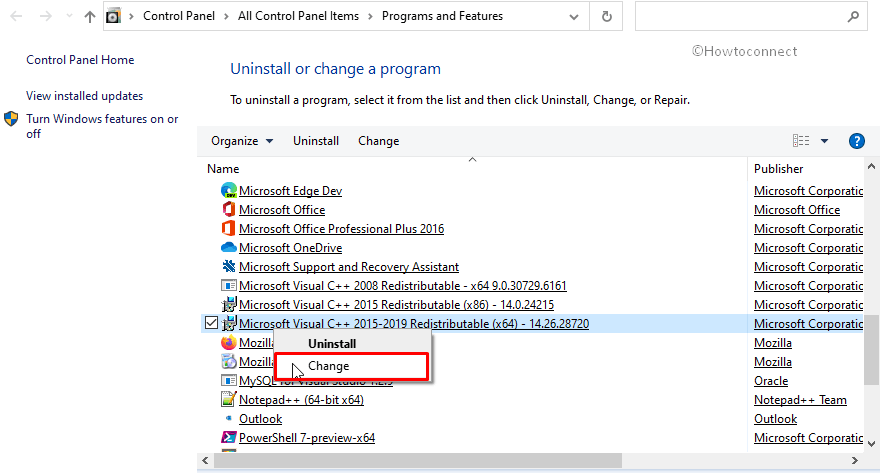
- Select Repair.
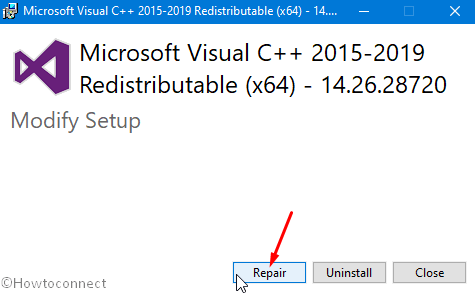
- Click on Yes on UAC approval prompt.
3] Reinstall the application appropriately.
You may be able to solve VCRUNTIME140_1.dll was Not Found error in Windows 10 by simply reinstalling the program which is not opening. Because of heavy load cache, cookies, and history after browsing for a long the software installation may be malfunctioning. So, do give it a try by following the steps –
- Click on the Taskbar Search box and type the name of the app.
- When the application comes up in the results, right-click on the same and click on Uninstall.
- If it asks for confirmation, click on OK.
- A prompt takes you to installed programs screen in the Control Panel
- Once again right-click on the program and click on Uninstall.
- Download the application from Store or any other reliable sources and install.
If you encounter any issue while opening VCRUNTIME140_1.dll registration might be not working. So you need to register this file that may result in fixing the error message –
4] Register VCRUNTIME140_1.dll file
- Press Win+R and type cmd.
- Hold down Ctrl+Shift+Enter.
- Select Yes on UAC Dialog.
- Type the following commands one by one and hit Enter to re register VCRUNTIME140_1.dll file –
regsvr32 /u VCRUNTIME140_1.dll
regsvr32 VCRUNTIME140_1.dll
5] Uninstall the latest updates
Cumulative update or feature update is also responsible to cause the software not opening in Windows 10. Actually, any bug in the package creates conflict between the program and system files ending with the error. Therefore if you have recently installed any update and found VCRUNTIME140_1.dll file error the best way to fix is removal of the files.
- Type installed updates Windows search and press Enter.
- On the appearing Settings page, click on “Uninstall updates”.
- Find the update you have recently received.
- Right-click on the update and select Uninstall.
- Choose Yes on User account control prompt and again click the Uninstall.
6] Run Full Scan with the Windows Defender
In Windows, malware threats and attacks also cause this type of issue oftentimes as they manipulate files installed with the software program. So if you get VCRUNTIME140_1.dll error there is possibility of infection in your computer. Therefore clean them using full scan with Windows Defender following the steps to fix the problem –
- Click on Start, type security, and then hit Enter.
- Select Virus & threat protection.
- On next window, click on Scan options.
- Check Full scan option and select the Scan now.
- The action will take a long time; once finished remove the threats if found any.
7] Use System File Checker
Missing system files are another cause of VCRUNTIME140_1.dll was Not Found error. But SFC is the easiest ever tool to fix the issue so follow the instructions –
- Open command prompt as administrator.
- Type the following text and enter.
SFC /scannow
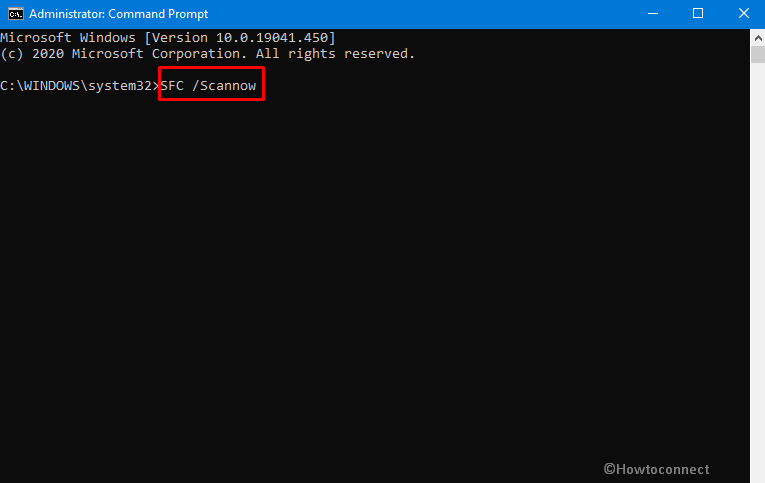
- As the process gets over restart your computer and the error will be fixed hopefully.
8] Perform DISM
Defective Windows image, at times, lead to occur DLL issue so running the DISM command to resolve is helpful. Follow the steps –
- Launch command prompt with administrator privilege as shown in the above method.
- Copy-paste the text “
DISM /Online /Cleanup-Image /RestoreHealth” without quotes and press Enter. - Reboot the system.
That’s all!!!
