Do you encounter Windows Live Mail not working after Windows 10 update and problems receiving or seeing emails with “error code 0x800c013e”? The issue occurs while connecting to the mail server and the client app keeps showing up as an annoying notification unless you solve it completely. The code generally appears when the email client fails or crashes during runtime on Windows 10. There might be several reasons for such an error but corrupted store folder which saves messages, calendars, and account settings is found guilty in most cases.
Dissimilar to the other issue Windows live mail error id 0x800c013e commonly doesn’t appear due to the corruption of the app itself. As a result, reinstalling the program or setting up the accounts in the client program doesn’t help in this case. Most of the time, the issue gets resolved by tweaking the Registry or creating a new store folder and populate it.
Windows live mail error id 0x800c013e
Here is how to fix Windows live mail error id 0x800c013e in Windows 10 –
1] Modify Registry Entries
Corrupt or missing store folder is entry is the root cause behind this behavior of live mail. As a result, when you request a task such as Sending or receiving an email the folder couldn’t compete with and it stuck. Fortunately, you can repair and control the behavior using registry modification by recreating indexes. So follow the steps carefully to get rid of the issue –
- Close Windows Live mail if it’s running.
- Press the – Win+R.
- Type in – regedit
- Click the – OK.
- Select the – Yes for the User account control.
- Go to the following string –
Computer => HKEY_CURRENT_USER => SOFTWARE => Microsoft => Windows Live Mail
- Move to the right pane.
- Look for 3 DWORD Values – “RecreateFolderIndex”, “RecreateStreamIndex”, and “RecreateUIDLIndex”.
- If they are not available, right-click on empty space and choose New => DWORD (32-bit) Value.
- Name the key RecreateFolderIndex.
- Double-click the same and put 1 in the Value data box.
- Click OK to save the change.
- Similarly, create RecreateStreamIndex and RecreateUIDLIndex DWORD.
- Change their value to 1.
- Close Registry Editor and launch Windows Live Mail.
- This time, the email-client app should go back to normal and display the messages as usual.
Note – If you check the registry editor again, you will see the value of DWORD keys are reset to 0 automatically. Don’t worry at all and leave them like that if the issue is already resolved.
Hopefully, Windows live mail unable to send or receive messages 0x800c013e will be fixed.
2] Create a new store folder to fix Windows Live Mail Error id 0x800C013E
Addition to repairing the Store folder you can recreate the same manually by renaming. Windows 10, including the older versions of Windows, provides a built-in tool to fix all Windows essential programs from install. Running the troubleshooter will repair all the files and after that, you should configure and populate the client app on your own to solve Windows Live Mail Error id 0x800C013E.
- Launch the – Windows Live Mail.
- Press – Ctrl+Shift+O.
- Select the – Advanced tab.
- Click the button named – Maintainance.
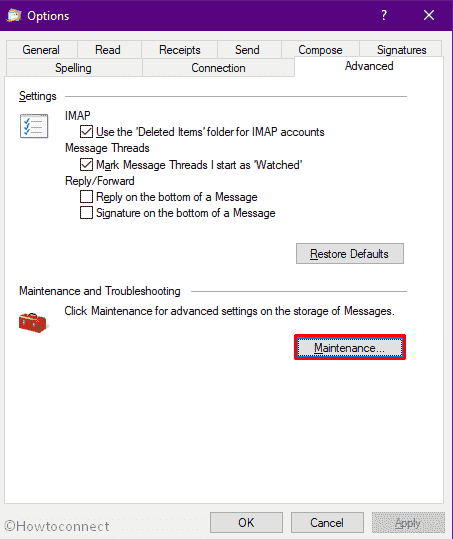
- Next, click the – Store Folder.
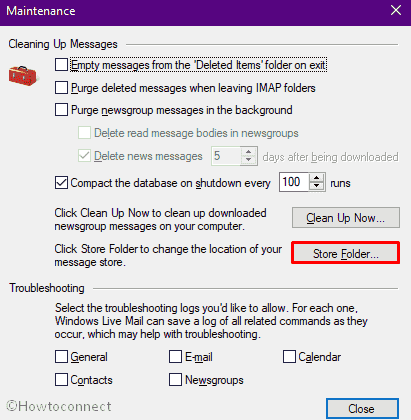
- Copy the folder location and click OK.
- Close all wizards associated with Windows Live Mail.
- Thereafter, press Win and R at once.
- Paste the folder location and click OK.
- Right-click on the Storage folder and select Rename. Name it Live Mail Backup.
- Now, you will have to run a repair tool that will check if all program files are present and any corruption exists there. For that, open Run Dialog box by pressing Win+R.
- Type wlarp in the box and click OK.
- Click Yes when a UAC prompts up.
- Opt for the option Repair all Windows Essentials programs.
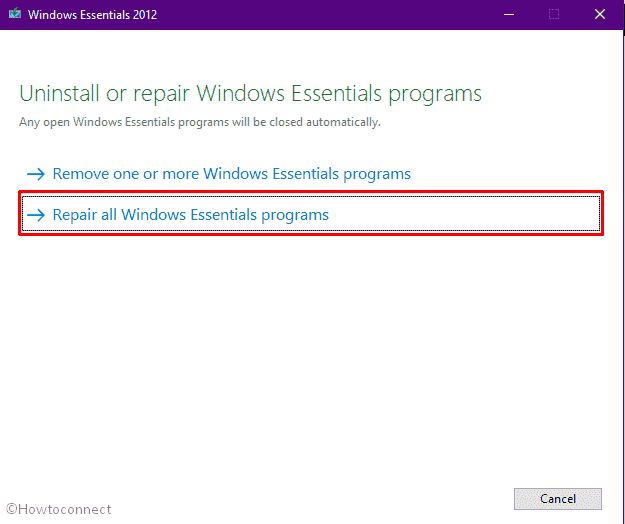
- After completion of the process, restart Windows 10.
- When the system powers up, open Windows Live Mail app.
- Let the app settle down first and then press Ctrl+Shift+T.
- Add your email accounts and make sure you are inserting credentials correctly.
- Click Working online available in the Home tab.
- Disconnect from the internet to prevent interference from email download.
- Now, click on File from the menu bar and select Import messages.
- Opt for Windows Live Mail and click Next.
- Don’t interrupt while the import is going on.
- Your messages will be under Imported folders in Storage folders.
3] Repair Windows live mail windows 10 by changing compatibility settings
Some programs work well with the older version but they crash at the same time on Windows because of compatibility issues. So with Windows live mail as misconfiguration, bug, or lack of software update may prevent the app from completing request. Follow the guidelines to fix –
- Open File Explorer and navigate to the following directory –
C:\Program Files (x86)\Windows Live\Mail
- Right-click on the wlmail.exe and choose Properties.
- Shift to Compatibility tab.
- Click the checkbox set for Run this program in compatibility mode for.
- Pick Windows 7 from the drop-down list.
- From the below segment of the same wizard, click the checkbox present before Run this program as an administrator.
- Hit Apply followed by OK.
- Start the app and check if Windows live mail error id 0x800c013e still persists.
Methods:
1] Modify Registry Entries
2] Create a new store folder
3] Modify the compatibility settings of Windows Live Mail
That’s all!!

Solution 1 worked for me too. Many thanks!
Thanks. The first solutions fixed my problem.