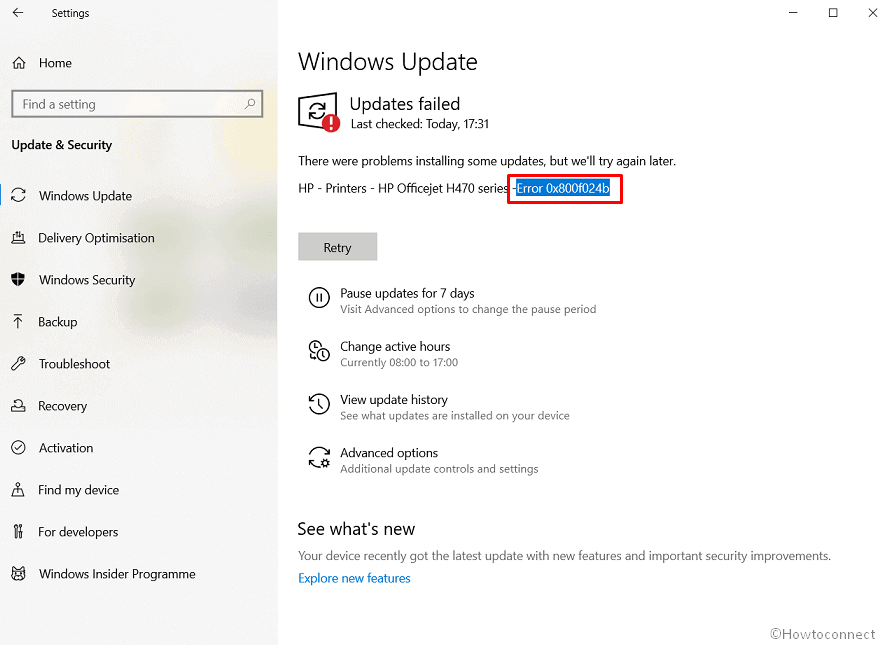Microsoft commonly rolls out updates for drivers for your connected OEM devices. While the system is trying to download or install a driver for a printer, keyboard, or display adapter; this issue occurs. Usually, the problem appears when the driver is either corrupted or incompatible with systems configuration.
Windows Update Error 0x800f024b is the outcome of driver installation so mostly drivers related solutions are applicable. Some of them are updating, uninstalling, or rolling back, furthermore, deleting Software Distribution folder, and reset of the cache. However, we have made a list of methods that mostly work out to fix the fatal code and if not all you can do is waiting for a fix from Microsoft itself.
Table of Contents
Windows Update Error 0x800f024b
Here is how to fix Windows Update Error 0x800f024b –
1] Update the drivers
Normally, Windows 10 can receive updates automatically in case there is no data restriction or metered connection. During the process, any interference may end up downloading an incomplete or faulty driver. As a result, when the system tries to install the same corrupted driver, issues like error 0x800f024b shows up. Therefore, try to update the specific driver manually and see if it helps using the below guidelines –
- Click Search on taskbar, devmgmt.msc, and then hit the – Enter.
- From the Device Manager, discover the device having yellow indication of exclamation whose driver you want to update.
- Expand the same by double-clicking.
- Right-click on the specific driver and choose the – Update driver.
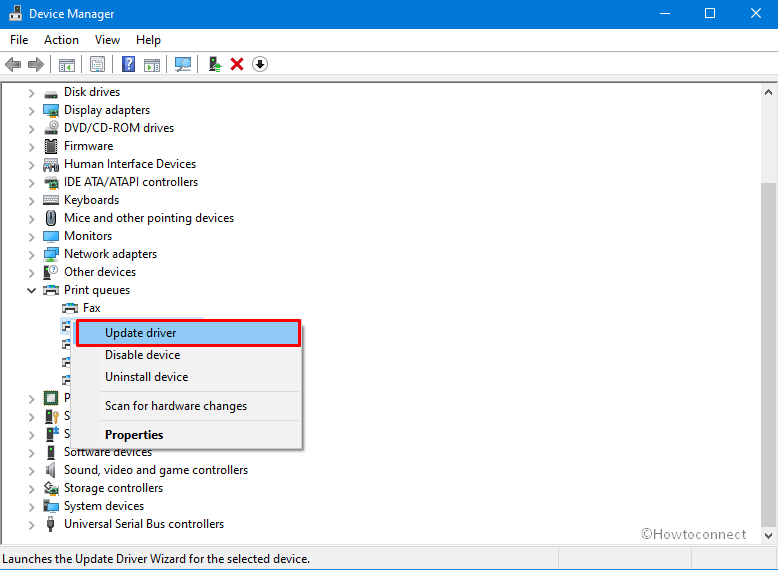
- Continue with the option says – Browse my computer for drivers.
- Click the – Let me pick from a list of available drivers on my computer.
- Choose the correct one and hit the – Next.
- Reboot the device and ensure the error is gone.
2] Roll back the driver
As we said, a corrupt driver is the main cause of Windows Update Error 0x800f024b, therefore, rolling back may solve the problem. If you have installed an update for your driver or Microsoft itself provided it, roll back to an earlier state to reinstate. This solution will only work if the driver received any update before time, otherwise, you will find the option grayed out. Here are the steps to follow –
- Open Device Manager as you have done in the previous method.
- Double-click the faulty device whose driver is causing update error.
- Right-click the driver that received an update lately.
- Choose the – Properties.
- When a new wizard shows up, shift to the – Driver tab.
- Click the – Roll back driver.
- Keep following on-screen instructions to complete the procedure.
- After completion, restart Windows 10.
3] Install the driver in compatibility mode to resolve Windows Update Error 0x800f024b
Downloading the latest driver from the vendor’s website and installing it might fix Windows Update Error 0x800f024b. If you are unable to proceed with try to the same in compatibility mode. To do so –
- Download the setup files for the driver from the vendor’s website.
- Visit the directory where the system saves downloaded items.
- Right-click on the setup file you got and select the – Properties.
- Proceed to the – Compatibility tab.
- Click the checkbox set before – Run this program in Compatibility mode.
- Choose your operating system from the drop-down list.
- Let the driver install and then check if the driver is working perfectly.
4] Reset Windows update cache
When you are experiencing Windows Update error 0x800f024b, purge the update cache. In this way, your system will delete corrupt update installation files and download them afresh. Here are the steps –
- Click the search icon from the taskbar.
- Type in cmd and then press Ctrl + Shift + Enter altogether.
- Click the – Yes when a User account control turns up.
- The steps will summon the Command Prompt with admin prerogative.
- Insert these following commands one after another and hit Enter after each line –
net stop wuauserv
net stop cryptSvc
net stop bits
net stop msiserver
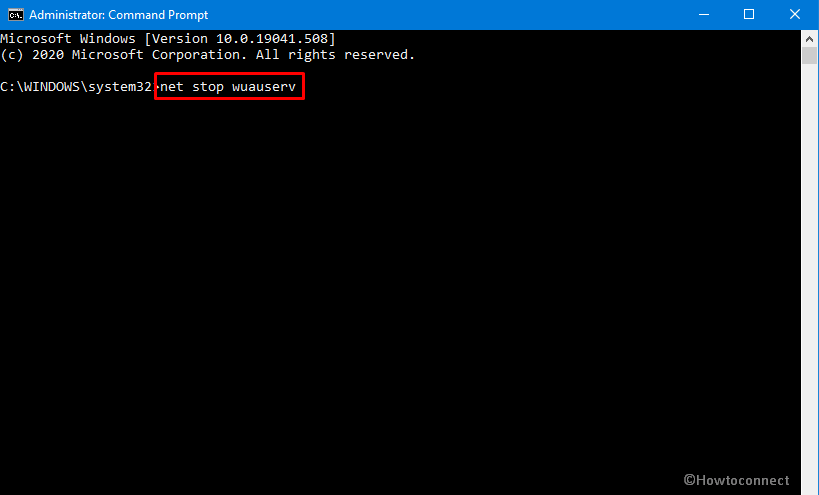
- After that, execute the below commands in the same way –
ren C:WindowsSoftwareDistribution SoftwareDistribution.old
ren C:WindowsSystem32catroot2 Catroot2.old
- To re-enable the Windows update service, run the following commands –
net start wuauserv
net start cryptSvc
net start bits
net start msiserver
- Exit the Command Prompt console and reboot the PC.
5] Run Windows Show Hide Updates tool to get rid of Windows Update Error 0x800f024b
Microsoft offers a troubleshooting utility that provides a user interface for hiding and showing Windows Updates for particular drivers. This Windows 10 Update Disable tool will not eradicate the issue fully but prevent the update from being reinstalled for the time being. Before utilizing, uninstall the corrupted driver first and then advance to the next step.
Uninstall the faulty driver
- Right-click Start button and choose Device Manager.
- Find the device with the problematic driver that is causing error 0x800f024b.
- Right-click on the specific driver and choose Uninstall device.
- From the next pop-up, check the box present before Delete the driver software for this device.
- Click Uninstall.
- After that, launch a web browser.
Prevent the driver from being reinstalled
- Click the link to download the troubleshooter tool straightway from Microsoft Download Center.
- Choose Save when a pop-up prompts.
- Go to the directory where the system stores downloaded files.
- Double-click wushowhide.diagcab.
- Click the link that says Advanced first and then select – Apply repairs automatically.
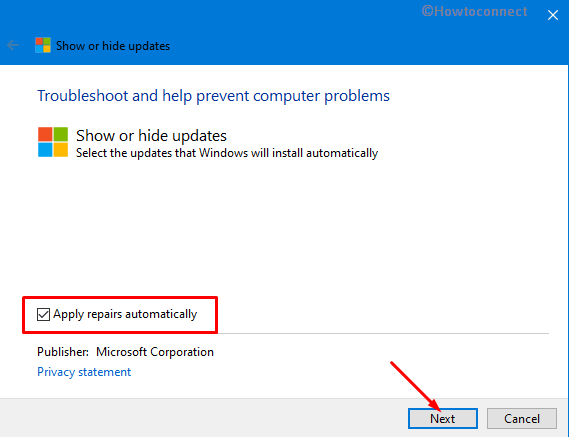
- Hit the – Next.
- Choose the – Hide updates.
- When all driver updates become available, click the checkbox set before the driver that is causing Windows Update Error 0x800f024b.
- Click the – Next.
Methods list
1] Update driver
2] Roll back driver
3] Install the driver in compatibility mode
4] Reset Windows update cache
5] Run Windows Show Hide Updates tool
That’s all!!