Anyone using Firefox ESR may encounter an error, “XULRunner This profile was last used with a newer version of this application. Please create a new profile.” in Windows 11 or 10. This message commonly appears after upgrading this browser to Extended Support Release version. The error popup prompts mostly when starting the computer or launching the browser.
“XULRunner This profile was last used with a newer version of this application. Please create a new profile.” error might be a result of same profile in the previous version of the browser. If you have upgraded to Firefox ESR then you will need to create a new profile. Furthermore, some more reasons can trigger this issue whose solutions are the coming part of this post:
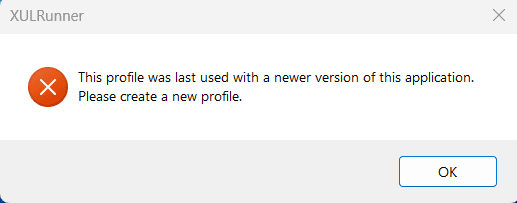
Firefox XULRunner This profile was last used with a newer version of this application. Please create a new profile
Uninstall ESR version and install the regular version of Firefox
According to the fact we have mentioned above if you have upgraded to the ESR version of the browser this error can appear. So, uninstall this version and then install the Firefox regular version:
- Close the browser.
- Press Windows and R then type appwiz.cpl.
- Once Program and Features window appears, right-click on Mozilla Firefox ESR (architecture language).
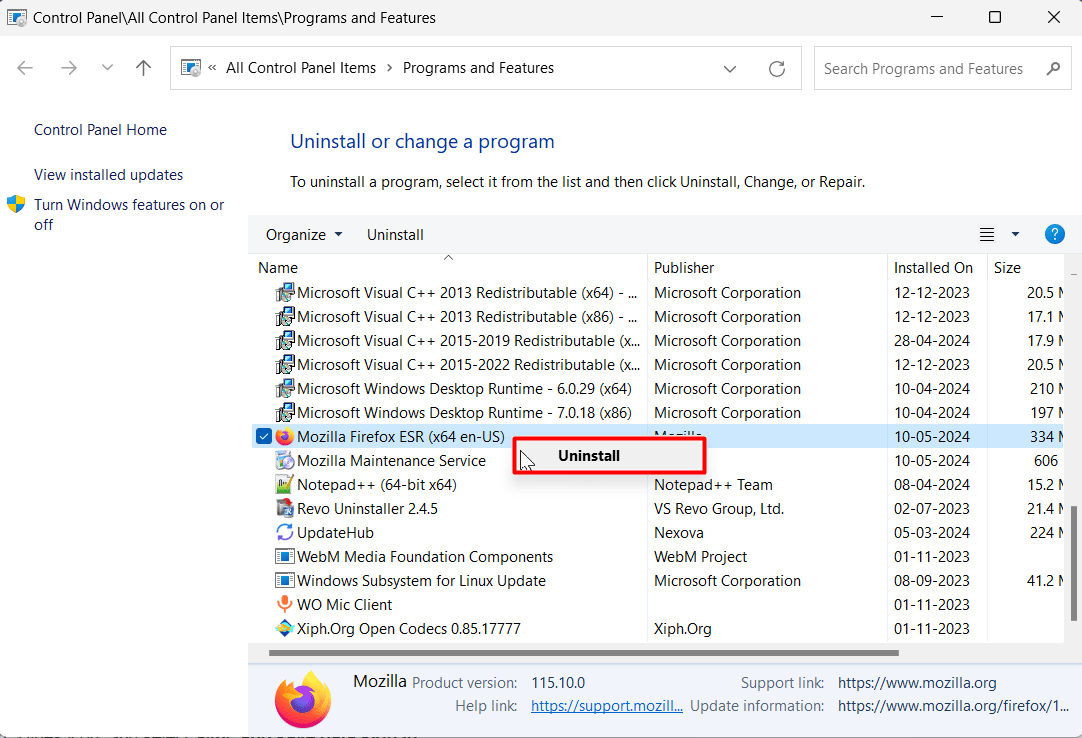
- Select Uninstall, and click Next on the wizard.
- Restart the device then see if the error message does not pop up.
- Then download the regular version of Firefox and run the setup.
- Go with the guides on the installation wizard until the process is completed.
If you want ESR then Create a different profile
Identical profiles in different versions of Firefox may trigger this error when opening Firefox or starting a computer. So create a different user profile in a separate browser version, for example, you must create a new profile in Firefox ESR.
- After upgrading to Firefox ESR, click on 3 lines icon, and select Sync and save data sign in.
- Enter an email id and click on Sign up or sign in.
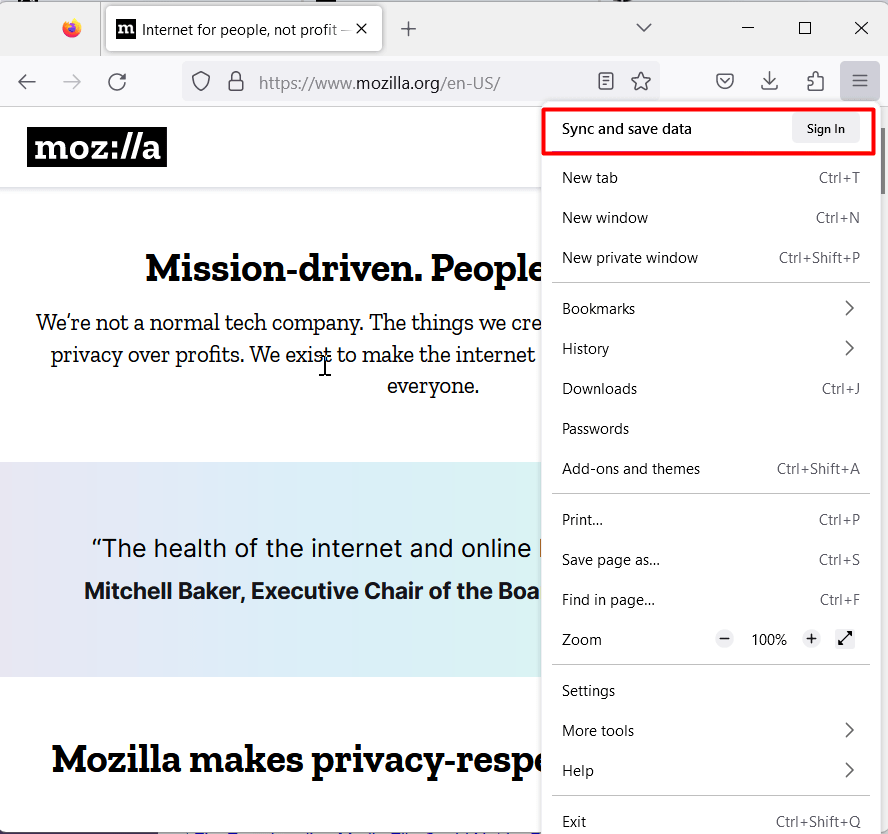
- Type a password twice in the provided boxes and answer security question.
- Click Create account.
- Now you should not get the XULRunner error message.
See:
1] Fix: Error Loading Media File Could Not be Played! in Firefox
2] Fix Themes, Hardware acceleration, Extensions Issues in Firefox
3] How to Get Rid of Warning Unresponsive Script in Firefox
4] Fix ‘This Connection Is Not Secure’ During Login to Non HTTPS Sites on Firefox
5] How to Fix Audio and Video General Problems on Firefox
6] How to Fix Flash Related Different Problems in Firefox
That’s all!!
