The official XWLSD Android 4.1.2 Jelly Bean firmware is present for Galaxy S2 I9100. Samsung Galaxy user can update their S2 I900 devices through ODIN method.
Before starting the update procedure confirm the following necessary points:
- Download and Install Galaxy S2 I9100 USB drivers on your computer.
- Activate USB debugging mode on Galaxy S2 device.
- Make sure that the device should have charged up to 80% of battery level.
- Try to create the backup image of all valuable data such as apps, contacts, SMS using backup apps of built-in phone memory. It is important because these data can be lost during update procedure.
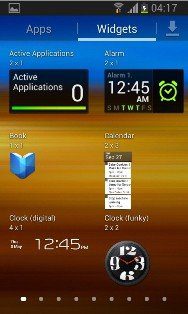
Step – 1
- At first download, both zip files to the computer and extract.
Download XWLSD Android 4.1.2 Jelly Bean firmware
Download ODIN v1.85 zip file
Step – 2
- Switch off your S2 device. Press and hold the Volume Down, Home and power buttons at the same time for few seconds. Then current screen will display Android logo with triangle. Actually it is called download mode.
Step – 3
- Next launch ODIN software on your computer. Then insert the USB cable to Galaxy S2 device and connect it to your computer.
Step – 4
- As soon as the USB connection is made successfully, the ID: COM box on ODIN window will change to yellow color. In addition, it will show relevant COM port number.
Step – 5
Next select the following files from XWLSD firmware folder which has been extracted in the first step.
- Click on PDA box and select HOME file.
- Now click on Phone box and select MODEM.
- Next click on CSC and select same file name.
- Finally, click on PIT and select same file.
Note – Leave, if there ‘is no such file available within extracted firmware folder.
Step – 6
Again go to ODIN window and check the box of Auto Reboot and F. Reset Time options.
Step-7
In order to begin the updating procedure, click on start button within ODIN window.
Step – 8
This update procedure will complete in some minutes and your Samsung S2 device will reboot automatically.