Phone Companion allows you connect your Windows 10 PC to all the devices like, iPhone, Windows Phone to own all the contents from the phone or tablets and experience a wonderful feature. In this post, we will focus on one area and hence show how to get photos from using Phone Companion Windows 10.
Related:
How to Connect Bluetooth Device to Windows 10 Laptop
How to transfer Files from Smartphone to PC using Shareit
Microsoft introduced Phone Companion app in Windows 10 to tie a knot between your PC and other Windows phones, or iPhone so that you can have smarter experience with minimal efforts and consistent affair. The Phone Companion app allows you experience Windows when you are far from your PC. This app is capable of many things and few are ready to be explored by the users whereas some are under construction. In this article, we will share you the steps to Get Photos from using Phone Companion Windows 10. Microsoft has expanded their view from Windows phone users to and iPhone users as they want everyone to take benefit of it and enjoy content when they are off from their Windows 10 computers. So, Phone Companion is a new app in Windows 10 that empowers you to connect your Windows 10 computer to whatever phone you want – Windows, and iPhone.
When you explore yourself into this app you can choose the type of phone you have and then simply follow the easy instructions. Well, in this article we thought to cover the type of phone. For the Windows type, no separate setup is needed whereas for and iPhone you need to follow certain things. All the three types of phones can make your contents available on your phone as well as on your PC. But here we decided to show you how to get photos from using Phone Companion Windows 10.
How to Get Photos from Using Phone Companion Windows 10
- To Get Photos from using Phone Companion Windows 10 Launch the transparent Start Menu on your screen and click All Apps button.
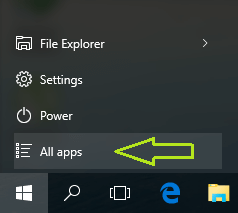
- Take yourself to the “P” section of All Apps where you can see Phone Companion. Click Phone Companion app.
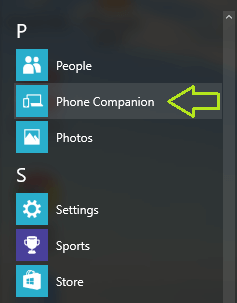
- On the home screen of Phone Companion, you can see three types of phones, Windows, and iPhone.
- Select as per your need.
- The following screen displays options starting from Cortana. Click Get Started button of the second option with OneDrive logo and which says Get photos you take with your phone or tablet onto your PC, automatically. (In the screenshot See it again button as the setup has already been done).
- To Get Photos from using Phone Companion Windows 10, make sure of one thing. From the Play Store of Google, download the OneDrive app on your phone.
- Now, in the Phone Companion screen, you will be asked to download the OneDrive app. It also offers you to send a link to it to the email address that you can access easily on your phone. If you prefer to send yourself the link, type the email address and click Send.
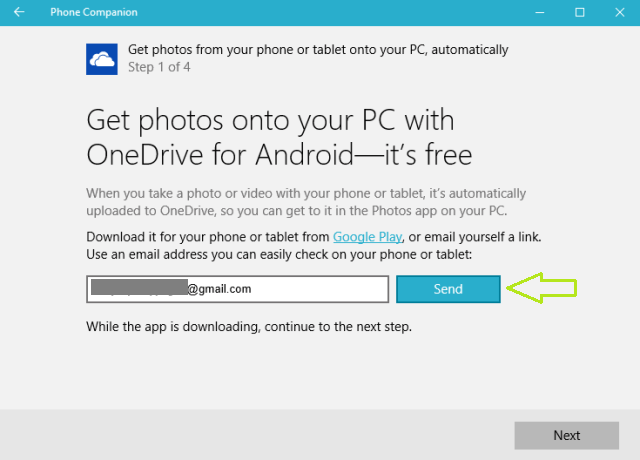
- Otherwise, click Next button to proceed.
- In the next step, you will be asked to sign in to the OneDrive app on your phone using the same account that you use for your Windows 10 PC. Select the checkbox that says I’m signed into OneDrive app on my phone or tablet after you sign into the app with the same email account.
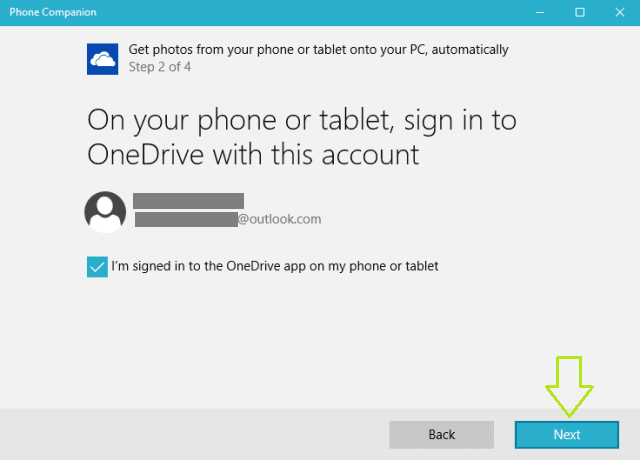
- Click Next button.
- In the OneDrive app, there is a button called Camera upload which should be turned on. After you switch it on select the checkbox of I turned on Camera Upload in the OneDrive app on my phone or tablet.
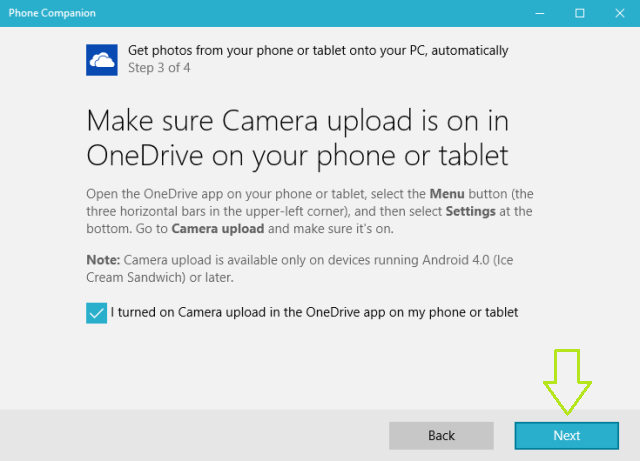
- Click Next to see proceed.
- You are done! Click Done button and experience your photos of your phone on your PC.
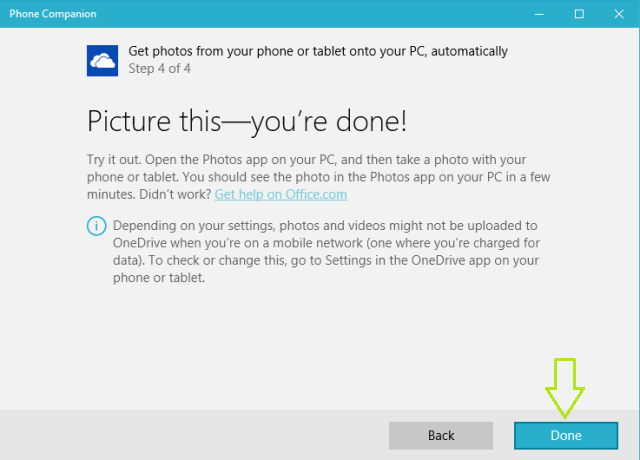
- Now, go to the Photos app and see all your photos of your phone are present on your Windows 10 PC. Now you are able to Get Photos from using Phone Companion Windows 10.
So what are you waiting for?! If you are not a member of the Windows 10 Insider Program, be quick and experience this mind blogging new app that easily connects your PC and Get Photos from using Phone Companion Windows 10 with your phones and tablets. You will soon be able to witness Cortana on your phones. A separate Cortana app will be launched soon for the users. Embrace yourself and be a witness to something new.
Justice James Onah
says:Good job. You are very thorough