How to Get Rid of Warning Unresponsive Script in Firefox – It may be possible that you need to browse over several websites daily to gather some valuable information in Firefox. While you opening several web pages at a time or browsing very fast, you meet with a warning message for Unresponsive script. When the error message prompts the webpage you are browsing takes longer to load furthermore stops functioning. The browser hangs even after repeated attempts of reloading. If you are looking for a viable solution to get rid of such an error you are on right place.
Several significant reasons allude to encounter unresponsive script warning message thrown on Firefox. One of these is the browser is not able to manage the javascript on a particular website you are browsing and the script prevents Firefox not to continue its response and it hangs ultimately. That is the reason why the browser places a Stop Script button to end the script or Continue button to move further on the page that you have opened up with a warning.
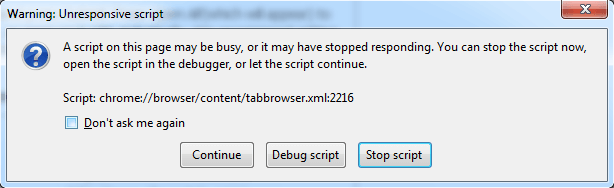
Get Rid of Warning Unresponsive Script in Firefox
Unresponsive script messes up in Firefox can be readily eradicated if you follow the underneath given procedure.
- Confirm that internet being accessed prior to progress for the fix. Hit on the icon of Firefox in order to open it up.
- In the address bar on uppermost part of the browser, type
about:config - You see a warning message holding page opens. Press the button that indicates a message like, I will be careful, I promise!
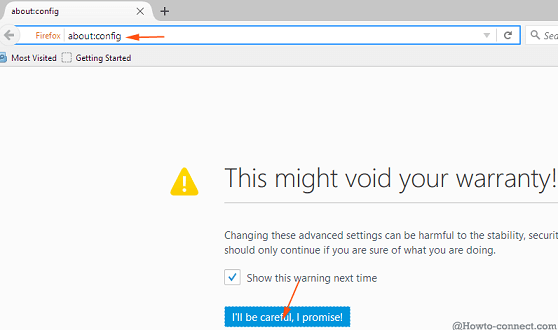
- A new page opens containing a long list having so many preferences headed by a Search box.
- Go to the search box (Filter field) right below the address bar and type the command
dom.max_script_run_timeand hit Enter.
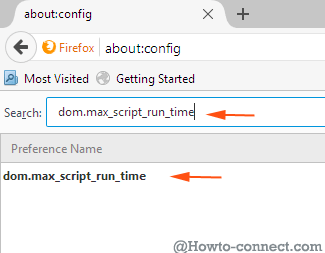
- Below the filter field, you will find an integer related to dom.max_script_run_time. Using your mouse, double click on the preference name. By doing this, a fresh window pops up where you need to enter the value of the integer 30 afterward press the OK button.
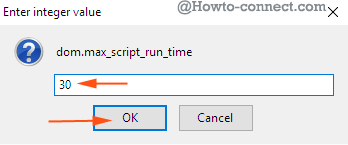
- Restart the browser and the unresponsive script error gets set and you will not encounter such errors in future.
Use a P
In this fix, you can download an add-on known as YesScript. In this respect, updating the Firefox browser with an add-on extension like YesScript is beneficial. This add-on prepares a blacklist of all the websites, which are not permitted to operate javascript. Without thinking twice, you can use YesScript on websites that irritate you or hang your browser and system resources ultimately. Using your mouse, go to the status bar and click on the icon of YesScript. This will assist you to turn on or off the script running for the current website you wish to browse on Firefox. YesScript will support you to augment your experience in browsing without any unwanted errors popping up on your computer screen.
I have been experiencing the Unresponsive Warning on firefox while practicing Update scanner. YesScript helped me to a great extent. If you meet with this error message during using any plugin on Firefox these two fixes will prove valuable.
Concluding the topic, I would recommend updating your Firefox to the most recent available edition as it is a helpful measure if you are striving to Get Rid of Warning Unresponsive Script in Firefox on Windows 10 once for all.
