Google Glass is a wearable device of modern technology looks just same as a simple glass. But it has many great features like Voice search, turn by turn driving, walk which make it different from the simple glass. It is controlled by movements of our head or eyes. Google Glass is not a computer or cell phone although you can setup WiFi connection with other devices like PC and Android Devices . We are elaborating the Google Glass tips you would follow to connect your Google glass to PC or Android Devices through WiFi.
Table of Contents
How to Setup WiFi Connection in Google Glass
You can set up WiFi connection for Google Glass by the MyGlass site on your computer. Otherwise, use the MyGlass app on your Android device. If WiFi network is open then you can directly connect to your Google glass.
1. Firstly, swipe back on Glass unless you look the Settings bundle.
2. Then hit WiFi Settings in the Settings bundle.
3. Now tap on Join network to the available network.
4. If there is more than one WiFi network is available then choose any one as you like to join and Swipe it.
How to Setup WiFi using MyGlass Android App
WiFi network is connected in easiest way with the MyGlass android app by Clicking Here for android phones or tablets. It will automatically add networks to your Google glass. Make sure that you have connected Google glass to your account through setup. If you have once setup then you need not to setup again.
1. Choose WiFi from the menu at the action bar at the top of screen.
2. Now select your wireless network from the list in the detected networks.
3. After confirm your wireless network password and then hit on OK.
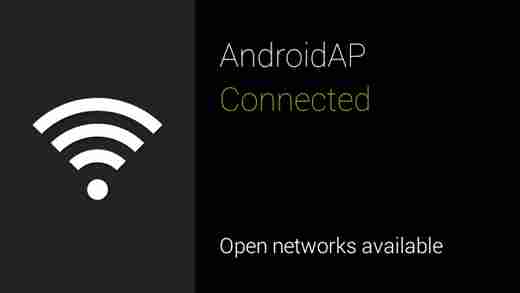
How to Setup WiFi through MyGlass site in Google Glass
You can set up WiFi connection for Google Glass by the MyGlass site on your computer.
1. Firstly, click on My WiFi networks card.
2. Enter your wireless network name in My WiFi networks.
3. Now choose the proper encryption from the drop-down menu.
4. Click to Generate code.
Now you will see a QR code to use with your glass. Next, use your Glass following the steps.
1. Again swipe back unless you see the Settings bundle.
2. The first card in the bundle should be the WiFi settings card. Tap the Settings bundle.
3. Then tap on the WiFi Settings card to select Join network.
4. Swipe forward past available networks and tap on the Add WiFi network card.
5. Pull the previously generated QR code, Glass will automatically connect when it accepts your QR code. Now you have connected to the WiFi network and use it as your requirements.