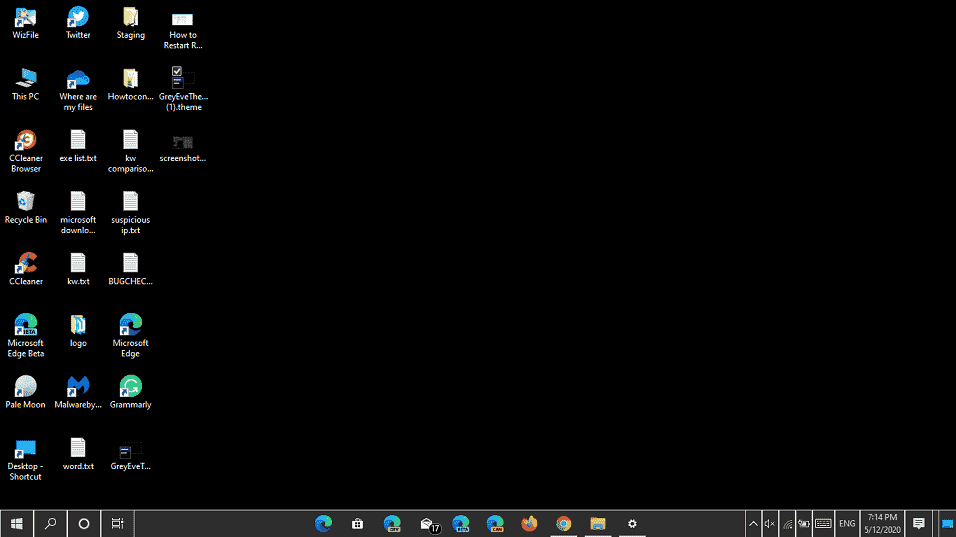Are you a fan of black theme on Windows 10 desktop. If yes then GreyEveTheme will make you happy with its feature to enable dark mode having borders in white. The package use default Microsoft theming engine to change the mode. The app uses High Contrast theme so some programs might appear different.
So you can use GreyEveTheme for Windows 10 without having installed on your PC and only a double click is sufficient for this. And the best part is disabling the app is possible by only selecting any other theme. This theme can be used without system modifications.
GreyEveTheme for Windows 10
Here is how to use GreyEveTheme for Windows 10 –
- Right click on this link and select “Save link as” from the context menu (Chrome).
- Double click on GreyEveTheme and that’s all!
- In order to revert back the theme, Open Settings app by pressing Windows logo + I keys.
- Select Personalization.
- Click on Theme from left column.
- Choose Windows default or any other theme.
1] How to Auto-Switch Light and Dark Theme in Windows 10
2] Download ARC Windows 10 theme Linux (Dark and Light)
3] How to Enable Dark Theme in Chromium Microsoft Edge Browser
4] How to Set Twitter App Theme Dark or Light in Windows 10
5] How to Turn on OneNote Dark Mode in Windows 10
6] Auto Dark Mode for Windows 10 1903 [Download ]
7] How to Set Light Theme in Windows 10
8] How to Enable Dark Mode in Mail App Windows 10
9] How to Enable Skype Dark Mode in Windows 10
10] Choose Dark Mode for Settings Application in Windows 10