Your iPhone or iPad whichever you have is ready to install iOS 8 since Apple has rolled out update for iOS users. iOS users have been waiting for this update since months. Earlier iOS was available only for developers. User Interface of this latest version is cool and appealing and alike with Modern UI of Windows 8. This version has come with enhanced features and you will surely like to have in your iDevice. If you have not install iOS 8 on your iPhone or iPad this Guide will help you.
Recommended:
Before starting iOS 8 Installation make sure that:
- Your iPhone or iPad has 60 t0 70% of battery level.
- You have connected your device to electricity.
- Minimum 5.8 GB of Memory your device contains. If you have not sufficient amount of memory on your device you can delete unnecessary or less important files and folder.
- You have a strong internet connection. The connection should not be interrupted during the installation. If it gets interrupted you will need to start a fresh installation.
- Backup your data in Hard drive or iCloud so that you can restore it after you install iOS 8 on your device.
Process of Installation of iOS 8 on iPhone and iPad:
- Tap on the Home button of your iPhone or iPad.
- Hit on Settings.
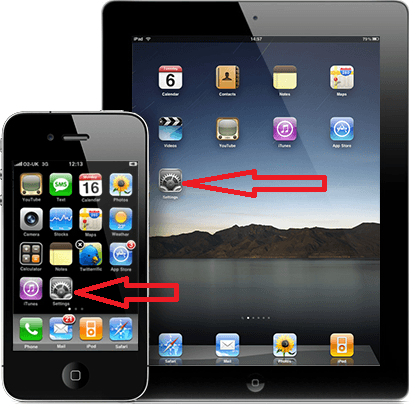
- Tap on Software Updates under General Tab.
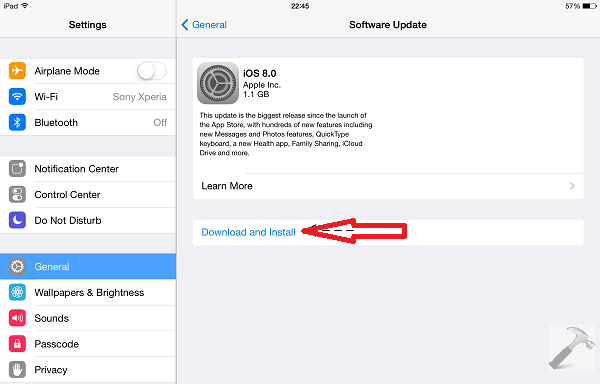
- Your device will start checking update automatically.
- When checking update is completed Hit on Download and Install.
- A confirmation for Terms and Conditions dialogue box will prompt.
- Tap on Agree on the upper right corner.
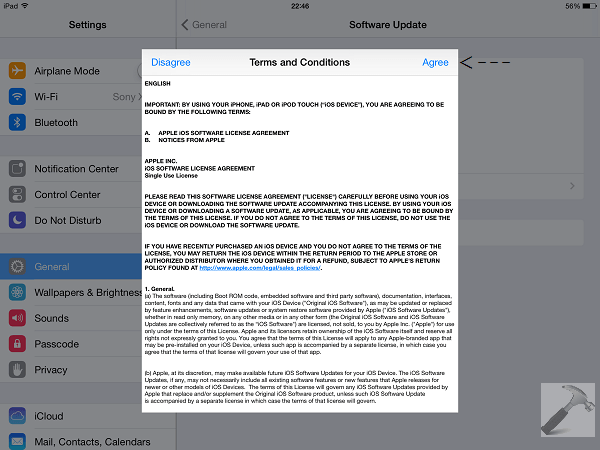
- Downloading of iOS 8 will start. It will take some time depending on the speed on of your internet connection. Wait until download is finished.
- Your device will prepare update to install it after downloading completes.
- After then Confirm for starting installation. Your device will restart automatically and start installation.
- After completion of installation you will be confirmed.