We have written here different features of Google Chrome like How to create and use Google Chrome multiple profiles, How to Sync Google Chrome Tabs on Multiple Computers, etc. Now How to Highlight Custom Words on Google Chrome Webpages is going to be discussed.
You normally have to go through lengthy Web articles to get desired information. It is seen, Mindset of users do not allow to access more and more web articles rather than desired one. As you know online web searching works quite effectively with custom words. As someone likes to repeat multiple interesting words, it would be a wise move to save those words and automatically search them as web page updated. We are very fortunate that Google Chrome has brought an extension which picks custom words in the topic and makes them highlighted too. As I have discussed lots of Google Chrome features in earlier articles and another one is in the queue.
The Google Chrome extension known as ‘Pearl Extension’ is the tool which helps to highlight custom words on webpage that you browse in Google Chrome. When you install Pearl Extension, a blue sphere icon just beside of browser address bar appears. Click on blue sphere icon drop-down window displays on screen with options of many as This Page / Domain Pearl. Now, I am going to address each required steps of installation of Pearl Extension of Google Chrome.
How to Highlight Custom Words on Google Chrome Webpages
- Access Pearls Extension tools from Your Apps store. To access it.
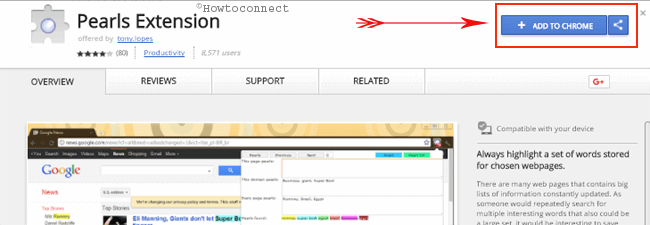
- Click ‘Add to Chrome’ button, which displays at right on the upper part of the screen.
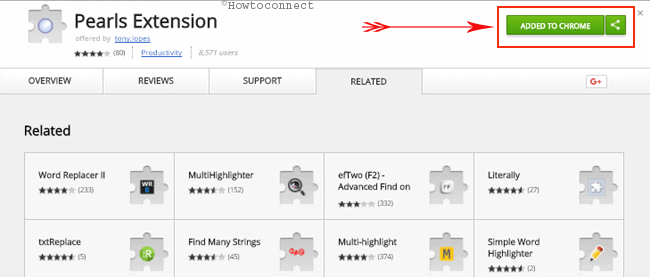
- A pop will ask you Add Pearl?. Allow permission to add Pearl Extension at Google Chrome and select Add Extension.