Powerbeats is a popular earphone and works with Bluetooth bearing Android and iOS systems. The rocking sound effect of this device attracts users to occupy. Do you know How to Connect Powerbeats Wireless to Android? Here we will provide easy steps to pair the earphone to make your enjoyment double with melodious music.
Few users are Facing problem to establish a connection between the Powerbeats wireless and Android phone. There are no serious issues found as a reason but only some carefulness were lacking.
Table of Contents
How to connect Powerbeats wireless to Android
Before pairing, ensure that the earphone battery is charged to the extent that it can be connected. If not, then open USB door to charge via a micro USB cable and plug it into electricity source on another side. When you charge for 15 minutes the device will show red led and play for 1 hour. If the LED is white the earphone is ready for normal use. Blinking red LED indicates that Powerbeats wireless will stop Under 15 minutes of playback.
Powerbeats Wireless covers a distance of 30 feet from the source device to connect to Bluetooth. Make sure that the device is under the range.
See the process
Step-1: Switch On the Powerbeats and switch it Off before the first time use.
Note- This step is necessary if you have just taken out the headphone from the box and never connected to a device.
Step-2: Hold down the multifunction key located just above the Beats sign for about five seconds until the light on the right side turns on. This will enter the discoverable mode.
Step-3: Now, on the android device, swipe the screen down and tap the Settings cog.
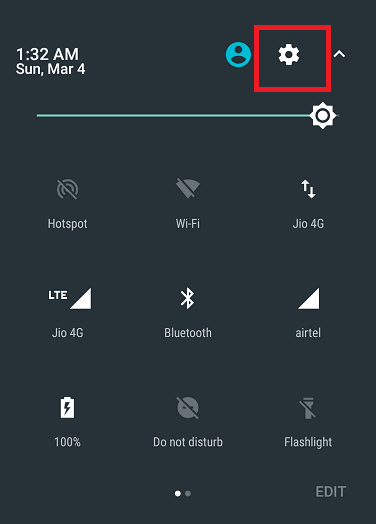
Step-4: In the Wireless & networks section, touch Bluetooth.
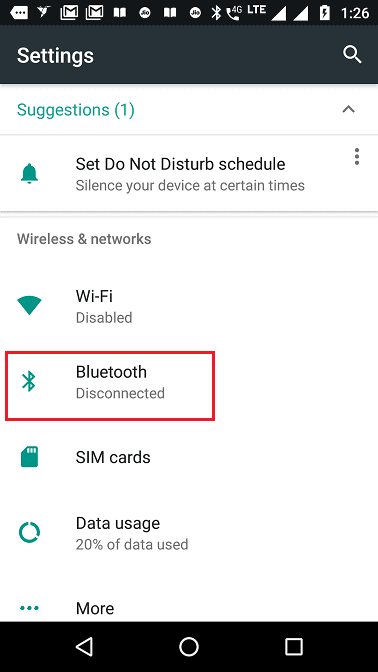
Step-5: Toggle the Bluetooth On from the top right area.
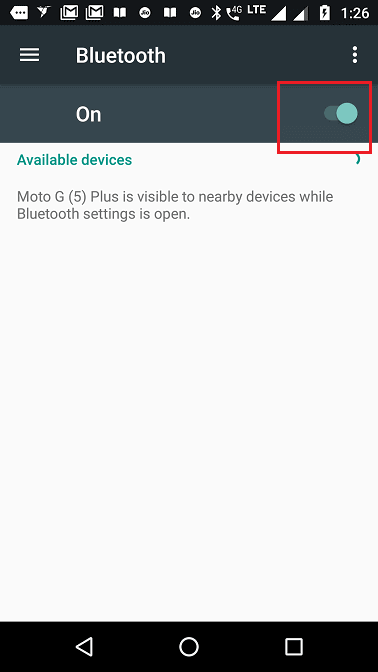
Step-6: Android will now start scanning for the nearby available Bluetooth devices. Select Powerbeats from the list and tap Pair option.
Powerbeats will be connected automatically to Android as a paired device. The system may prompt you to put a pairing code. Use 0000 as code there. All beats devices don’t require a code to pair with another device.
This is the method for How to Connect Powerbeats Wireless to Android. Now Enjoy music and media from android shared with Powerbeats. Once the earphone is connected the device will remember it and it will be paired onward automatically.
We found some people are finding few inconveniences further. Therefore, few of the troubleshooting will be discussed in this segment.
Fix issues when you won’t Connect Powerbeats Wireless to Android
Commonly people using Galaxy S8 and S8+ are having some issues while connecting with Powerbeats. There are some cool troubleshooting for those. Power wireless won’t even show up on android phone is the main complaint from users.
Reset Powerbeats Wireless Earphone
1. Turn On the Powerbeats and also turn On Bluetooth on the Android device. Check if the system traces the discoverable Powerbeats.
2. Hold down the Power button for 10 seconds and then Volume down (-) button for the equal period of time.
When the indicator light flashes, leave the buttons. Try to pair now as the earphone is reset and ready.
Remove all the paired devices
a) Swipe the screen downward from the top and tap the gear icon to open Settings.
b) Go to Wireless & networks the Connections and reach out to Bluetooth.
c) Tap the “Bluetooth” option and you will see the list of paired devices in the following window.
d) Touch the Gear icon located on the right side of each and select Unpair option from next page.
Note- After unpairing all of these, you will see the available ones in the Bluetooth window.
e) Tap Powerbeats to make a pair with the Android device again.
This might resolve your problem to Connect Powerbeats wireless on Android.
Connect Powerbeats with Samsung S8 via Samsung connect
Step#-1: Hold down the Volume down key and press Home key simultaneously and continuously until you see the while flashing screen.
Step#-2: Enter Samsung connect from the coming screen.
Step#-3: Powerbeats should be available here, tap it to connect.
Insert the earbud into the ear canal and fit by twisting into position and play audio.
If the sound is fuzzy during Bluetooth connection
It is a common incident when audio to get a little fuzzy because of Bluetooth connection. To fix the sound issue on Powerbeats Wireless –
Maintain the distance under 30 feet or closer.
Change the place of the paired Bluetooth devices if they are nearby other devices, such as electronics microwaves, moreover wireless routers.
Confirm your Powerbeats wireless and Bluetooth device, both are charged and turned on.
Increase and decrease the sound of the earphone and android phone and find the reason.
These are all about How to connect Powerbeats wireless to Android. Hope you have already solved your problems regarding Powerbeats. It’s time now to put the volume up and enjoy!