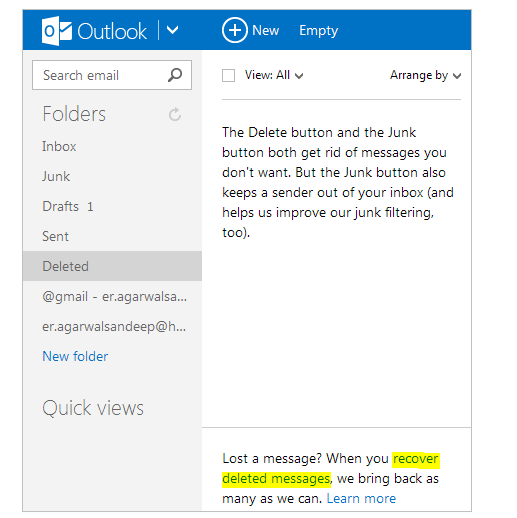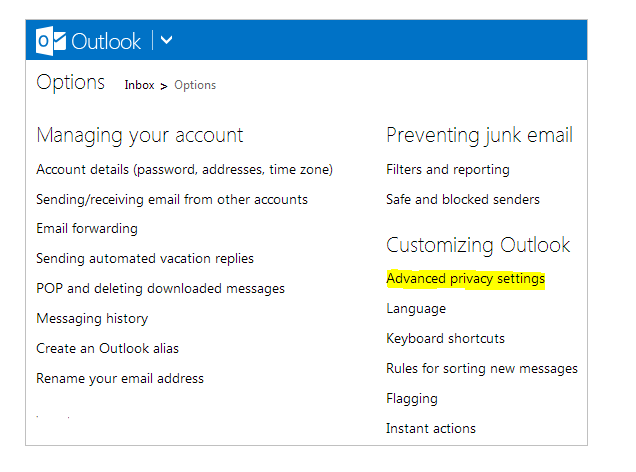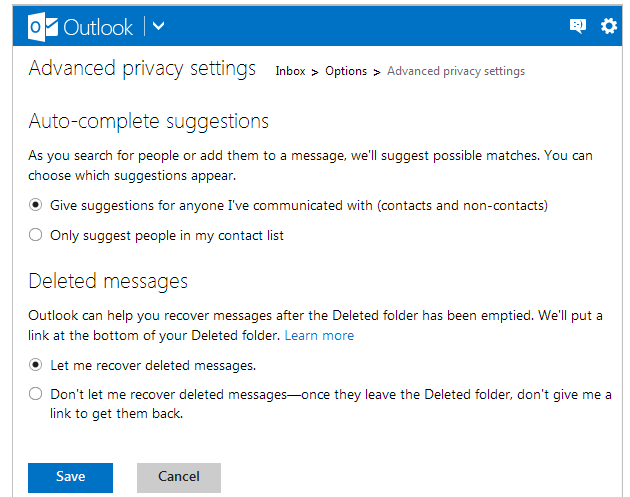Email service provider likes of Outlook.com is been constantly improving features to garner users supports. Outlook attempted hard to make our accounts more protected and it has done it successfully. Huge storage space offering makes Outlook.com more valuable than other email service provider. More storage space lets user keeping a large amount of emailing data into inbox. Sometimes users by unawares or deliberately delete mailing messages, but when they realize about blunder, they try everything to get back these mailing messages. In the backdrop of such scenario I am about to demonstrate way of ‘Recovering Emails’ after getting deleted from Outlook accounts.
To get back deleted Emails, you need to do these successive steps.
- Log in to your Outlook.com account. Then navigate left pane and click on to ‘Deleted Folder‘. Now, scroll through list of deleted message until ‘Lost a message‘ link.
- Click on to Recover Deleted Messages and wait a while to recover all deleted emails.
When process concludes, you will be able to see that some of emails have been brought back into inbox. But not any single message appears in Outlook.com account then do as I suggest below.
- Navigate Setting icon of Outlook.com then click on ‘More mail Settings‘.
- After then navigate to ‘Advanced Privacy Settings‘ under Customizing Outlook section.
- Be sure about ‘Let me recover deleted messages‘ Radio button is selected. Finally save all changes in existing Outlook.com account.