Like the previous versions, Windows 10 allows to easily reset Currency format along with other settings involving Date, Time, and Number. Already preset with a default parameter, you may want to alter them an and then restore the same.
Currency Format in Windows 10 depends on the Language you set as default. After resetting, the language remains the same but the values and parameters as symbols, no. of digits, etc go to the original state.
Both the conditions are quite easy to go about and with the below mentioned steps, you can easily customize or restore them to given settings.
Reset Currency Format in Windows 10
Step-1: Type “currency” in the taskbar search and make sure that you find Check the way currency is displayed in the result section. In case, you don’t view this option below Best match, then click on Filters and then select Settings. Now click on the result.
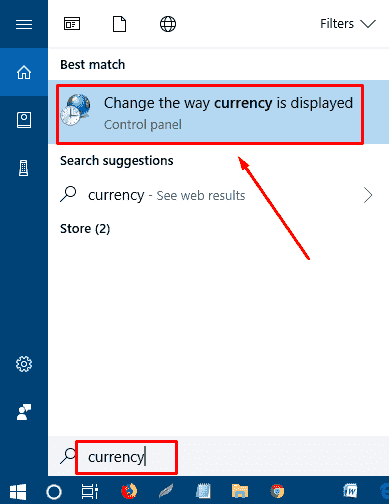
Step-2: In both the cases, the Region dialog window, displaying three tabs – Format, Location, and Administrative, opens up. The Format tab will show the Display language, Date and time formats, moreover Examples. Select Additional settings from the lower part.
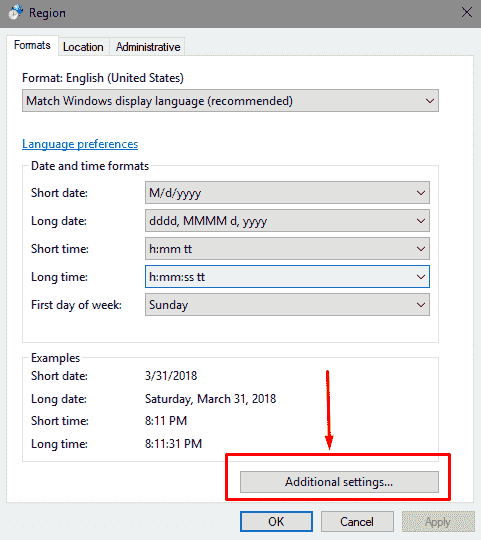
Step-3: A new window stating Customize format appears, switch to the Currency tab.
Step-4: You can view the various customization options offered: Decimal symbol, “No. of digits after decimal”, “Positive-negative currency”, “Grouping symbol”, “Negative sign”, Measurement System etc. You might have made changes according to your preferences and entered OK to save the Currency format.
To restore the system default settings for “numbers”, currency, “time”, and date., click the Reset button.
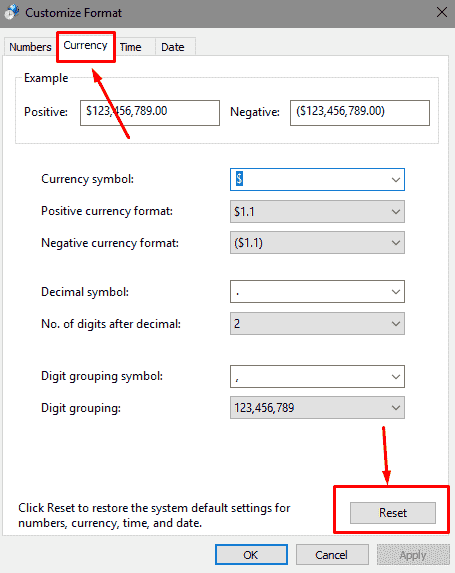
Step 5- Another dialog box pops up saying if you intend to Remove all customizations for the currency format. Hit Yes if you do so.
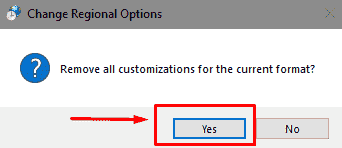
With these simple procedure, you will certainly easily Reset Currency Format in Windows 10 effortlessly.
