Are you looking for the ways with respect to How to Rotate Screen on iPad? iPad is the gadget that helps you to have a bigger outlook towards the video, images, gaming and any other features that the Apple store supports. One of the various dynamic features of the device is the auto-rotation.
The two options to rotate screen on iPad are available, one is portrait and the other is landscape. The portrait one is usually for web search and the landscape is for gaming and gives a better view while playing video. So, today, we will show you the series of steps to change screen orientation on iPad.
Table of Contents
How to Rotate Screen on iPad
For some users, the iPad won’t rotate all by itself. The screen orientation can be annoying at some time when they can’t control the same.
Step #1: Press the Home button of the iPad and then slide the bottom edge.
Step #2: As soon as you unlock the device, you can access the Control Panel of the gadget. But you can also have the same even when the screen is locked. Slide the bottom edge towards the top. A small footer will get open with lots of options which is the iPad Control Panel.
Step #3: When the Control Panel pops up, it reflects many options such as flight mode, WIFI, Bluetooth, air-mirroring, Airdrop, torch, silent mode, night mode, camera, music, calculator and the screen rotation.
Step #4: Locate the screen rotation option near the silent mode. It is the last from the right-hand side. It has a lock inside a three quarter for rotation sign in a circular figure.
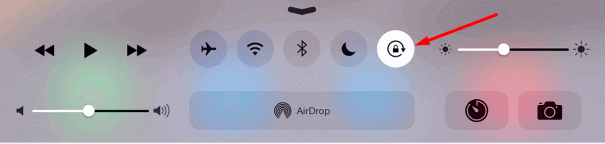
Step #4: After identifying the same, touch on the icon to Rotate Screen on iPad. When you touch on it to unlock, the icon turns into white. Check the same by using an application which gets the rotation sensitive. But don’t forget that certain application will rotate the screen in the format which is sensitive towards their display.
Step #5: If you prefer to stop the orientation, follow the above steps and tap the Lock rotation icon. It will instantly turn red and will not Rotate Screen on iPad.
For reference, you may like to read How to Turn Off Screen Rotation on Windows 10.
Are you Having Problems iPad screen won’t rotate?
In case you face any rotation problem then kindly follow the above steps again to lock and unlock the orientation feature. Moreover, rebooting the iPad is a solution for the issue. If you are not sure about the restart process, read ahead.
I. Press the On/Off button which is present towards the left edge on the upper side of iPad. It is the same button that you use to lock the screen of the gadget. Hence, press it little hard so that a reflex screen pops up with the option of shut down.
II. After pressing hard, you will see Switch Off option on the screen. Slide the option and your gadget will shut down for the while
III. Again press the button again to restart iPad. As soon as the “Apple” icon with white background pops up, your device is getting started all over again.
Even after performing all the steps mentioned above, if your iPad is unable to fix the rotate issue then the best alternative is to click on the option of the factory setting. It will fix your problem for sure. You can find the Factory setting option available on the Home screen of the iPad. In case, it is not helping kindly visit the Service Centre of Apple as soon as possible.
So, that’s all about How to Rotate Screen on iPad moreover few tips to solve its orientation issue.