Ease of Access is continuously providing features to Improve Windows 10 Performance. It offers you options to Enable Show Transparency, Show or Hide Desktop Background Image and so on. These settings help you to simplify and personalize Windows. One such feature is it allows you to Show Animations in Windows on Windows 10.
Microsoft develops the accessibility category for the sake of its needful users. Starting with build 17083, the operating system launched an option using which you can decide whether to Automatically hide scroll bars in Windows or not. Apart from it, the category also enhances readability experience with features such as Smooth edges of images and text, and invert colors.
Show Animations in Windows on Windows 10
Here is how to how to Show Animations in Windows on Windows 10 –
Step-1: Open Start Menu and perform a click on the cog icon. Alternatively, hitting Win + I hotkeys will launch Settings application on the computer screen.
Explore 18 Ways to Open Windows Settings in Windows 10 [5 Seconds].
Step-2: When the main interface comes into view, select Ease of Access category.
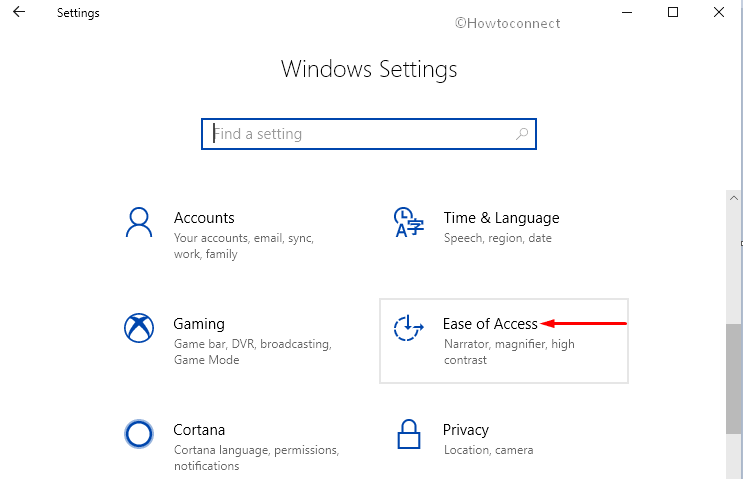
Step-3: Upon the new window being visible, Display will open automatically in the left pane.
Step-4: Move sharply aside to corresponding right side and toggle the switch under Show animations in Windows to On position.
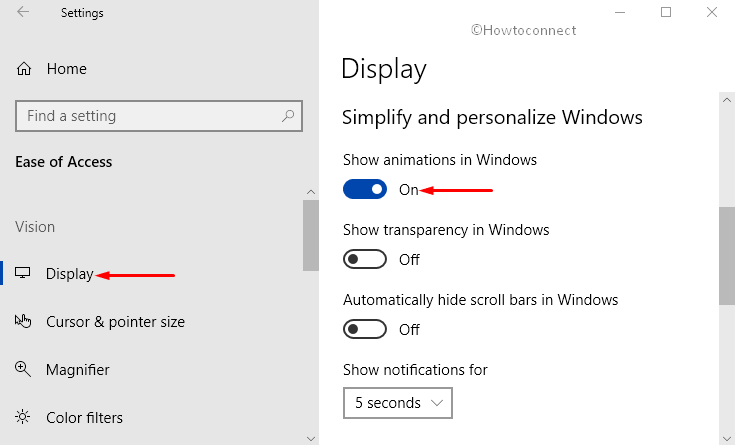
In addition to this animations feature, Windows 10 provides a wide range of other accessibility options as well. To avoid strain and clear vision, it lets you Enable, Disable and Choose Color Filters accordingly This feature is very helpful especially for impaired users.
Furthermore, the ability to Manage Speech Dictation is something that reduces your work of physical typing. Only giving voice commands will convert your speech into text pretty easily and smoothly.
But to enjoy all these exciting settings, make sure your PC is up to date.
That’s enough to Show Animations in Windows on Windows 10. Start Menu tiles appear sleekly once they show Animation. So, what you waiting for! Enable this feature and make your Windows 10 magical.
