How to use Windows 8 Camera App step by step – Webcam is used for photography or capturing videos of something and fit in computer or laptop. In recent times, the use of the webcam is in fashion. In windows, 8 a lot of new features have come to light within the app.
These apps, on one side, make tasks easy and then increase clarity and quality on the other side. So, after the evolution of Windows 8, apps for every tool are launched as well as for webcam. Webcam app also supports the use of the webcam and increases photos and video quality. But, here is the question how to use Windows 8 camera app remaining on the same plate? So, we are going to discuss it further.
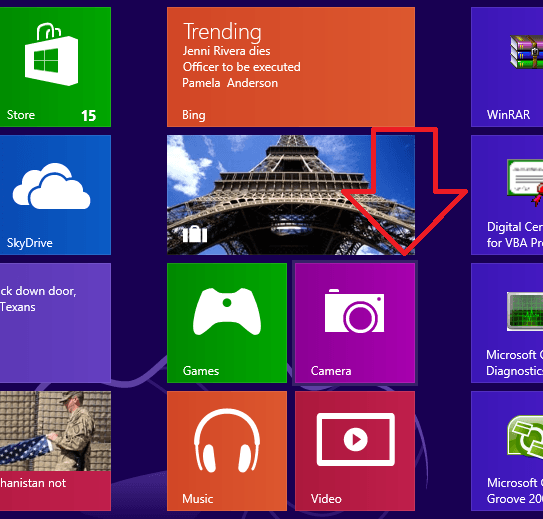
Table of Contents
How to use Windows 8 Camera App through webcam in metro screen
- When you start the camera app on the metro screen, at first, it will request your authorization to access camera app ahead.
- As soon as you click the Allow button.
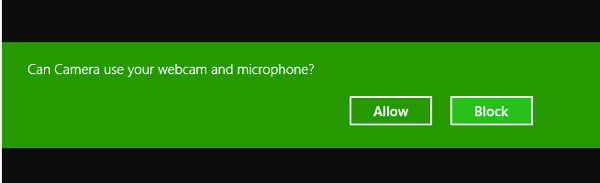
- Then you get full-screen window through your internal web camera with three following navigation panel options underneath.
1. Camera options
2. Timer
3. Video mode
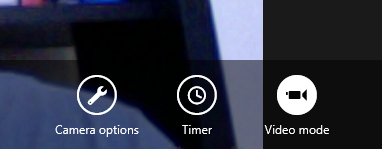
Features of Camera options
You click on the camera options button in the navigation panel in the camera app, it brings three alternative options.
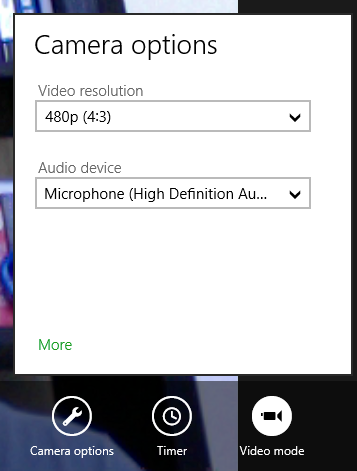
Video Resolution
Actually, it depends on the web camera specifications. Two resolution supported settings are found under the camera app for recording videos or taking pictures.
- 16:9 (0.9 Megapixel)
- 4:3 ( 480 Pixel)
Audio device
You can set opted input audio device (microphone) to capture audio during video recording in the camera app.
More options
To use Windows 8 Camera App effectively you need to choose more links from the camera options bottom panel. You get more options tab. This tab is used to change your web camera settings – Brightness, exposure, contrast, focus, and more to insert the superior effect either in photos or videos.
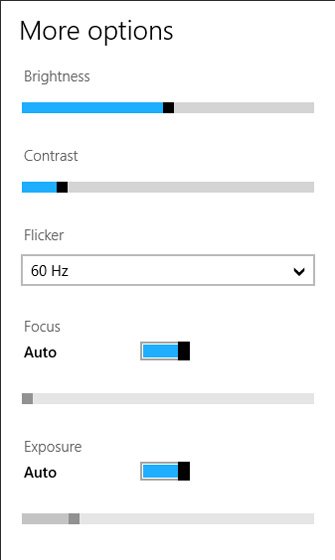
Timer
This button launches a three-second countdown before your web camera captures new photos or video capturing starts.
Video mode
This button permits you to choose either to take snaps or start video recording along with.

How to capture snaps from camera app in Windows 8
Although Windows 8 Metro style camera app has been presented for especially touch screen devices. If you want to grab new pictures from inbuilt web camera through camera app.
- Then you have to click on the middle screen. Thus, it will capture snaps and save it automatically in the camera Roll folder under the Pictures folder in Windows 8 documents.
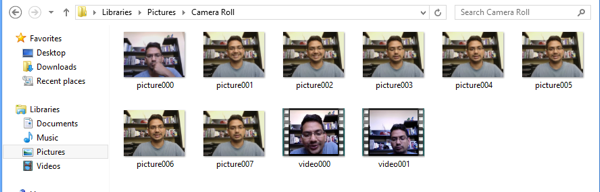
How to capture videos from camera app in Windows 8
- Firstly you have to click on the Video mode option from underneath navigation panel.
- As soon as you click on the screen it will enable a timer to start capturing video regularly.

Remarks
If you want to stop video capturing at a time then click on the screen.
How to solve This App needs Permission to use the Camera
Sometimes Windows 8 camera App requires changing permission for running. In this condition, Windows 8 will show the error message this app needs permission to use the camera. In this situation, follow the steps to fix carefully:
1. Launch Windows 8 camera.
2. Hit windows Windows + C.
3. At the bottom there is an option Settings. Click on this.
(Note: Don’t launch Charm Search and search for settings, but as you will hit Windows + C, at the bottom part setting option is present. It can also be done with the mouse.)

4. In the upper part, an option Permission is found. Click on that.
5. Slide Webcam and Microphone to Yes for changing permission.
This is OK. Now Your Camera App will start working.
Note: Many users ask the pictures are saved after taking a snap. After taking photos, these are saved in Camera Roll in Picture Folder.

How do I set my computer up to use the video camera for a online doctor’s appointment?
Hi! My camera layout isn’t quite the same, I do not have ‘camera options’ i only have ‘timer, expositor, change camera, and camera role’ Also i am a YouTuber and I wanna do facecam videos. so is there a way to record it in another window?
how do I start my camera app over
my camera disconnected how do I reconnect the webcam to the camera app
Follow http://www.windowscentral.com/understanding-your-windows-phone-camera
How do I turn the camera around on my Lumina windows 8 phone so I can take a selfie?
Hey! Your websites are running slowly , it went on like a minute or two to actually
load, I personally do not know whether it’s just simply me or perhaps your website however
google performed fine for me. However , thank you for posting wonderful article.
Perhaps this has been helpful to lots of people who came here.
I personally should state that you have done
brilliant work with this and hope to check out many more
wonderful stuff through you. Right after taking a look at your articles, I have
book marked your web site.
i want to know where do i go to the camera effects
Hi, not sure if I missed it in the article or in the comments but is there a way to turn the flash on the back camera on or off in the windows 8 camera? Have an Ativ PC. My flashlight app can’t control it either.
Search for camera app in store and install. Enjoy camera on windows 8.
hey how can i connect a camera ? my laptop is a windows 8 so hows that
Get your video in Camera Roll in Picture.
i have made some videos on the windows 8 camera but I cant find them on the desktop
See http://windows.microsoft.com/en-IN/windows-8/camera-app-faq.
If you have Skype on your PC you should check Skype image settings and change.
hey! i have a problem here. all the pictures i take are mirrored, i have looked everywhere for a way to fix this and cant find any. all i want is to take normal webcam pictures without it automatically reversing it on me. i feel like this should not be a default setting
please help!
My front camera is not working. can you help me fix it?
Guy, I will write a proper article for the apps helpful for music students next week. thanks.
Hello!
I have a problem with the camera app on the video mode. I have a Windows RT asus vivotab (amd), which at first worked in video shooting perfectly. However, now, the videos I record have a weird noise and the play back faster than natural. it is really disturbing, as I realy need to be able to record acceptable quality videos- I am a music student and often record myself playing the piano or singing to help me improve my skills.
Really appreciate any suggestion of what I could do and what could be causing this.
It is saved in camera roll in picture folder.
Hey I shoot a photos, how can I know that where (in which folder(default)) my photos saved, thats why I could not found it.
You probably already figured out how to resolve your issue. However, if you need help in the future, watch this YouTube video for unblocking webcam.
Follow the steps in thus YouTube video. 🙂
https://m.youtube.com/watch?v=iCmrvKn4_Ms
I know this is an old thread but thought I'd post a YouTube link to help others who might end up on this site. 🙂
Re-install the camera driver and connect again.
I have a computer w/ a camera, and the camera has worked before, but now it says to connect a camera. I know I could, but I would have to buy one. PLEASE HELP ME!!
see below to unblock
by mistake i have blocked it, now how can i unblock it..??
im trying to record my webcam on the camera app and then do something on the desktop but when i switch the screen over to the desktop the app says “something went wrong when recording this video” how would i keep the camera recording but work on the desktop aswell?
Hi i have a problem with my camera… Last time
I saw it .. It was fullscreen… But now there is a margin on it… How will i fix this?? Thanks for your help…
How do you shut the video off but maintain the audio on windows 8?
i have a problem to open my camera n video after refreshing using window 8..how can i handle this problem? pleasa help me..
Make a double click on Computer. In right side click on Picture. In the left Pane Make a double click on Camera Roll. Now delete any pic you want.
well it might sound crazy but i cant get right click to work using the touch screen.
Go to picture. Right click on Pic you want to delete. select delete in dropdown.
how do you delete pics?
I can’t get the camera flipped around to take a normal picture it just focuses on me sitting in front of the lap top
If you mean record video of your screen then you can try camstudio.
Is it possible that I can video my screen??? If so, how? Someone please help!!!
you just have to make the right panel show and then click permissions and allow the camera and microphone. Close the app and run it again 🙂 hope it helps 😉
If you clicked “Block” but you didn’t want to :
http://answers.microsoft.com/en-us/windows/forum/windows_8-winapps/not-able-to-open-camera-app-error-this-app-needs/832f2758-03e2-4c2b-98ea-f73bfa6fb9c9
Hi eric, your recording will be stored in Camera Roll folder, and this Camera Roll is lying in the picture file.
So I’m trying to do a webcast sort of thing and at this moment it would just be easier for me to record webcam footage on one program (the camera app) and then do the rest on another program. HOWEVER I need to go back to the desktop to do the rest of the project SO my question is how do I make it to where the camera app keeps recording when I switch over to my desktop?
You will have to start camera app again from starting point. It will ease your work.
You will have to start camera app again from starting point. It will ease your work.
hey i clciked block as i wasnt thinking how do i fix it? says i need to go onto camera settings but i cant find it to save my life