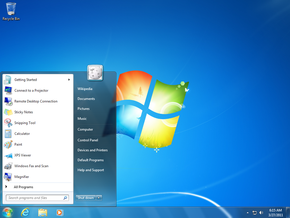
5 Tips for Wor better in Windows 7 – Windows is becoming flexible and more and more user friendly. New features are being added every day and working in such environment is becoming pleasurable. These are some of the tips for printing more easily, sending e-mail directly from the desktop, and finding files faster:
- Pinning programs to the start menu: Some of our applications are either very important to us or our favorites, and locating such files becomes a hectic job. So, it is easier for us if we pin it to the taskbar:
- From the Start menu click on All programs
- Select a favorite program
- Right click on the icon of that program
- Then click on Pin to Start Menu
- The application can also be pinned holding the icon and dragging it to the Start menu
- To remove the program, right-click on the program on the Start menu, and click on Remove from this list. The program gets unpinned.
- Printing directly from Windows Explorer: To print a document, for example, a Microsoft Word document launching Word first is not required.
- Search the file to be printed and right-click on its icon.
- Then, click print. This ends the document to the printer without launching Word.
- Click on Start menu, then right-click on Start menu and click on Properties
- Click the Start Menu tab, and then click Customize
- Scrolling down, clear the Use Large icons, and then click OK twice
- Searching a file: When files get misplaced or are forgotten where they have been placed, or have got lost in the series of folders and subfolders, then this feature of windows is very helpful in finding it. First, we should think of the folder where the file can be then type the name or a part of it on the Search bar on the top of the open window. This will open the desired file. If we have completely forgotten where it can be, then open My Computer and type a part of the file on the Search box. This will scan the whole system and will locate the file.
- Sending an attachment as an e-mail from desktop: This is really helpful and reduces the bulky steps to a handful:
- Firstly, the file should be located that is to be e-mailed and then, right-click the file’s icon and click on Send To option.
- Now, click on Mail Recipient, which opens a new mail message with the attached file ready to be sent.
- Now, the recipient’s mail should be typed in the To text field with any accompanying message and then click Send icon.
So, these simple steps will help us and make our experience more pleasing.
