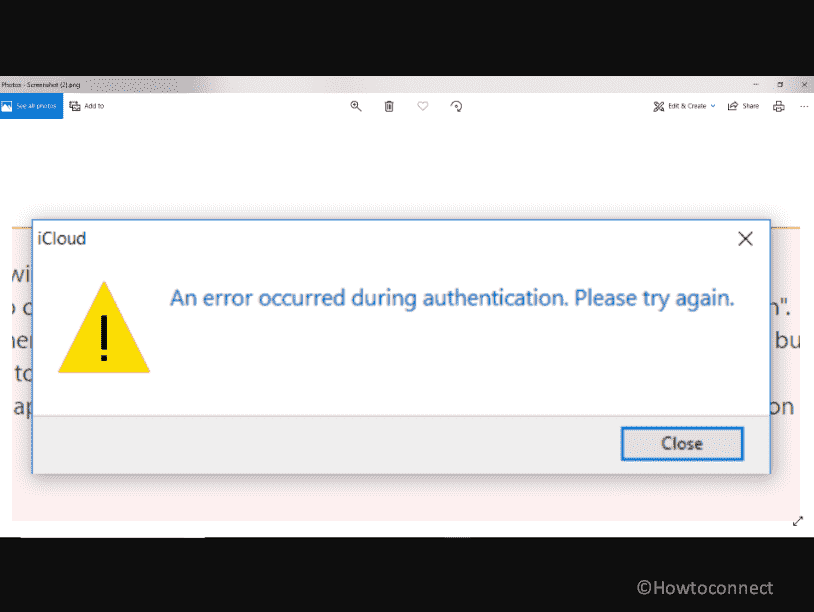iCloud is a cloud Service provider service of iOS but Windows also integrates this application into Microsoft Store. You might be facing a problem when trying to sign in to this app after downloading from store. The message is “An error occurred during authentication. Please try again” preventing you from accessing the iCloud on your Windows 11 or 10 computer. This occurs after entering Apple ID and Password and clicking on Sign in button.
The cause of iCloud An error occurred during authentication Please try again issue is commonly the corrupted application, its outdated version, and third-party antivirus programs. For Dell users, Killer Intelligence Center app which manages network priorities causes this issue. This app from Intel or Dell interferes with the iCloud service when the client application tries to connect to the server. See: Fix: Your computer is missing Media features iCloud Client in Windows 10.
Table of Contents
An error occurred during authentication iCloud
Here is how to fix iCloud An error occurred during authentication in Windows:
Disable Network Priorities in Killer Intelligence Center
If you have a Dell PC or have installed Killer Intelligence Center Application then a setting in this program is the root cause of this problem. Disable Network priorities to fix this:
- Type Killer Intelligence Center in the Windows search and press Enter to open it.
- Go to Network Priorities and turn off the related settings.
Install iTunes and log in first
Several users say that after signing in to the iTunes Store the authentication in iCloud is successfully completed and no error appears. So try this once:
- Open Microsoft Store and type iTunes in the search bar.
- Select iTunes Store. from result drop-down.
- Click on Get.
- After the app is downloaded and installed, click on Open.
- Then click on Accounts > Sign in.
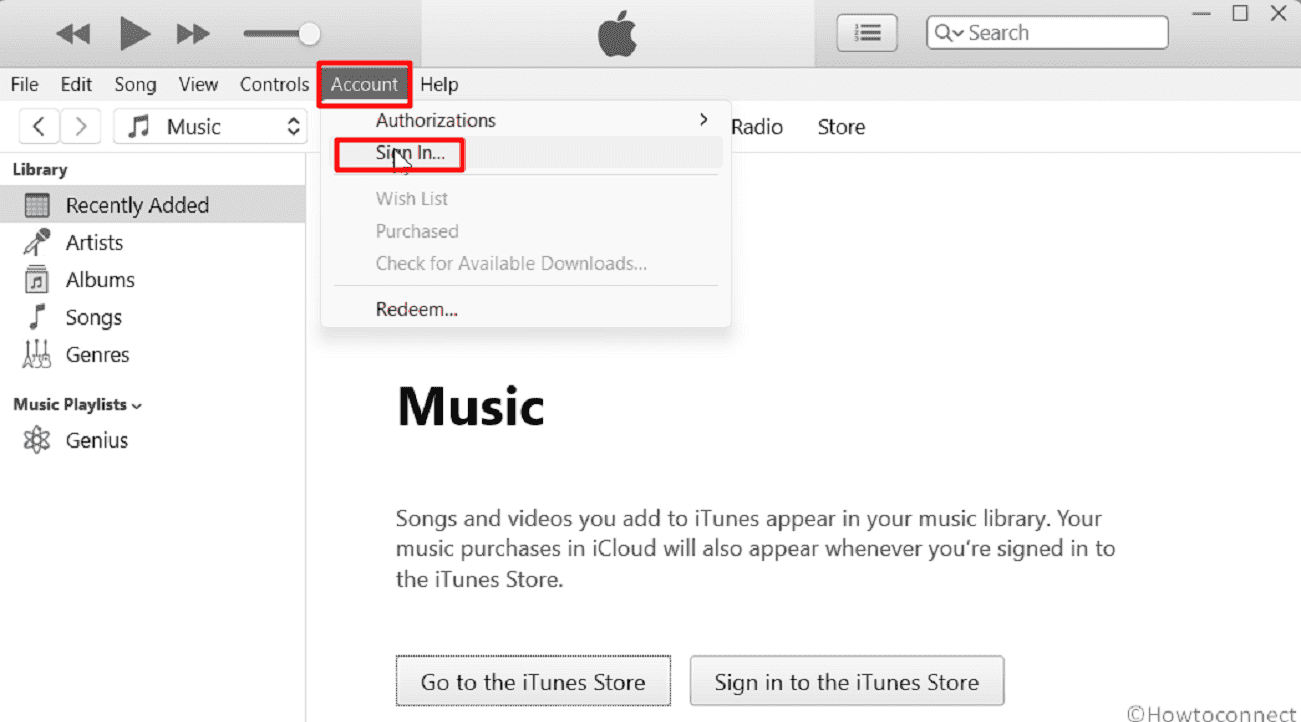
- Enter the Apple ID and password and click on Sign in.
- Now try to log in to iCloud (It should be automatically logged in).
Guide: Download iTunes for Windows 11 or 10 64 bit, 32-bit
Reset the iCloud app
Corrupted iCloud app can be the culprit when the sign in error occurs. Thankfully, Windows provides a setting to reset the application that can result in a successful login. Follow the steps:
- Press Windows and I keys.
- Select Apps from the left panel.
- Go to the right and click Installed apps.
- Find iCloud in the list.
- Click 3 dots (ellipsis) for this app and select Advanced options.
- Scroll down on the next page and click on Reset.
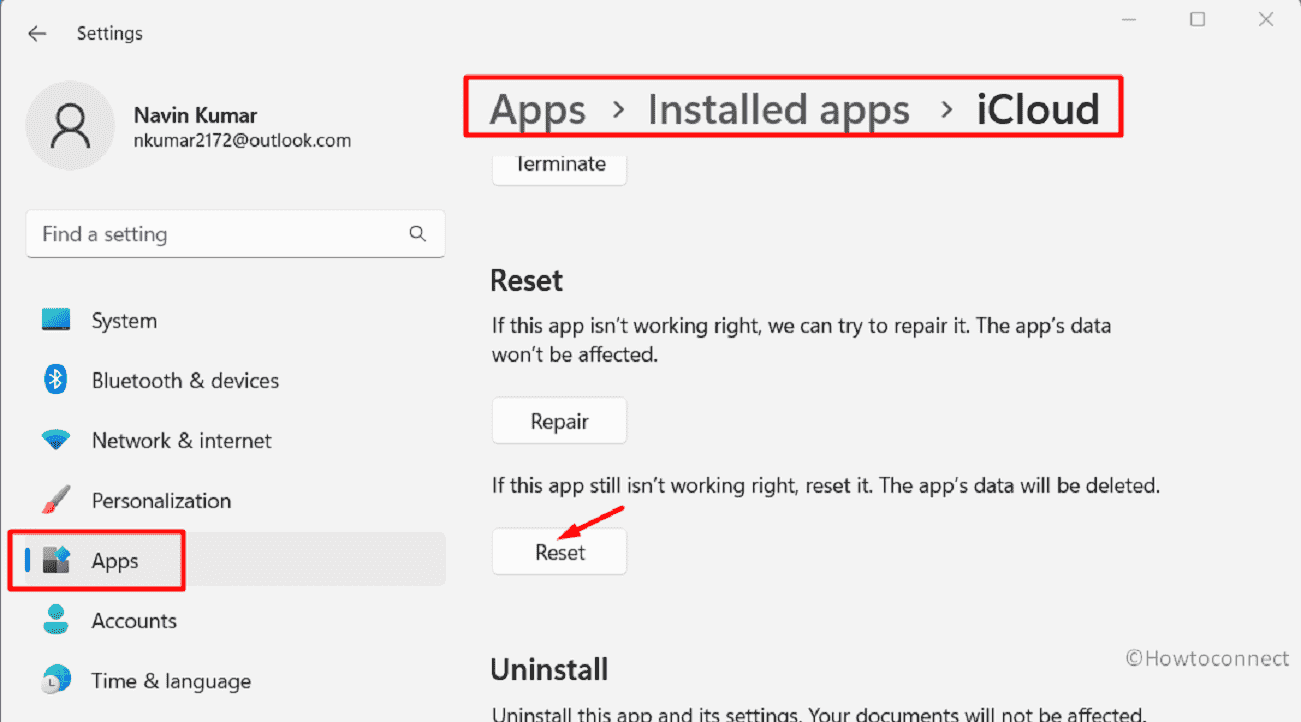
- A popup might appear; select “Uninstall” on that.
- Once completed, restart the system and open iCloud. Try to sign in and see if the error is fixed.
Uninstall and reinstall iCloud
In case, An error occurred during authentication issue still persists then you need to uninstall then reinstall the application. Follow the method to do the same:
- Go to Settings > Apps > Installed apps and locate iCloud in the list.
- Click on three dots icon and select Uninstall.
- Launch Microsoft Store and search for iCloud.
- Select “iCloud App” from the dropdown.
- When you see, click on Get.
- Wait until the application is fully downloaded and installed.
- Open iCloud and try to sign in.
Uninstall third-party security software
Third party security program or Firewall is often found to block the connection between iCloud client application and Apple server. So make sure that any tool of this type is not installed on your computer. If installed then move forward with the steps:
- Right-click on the Start button and select Run.
- Type appwiz.cpl and press Enter.
- Find the Firewall or Security suite in the list.
- Right-click on this and select Uninstall.
- If a confirmation pop-up opens, click on Yes.
- On the Uninstallation wizard, follow onscreen instructions and in the end reboot the device.
Update the iCloud app from Microsoft Store
Obsolete version of the client app can be one of the most common causes behind iCloud authentication error. But you can easily update the program from Store:
- Click on Start button and open Microsoft Store.
- Click on Library icon from the left pane.
- Navigate to the right side and select Get updates.
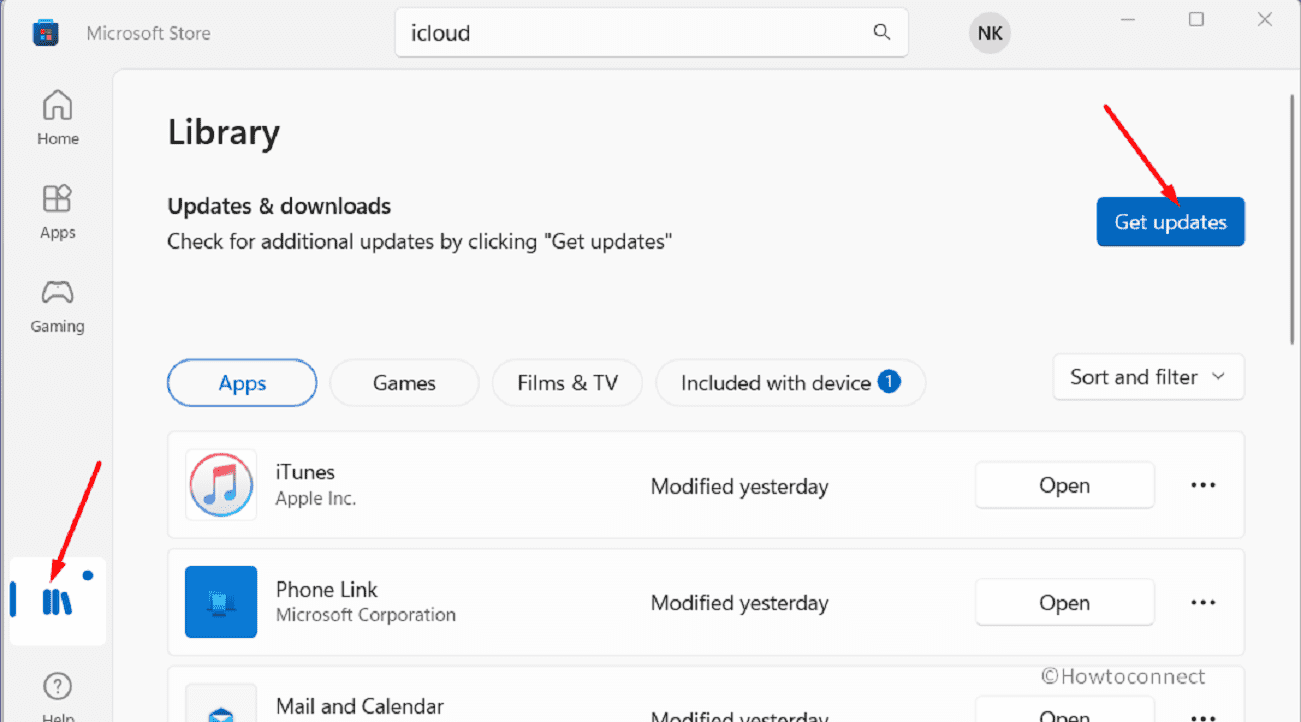
- Wait for some minutes and allow the updates to install.
- Restart the PC and try signing in iCloud.
Check internet connection
Stable internet access is mandatory when trying to sign in to iCloud. If the network is weak you may face iCloud An error occurred during authentication during signing in. Therefore carefully check the internet connection and see if it is working well.
- Otherwise, power off your modem and wait for at least 10 seconds. Start the device and connect Windows PC to internet.
- Launch iCloud and log in to the app.
Methods:
Disable Network Priorities in Killer Intelligence Center
Install iTunes and log in first
Reset the iCloud app
Uninstall and reinstall iCloud
Uninstall third-party security software
Update the iCloud app from Microsoft Store
Check internet connection
That’s all!!