You can increase or decrease cursor thickness on Windows 8 PC in easy way according to your eyesight. This makes your computer easier to see. Most computer users have eyesight problems and it really becomes confusing when one is typing something and suddenly he does not find the cursor. This often happens to me though I don’t have any problem. With the sudden movement of mouse, the cursor moves somewhere else and it becomes quite difficult to locate where it has been especially when you are editing something.
You can increase and Decrease Cursor Thickness on Windows 8 PC. Here in this article, we will show you the steps how to change the thickness of the cursor on Windows 8. You can even surprise your friends by increasing cursor thickness by a large extent on their systems without their knowledge and can have fun.

Increase and Decrease Cursor Thickness on Windows 8 PC
- Open Control Panel.
Control Panel on Windows 8 – All Possible Tips to open
- Select Ease of Access Center option.
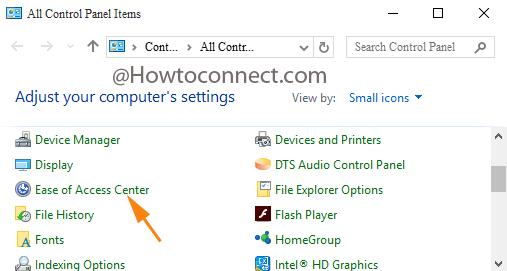
- Click on the link Make the computer easier to see.
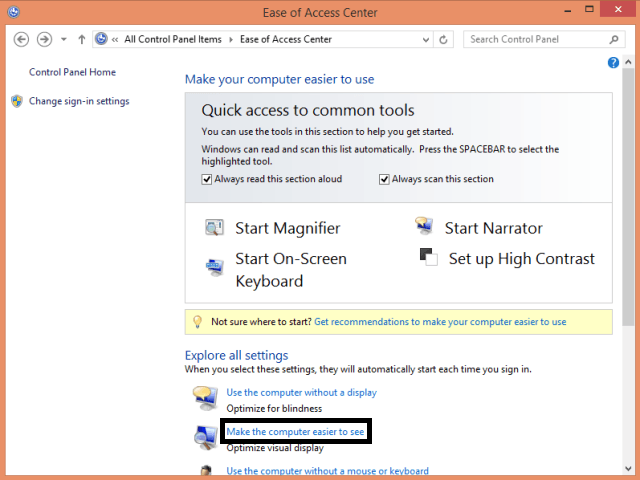
- Now scroll down the cursor and select Set thickness of the cursor.
- Use the drop down menu to see the thickness and set accordingly.
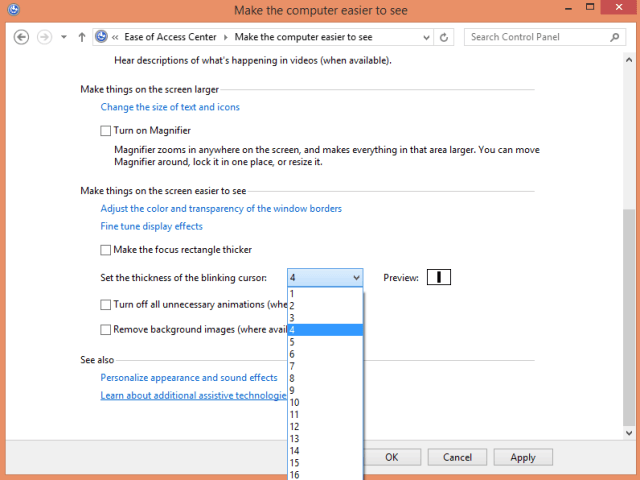
- Click Apply followed by Ok.
- Now open your application and see the thickness of the cursor.
- Change the thickness as per your wish.
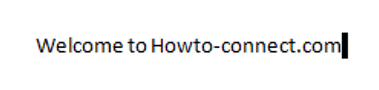
Get Context Menu on Right Side of Mouse after Right Click on Windows PC Screen
That’s all.
