IDM is the best download application that is used to get your favorite videos from different sharing sites. In this article, we will discuss the procedure to Install the IDM in Chromium Microsoft Edge in Canary or Dev version via Chrome Web Store. This tool presents a variety of features for downloading purpose including supports for all the prominent browsers.
Ways to Install IDM in Chromium Microsoft Edge Browser
Here is how to Install IDM in Chromium Microsoft Edge Browser –
Step-1: First of all, launch the browser and move the mouse pointer to the top right corner of the window. Hereafter, click on the Settings and more which is three dots (…) lying horizontally. Alternatively, you may also press Alt+F hotkey to flash the list of options.
Step-2: Choose Extensions option.
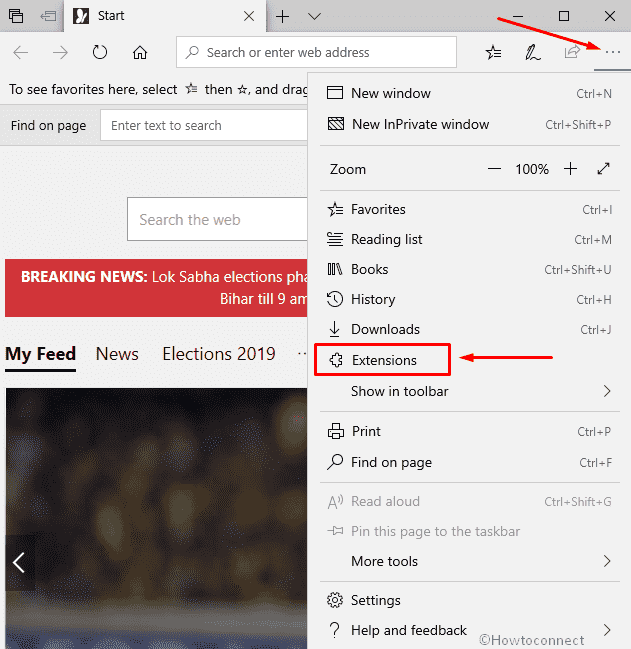
Step-3: Toggle Allow extensions from other sources. You can see the method in detail here – How to Allow Extensions in Microsoft Edge Chromium From Chrome Web Store.
Step-4: It may ask you to confirm, click on the Allow button.
Step-5: Now, go to the page Internet Download Manager Extension in the Chrome Web Store.
Step-6: Hit the button Add to Chrome.
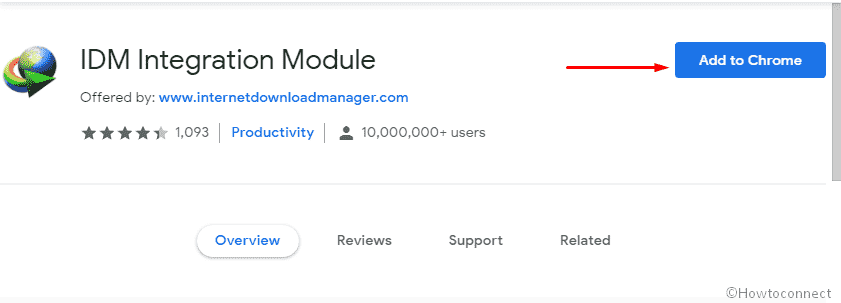
Step-7: Subsequently, a pop-up menu will flash asking for your permission. Click Add Extension.
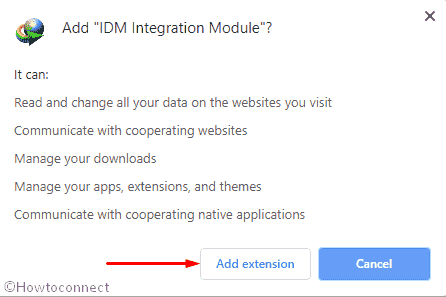
That’s all!!