Microsoft comes up with the next major update i.e version 2004 which is about to release in May 2020. Unlike the previous version, this one includes several new features not to mention fixes for reported bugs and problems.
Ability to reset Windows 10 using cloud data, reopen running apps automatically in next startup, switching between classic and enhanced search index are significant changes you will notice. Besides these new features and settings, some serious improvements have been comprised too such as accessibility, Xbox game bar, DirectX, Windows Sandbox, Bluetooth pairing and more. However, if you didn’t receive the latest update automatically, here are four different ways describing How to Install Windows 10 2004 May 2020 Update right away.
Table of Contents
Install Windows 10 2004 May 2020 Update
Here is how to Install Windows 10 2004 May 2020 Update –
1] Take help of update assistant
- Microsoft offers an Update assistant that will let you get Windows 10 May 2020 Update directly from their webpage.
- For that, head over to official website of Software download page and click on Update now button
- Thereafter, follow the instruction showing on the tool up to last.
2] Get update through Windows Settings
Most convenient and uncomplicated way to receive the latest feature update of Windows 10 is using Settings app. Steps to do so are as followed –
- Press Win+I hotkey together and choose Update & security.
- Navigate to the right-hand side of Windows update page and click on Check for updates button.
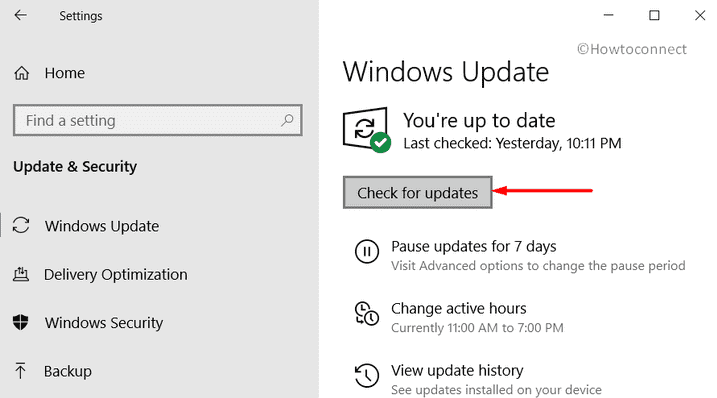
- If your system is ready to Install Windows 10 2004, Download button will become visible, therefore, click on the same.
- While installing the patch, be present in front of the device as you might be asked to restart Windows 10 several times.
3] Prepare USB to install Windows 10 2004 May 2020 Update
Because of poor data transfer, your system may get stuck while receiving updates through Windows Settings. As a result, it’s pretty much necessary to know an alternative way rather than trying same method repeatedly. Bootable USB can be the best substitute for this purpose as USB port is compatible with every PC even though DVD drive is missing. Also, if you use multiple Windows 10 desktop, it would be boring to download the installation media over and again for individual devices. Thus, make your USB stick bootable to install Windows 10 version 2004 May 2020 Update as quickly as possible. Here is the process –
- Launch Microsoft Edge browser and head over to official download page of Microsoft.
- Hit the button named Download tool now located beneath Create Windows 10 installation media.
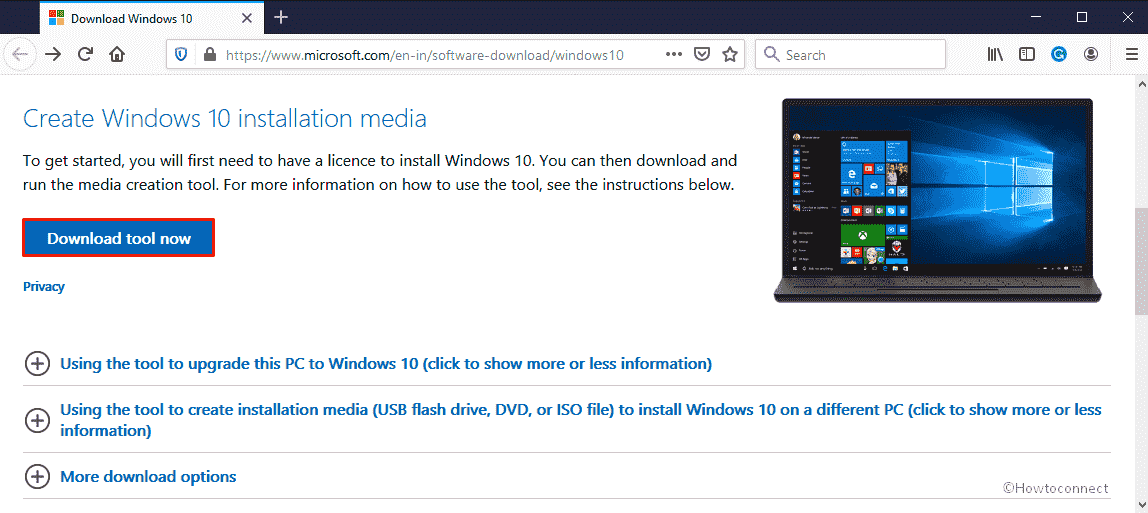
- After completion of download, visit the folder where your system saves the downloaded files eventually double-click on MediaCreationTool2004.exe.
- Click on Yes if a UAC prompts up.
- Once Windows 10 setup wizard becomes prepared, hit the Accept button.
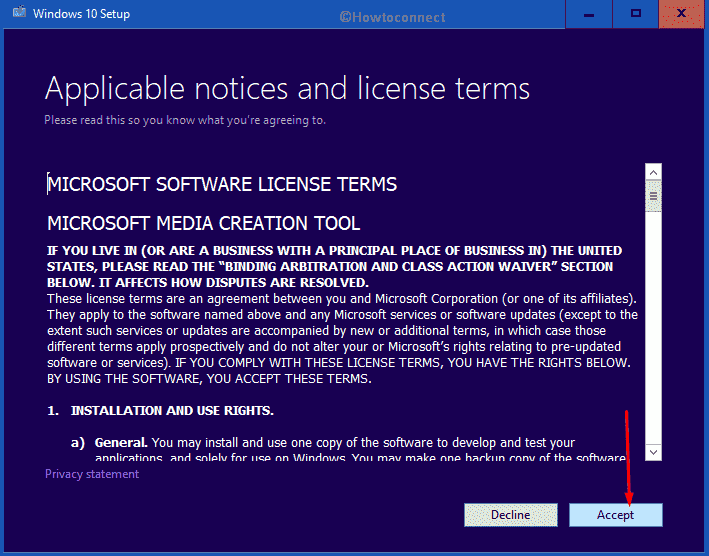
- Opt for the radio button set for Create installation media (USB flash drive, DVD, or ISO file) for another PC and then hit Next.
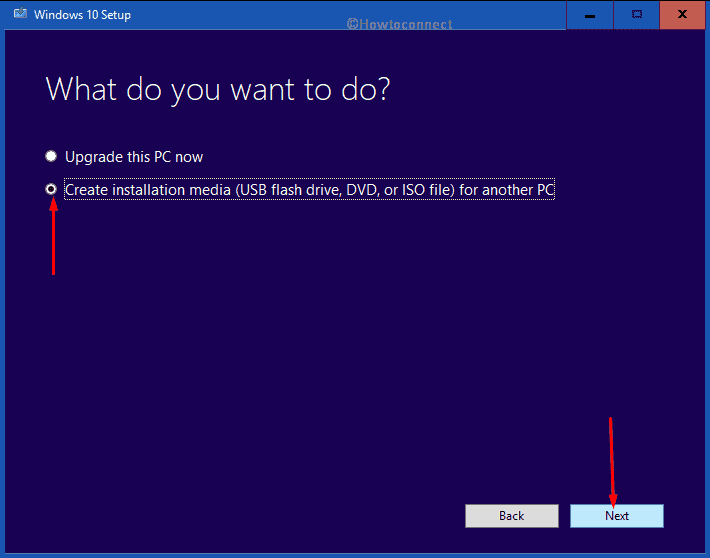
- On the following page modify the preferred Language, Edition and Architecture if required thereafter click on Next.
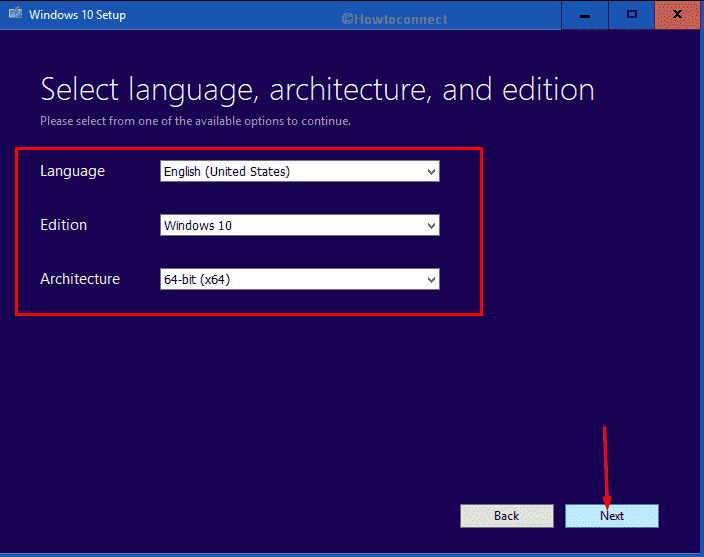
- Pick out USB flash drive as media by clicking on its radio button hereafter hit Next.
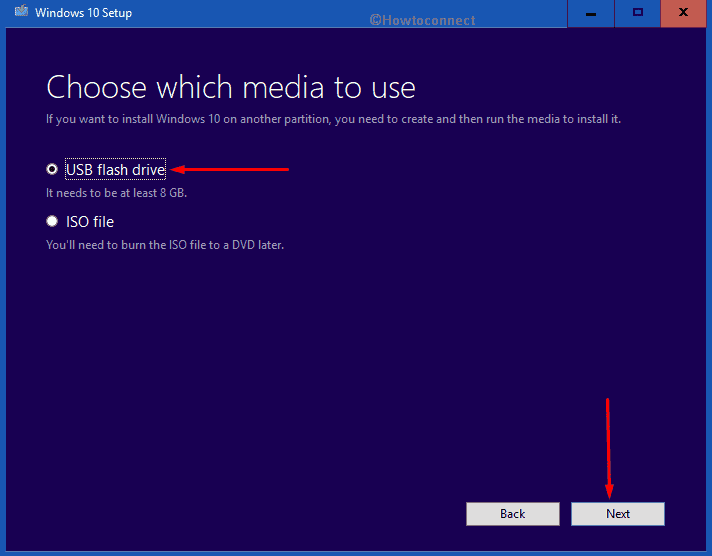
- Consequently, set the right location where you want to write the files. In case of not getting at first glance, click the link entitled Refresh drive list and then opt for the correct one.
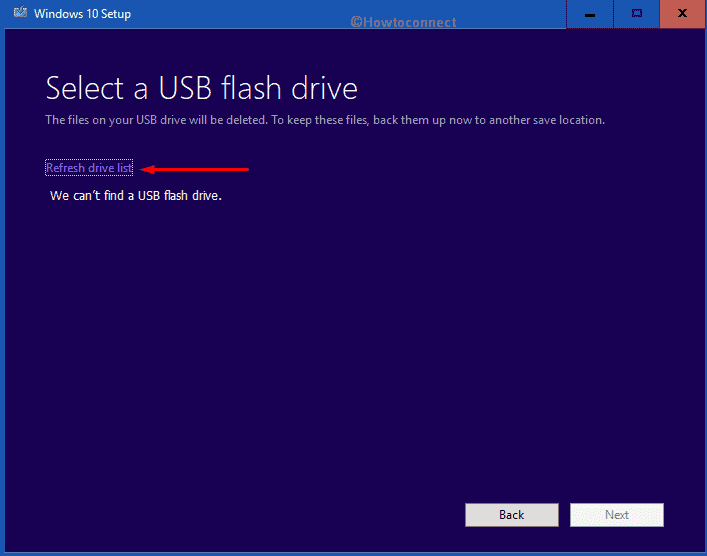
Note – Make sure to select the correct path as the procedure will completely wipe out the drive you selected.
- Once again, click Next to initiate the downloading process of associate Windows 10 2004 setup file.
- When done, install the same through USB you just made.
4] Clean install Windows 10 version 2004 May 2020 Update
Clean install is basically an alternative way of upgrading Windows 10 2004 May 2020 Update as it removes all existing data moreover formats the local drive where fresh OS is installed. Where an upgrade just only updates newer versions keeping old files and other software info existent. As a result, there might be a high chance of conflicting performance issues that were already there. Hence, to run your Windows error-free, clean install will be the best option to try out. Here are the steps you need to follow –
- Navigate official page of Microsoft through Edge browser.
- Move down to Create Windows 10 installation media area and then click on Download tool now.
- After being downloaded, click on Run from the bottom.
- Choose Yes for the User Account Control.
- Accept the terms and conditions of Windows setup wizard.
- Select Create installation media (USB flash drive, DVD or ISO file) for another PC option and hit Next.
- Make sure your preferred Language, Edition and Architecture are correct and then click on Next.
- Opt for ISO file option henceforth hit the Next button.
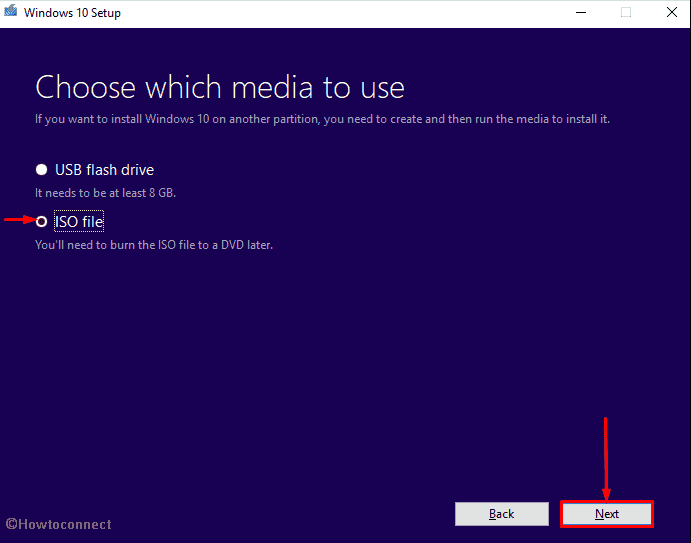
- Choose the desired location where you want to store the file and then click on Save.
- Once the procedure reaches 100% completion, click on Finish to exit from the Media creation tool.
- Later on, Make Pendrive Bootable for Windows 10 eventually insert the same into one of the ports.
- Hit either of ESC, Del, F2 or F12 what your device suggests to proceed Boot options Setup screen.
- Set suitable options from the dropdowns of Language to install, Time and Currency Format, and Keyboard or input method gradually followed by clicking Next.
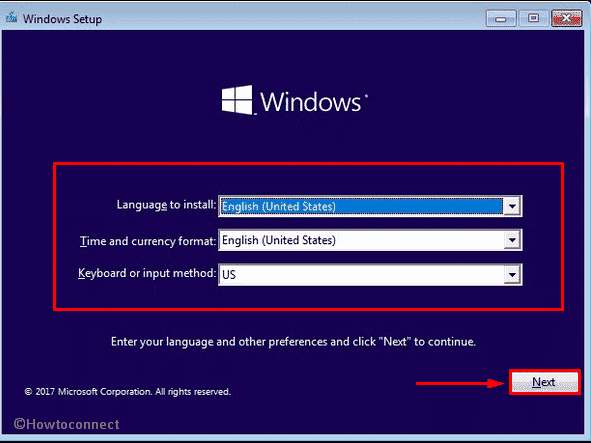
- Next, click on Install now button.
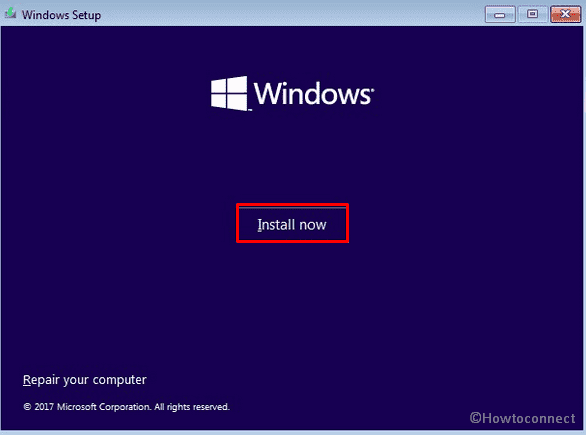
- Write down the genuine product key in the specific bar. In case of not having it, click on I don’t have a product key.
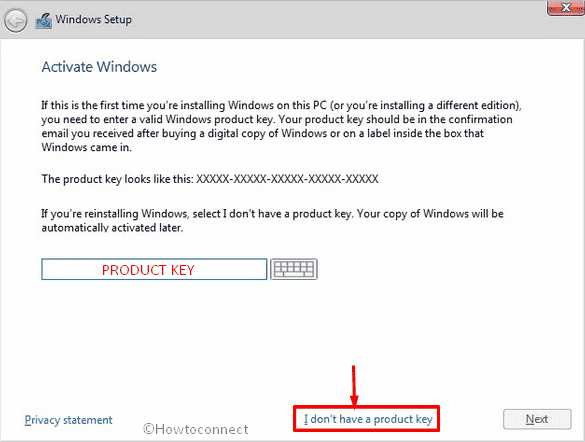
- Hit the checkbox of I accept the license terms and then click on Next.
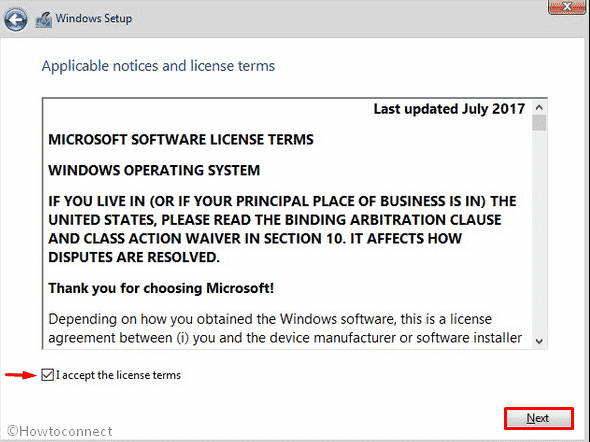
Note – The steps we are are going to describe afterward are flexible. Therefore, opt for the option that is preferable for you to install Windows 10 2004 May 2020 Update.
- Click on Custom: Install Windows only (advanced).
- Select the driver connected to your PC and tap the Next button.
- Click on OK if a warning box shows up mentioning about the deletion of existing content.
- Be present opposite your device even though next process is automatic.
- If the system asks to perform something, do accordingly.
- Next, the PC will restart itself several times as a part of the installation.
- After completion, either put your Microsoft email account, phone or Skype identification in the given field when prompted or proceed with Set up a PIN option.
- Click the Yes button if you are eager for turning on Cortana.
- Finally, choose the Privacy settings as you like and then click on Accept to finish the process.
Until Windows 10 2004 is not officially released download ISO file from below –
Windows 10 2004 Pro x64 Version En-US
Windows 10 2004 Pro x86 Version En-US
Download official Media Creation Tool –
Methods:
1] Take help of update assistant
2] Get update through Windows Settings
3] Prepare USB to install Windows 10 2004
4] Clean install Windows 10 version 2004
That’s all!!
MeH
says:This was good and practical.
Thanks 😉