Intel Graphics Control Panel missing on Windows 10 is one of the common issues that users are encountering. The desktop context menu and the system tray does not show item for the display card app. Some of them also tell getting BSOD errors while using certain applications like Photoshop.
The possible workaround to get back the Intel Graphics Control Panel is to manually update its driver. Experts around the corner also suggest downloading the UWP app of the same from Microsoft Store. However, for certain users, the app does not work but many are using it flawlessly. So, go through the below section and see the simple solution to get it back.
Intel Graphics Control Panel missing on Windows 10 Solutions
Here is how to fix Intel Graphics Control Panel missing on Windows 10 –
Step-1: Right-click on the Start icon and click Device Manager from the Win+X menu.
Step-2: From the list of devices in the console, find and expand Software components. Now, locate and right-click on the Intel(R) Graphics Control Panel. Select Update driver option.
Step-3: Choose the second option namely “Browse my computer for driver software” from the following window that opens up.
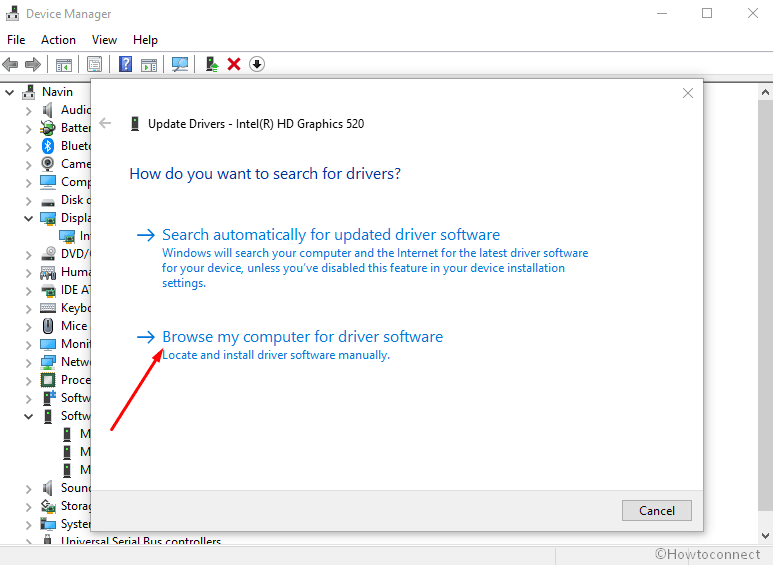
Step-4: Moving ahead, go with the option “Let me pick from a list of available drivers on my computer”.
Step-5: When a list shows up, choose Intel(R) Graphics Control Panel. Click Next.ho
Step-6: Wait and let the system reinstall the driver for your computer. Close the console and now try to open the Intel(R) Graphics Control Panel. This will eventually resolve Intel Graphics Control Panel missing on Windows 10 issue.
In addition, you can also try to download and install Intel(R) Graphics Control Panel app from Microsoft Store. Simply search for it and when you see in the list, select it. On the Store interface, click the Get button.
That’s all!!!

My problem is the icon of this intel panel not showing up when I right click on the desktop