Are you finding a frustrating BSOD issue on your Windows 10 with a crash of the system? If this ipeaklwf.sys blue screen error then you will get here ways to fix the problem easily. This weird stop code commonly appears with Driver_IRQL_Not_Less_or_Equal Error.
What failed: ipeaklwf.sys occurs due to conflict between system files and HP Velocity driver. Furthermore, sometimes the code might also show when Skype for business creates a glitch. Malware threats could also be a potential reason for this happening.
ipeaklwf.sys Blue Screen Error in Windows 10
Here is how to fix ipeaklwf.sys Driver IRQL Not Less or Equal BSOD in Windows 10 –
1] Enter Safe Mode
Booting into safe mode will take you to such an environment where no 3rd party or unnecessary drivers and application load to interfere with the basic tasks. Here, you can uninstall the programs that cause this blue screen issue more safely than in a normal startup. So
- Click the – Search on the taskbar.
- Type – Msconfig.
- Click the – Boot tab.
- Check – Safe boot followed by – Minimal.
- Next, click – Appy then – OK.
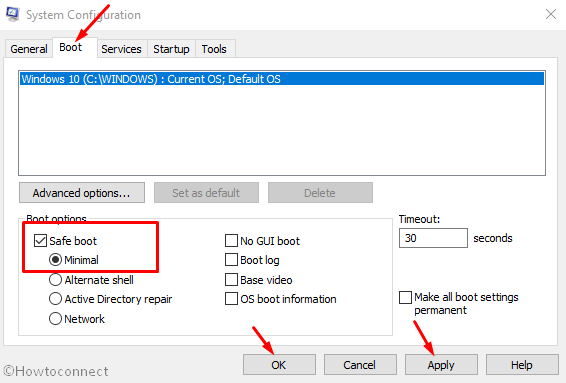
- Select – Restart.
Now follow the next method just after going to safe mode –
2] Uninstall HP Velocity driver and Skype Business
HP Velocity driver is supposed to create the BSOD issues and HP support forum also recommends to remove this application. So, uninstall the same to fix ipeaklwf.sys Blue Screen Error in Windows 10 by following the steps –
- Press – Win + X.
- Select – Apps & features.
- Click – Program & features.
- Find – HP Velocity and right click on it.
- Next, select – Uninstall.
- Follow the instructions coming out on the screen till the end for complete removal.
- In the same way, locate – Skype for business.
- Right-click on it and choose – Uninstall.
- Fully uninstall by following the guidelines ahead.
If this way doesn’t work you can use the command prompt to uninstall or prevent the driver from running by getting help from here.
3] Run SFC /Scannow
System file checker repair the resources if it got corrupted due to conflict caused by ipeaklwf.sys. So run this tool using the below steps –
- Press the Windows logo key and type – CMD.
- Right click the result.
- Select the – Run as administrator.
- Type – SFC /Scannow on the command prompt.
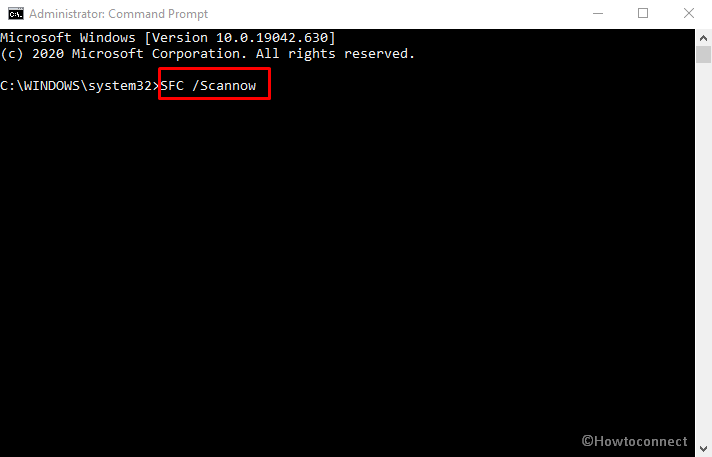
- Hit – Enter.
- When scanning reached, 100% restart the computer.
4] Perform Windows Defender full Scan
On some occasions, it might be possible that ipeaklwf.sys Driver IRQL Not Less or Equal BSOD has occurred because of malware. Windows security is a useful tool to deal with such issue so perform a full scan using this –
- Click the – Start.
- Type in – Security.
- Press the – Enter.
- Select the – Virus & threat protection.
- Next, click the link – Scan options.
- Check – Full scan.
- Finally, click – Scan now.
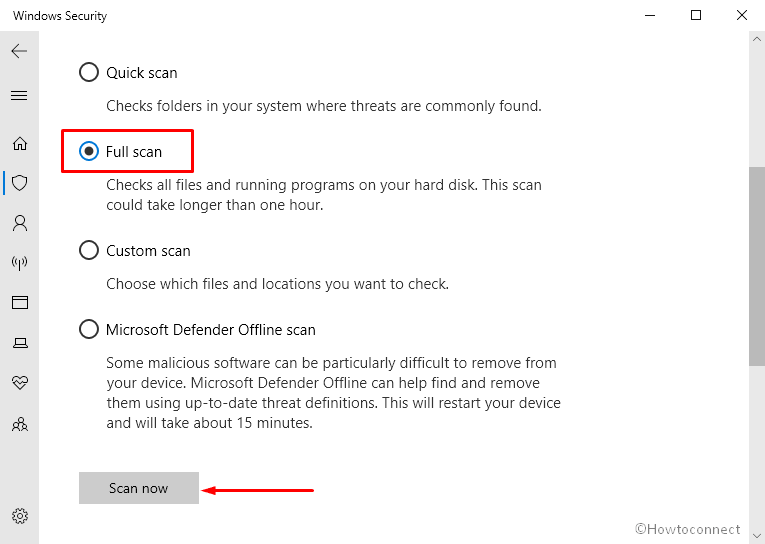
- At last, remove threats if found.
- Reboot your PC and hopefully, the error will be fixed.
Methods list
1] Restart the device
2] Make sure to keep Rotation lock off
3] Disconnect external peripherals
4] Run sensor troubleshooter
5] Update the driver dedicated to sensor
6] Install updates for Windows 10
7] Enable Integrated Sensor Solution
1] Enter Safe Mode
2] Uninstall HP Velocity driver and Skype for business
3] Run SFC /Scannow
4] Perform Windows Defender full Scan
That’s all!!
