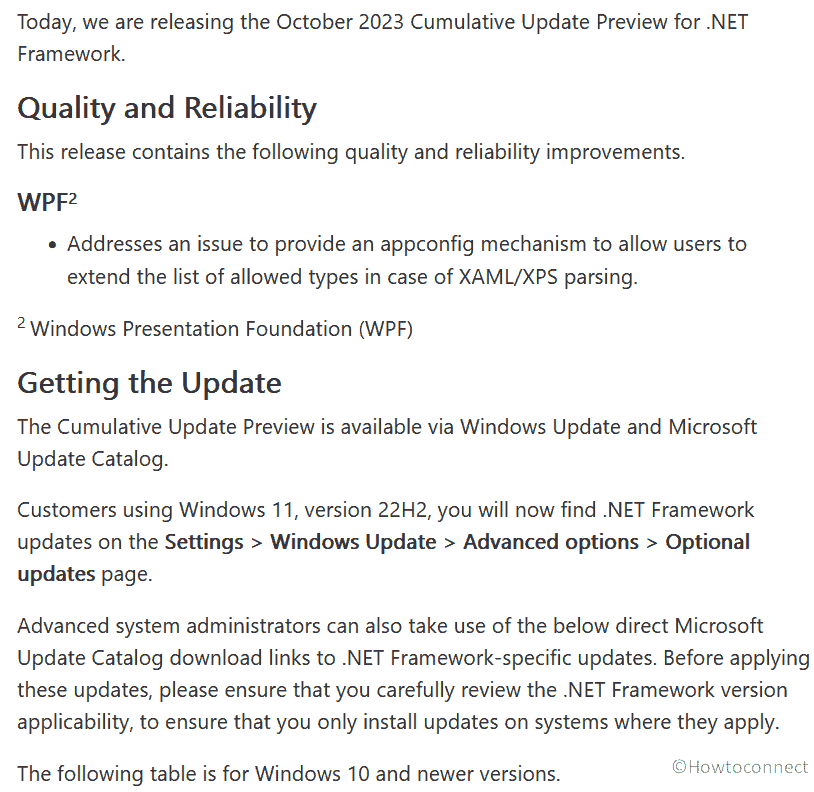Not long ago KB5031455 rolled out as cumulative update preview for Windows 11 22621.2506, now the same is available for .Net Framework. The release includes one quality and reliability improvement as it addresses the issue to provide an appconfig mechanism to allow users to extend the list of allowed types in case of XAML/XPS parsing. KB031817, KB5031905, KB5031817, KB5031904, KB5030841, and KB5031816 are the cumulative updates for NET Framework 3.5, 4.8.1 and 4.8 available for Windows 11 22H2.
The .Net Framework October 2023 is available via Windows Update. Furthermore, advanced system administrators can also download and install them directly from Microsoft Update Catalog download links. You must carefully pick and choose the correct version applicable to your system the download the file from the catalog.
Table of Contents
.Net Framework October 2023 Cumulative Update Preview
Here is the changelog:
Quality and Reliability
This preview update contains the following quality and reliability improvements:
WPF2
- Addresses an issue to provide an appconfig mechanism to allow users to extend the list of allowed types in case of XAML/XPS parsing.
Note: WPF2 refers to Windows Presentation Foundation..
You can see and download the required cumulative update for your system:
| Windows Version | Cumulative Update | |
| Windows 11 22H2 | ||
| .NET Framework 3.5, 4.8.1 | MU Catalog | KB031817 |
| Windows 11 22H2 | KB5031905 | |
| .NET Framework 3.5, 4.8.1 | MU Catalog | KB5031817 |
| Windows 10 22H2 | KB5031904 | |
| .NET Framework 3.5, 4.8 | MU Catalog | KB5030841 |
| .NET Framework 3.5, 4.8.1 | MU Catalog | KB5031816 |
How to download .Net Framework October 2023 Cumulative Update Preview and install
1] Using Automatic Windows Update
- Navigate to Settings > Windows Update > Advanced options > Optional updates.
- See if the .Net Framework is available in the list.
- Click on Download & install.
2] From Microsoft Update Catalog
- First of all, go to the above table and determine which update is supporting for your system
- Click on “MU Catalog” link.
- From the Catalog find the file and click on Download.
- Once on the popped-up page, click on the link available there.
- From the Downloads folder, right-click on the.MSU file and click on Open.
- Confirm if a prompt appears. After restarting the installation will be completed.
Source: .NET Blog
That’s all!!