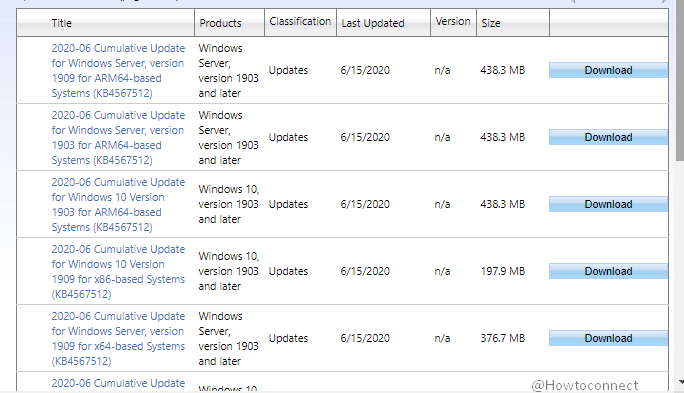Windows 10 1909 and 1903 have received the update today to fix the printing issue generated by the previous security patch released on 9 June 2020. The update takes the version to 18363.904 and 18362.904 respectively.
KB4567512 will be installed automatically on both of the Windows 10 1909 and 1903. Furthermore, you are able to check for updates via Settings and install after downloading .MSU extension file from Microsoft update catalog.
Table of Contents
KB4567512 Windows 10 1909 18363.904 and 1903 18362.904
Here is the changelog of the 16 June 2020 update for Windows 10 v1909 and v1903-
Updates an issue that might prevent certain printers from printing, generate print errors, or cause apps and print spoolers to close unexpectedly.
Fixes and Improvements
- Today’s patch is a non-security update that contains only quality improvements
- KB4567512 addresses Printing problems on devices. The print spooler might lead to an error or close unexpectedly when you try to print, and no output will come. You might also confront issues with the apps you are attempting to print from, such as receiving an error, or the app might close unexpectedly. This problem might also trouble software-based printers, for example, when printing to PDF.
- No known issues were found for this release.
|
Symptom |
Workaround |
| This update may cause WWAN LTE modem to not reach the internet. However, NCSI viz Network Connectivity Status Indicator in the notification area might still indicate that connection is alright. | Microsoft is investigating and working on this Network issue and will send resolution in a future release. |
How to download KB4567512 on Windows 10 1909 and 1903 and install
First of all, ensure to install the latest SSU for the respective versions and then move ahead to the methods to install the patches –
Via Windows Settings
- Press Notification icon on the Taskbar and click on All Settings.
- Select the category Update & Security from the homepage of Windows Settings.
- Click the button in the right pane saying Check for updates.
- Let the scan and download finish and click on Install.
Through Microsoft update catalog
- Go to this page and find which file is suitable for your device specs. Then click Download.
- Double click on downloaded .MSU file and allow the installation to get over.
Source – Release note.
That’s all!!!