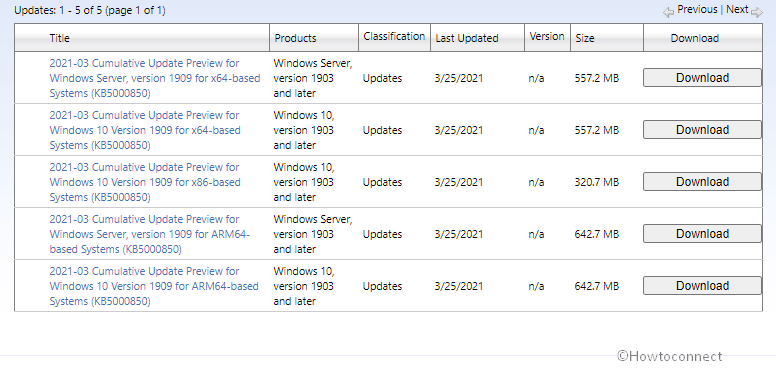Windows 10 1909 is getting a non-security update KB5000850. One more release, KB5000854 is coming to Windows 10 1809. These patches are being pushed for the removal of Microsoft Edge legacy from the respective versions. Some time ago, for the same, KB5000842 for Windows 21H1 was released, however, some users are reporting that the update is not successful to replace the browser.
The changelogs for these rollouts are available now, to have a look continue reading.
KB5000850 for Windows 10 1909 and KB5000854 1809 Released
Here is the KB5000850 and KB5000854 changelogs –
- The new Microsoft Edge takes place of the Legacy classic Microsoft Edge on Windows 10 v1909. For detail, see here.
- Addresses zoom problem during Microsoft Edge IE Mode working on multiple high-DPI monitors.
- The patch permits administrators to use a Group Policy in order to turn on extended shortcut keys, that also have Ctrl + S, for Microsoft Edge IE Mode users.
- It addresses deadlock that happens when a COM server distributes an event to multiple subscribers in parallel.
- The non-security rollout addresses an issue with Japanese input after focus changes between boxes in Edge Legacy.
- The 26 March release addresses 16-bit apps that run on NT Virtual DOS Machine aka NTVDM stops working when you open them problem.
- Experts also address USB 3.0 hubs problem. A device connected to the hub might not function when you set it to restart or hibernate.
- Addresses adjusting or turning off the touchpad is not possible because of administrative settings.
- When you try to filter File Explorer search results it displays nothing or shows Computing Filters unclear.
- The patch updates the Volgograd, Russia time zone from UTC+4 to UTC+3.
- Furthermore, it adds a new time zone, UTC+2:00 Juba, for the Republic of South Sudan.
- The rollout addresses the Windows Event Log Forwarding client problem due to which it returns the first matching certificate without checking private key permissions. With this release, the Windows Event Log Forwarding client chooses the client’s certificate only if the Network Service has read permissions for the private key.
- After enabling enable transcription on the system, PowerShell-based monitors stop working. The issue is addressed.
- The package addresses BranchCache stops working when you activate Windows using Cloud Solution Provider aka CSP license.
- The current build addresses App-V applications that fail to open and generates error 0xc0000225.
- Professionals there address an issue in which some machines enrolled with mobile device management (MDM) service fail to sync if the device manufacturer’s name contains a reserved character.
- They address an issue with using a CSP policy to configure a custom setting for Audit Other Logon/Logoff events. The custom setting fails to take effect.
- KB5000850 for Windows 10 v1909 updates the Open Mobile Alliance aka OMA Device Management (DM) sync protocol by adding a check-in reason for requests from the client to the server. The check-in reason will permit the MDM service to make better decisions about sync sessions. With this modification, the OMA-DM service must negotiate a protocol version of 4.0 with the Windows OMA-DM client.
- The package addresses the credential roaming problem when Windows Hello for Business is enabled.
- Rollout addresses an issue that prevents users from using the Remote Desktop Protocol (RDP) to connect to a Windows Server 2019 device that is in Desktop Experience mode.
- The optional update addresses Hypervisor-Protected Code Integrity aka HVCI cannot be enabled when you configure it using a Group Policy.
- It addresses multiple instances of exe to run on a system even when AppLocker is enabled and the internet is not running on the system.
- Also, the new build addresses delay signing or black screen into a Hybrid Azure Active Directory joined machine that occurs while the machine tries to connect to login.microsoftonline.com.
- Furthermore, it addresses Chromium-based Microsoft Edge stops working problem. This problem happens when fonts are enabled inside the virtual environment and the browser is used in combination with Microsoft App-V.
- Experts there address potential race conditions that occur when the system calls NtOpenKeyEx(), which results in a stop error.
- They address high memory usage when completing XSLT transforms using MSXLM6.
- Also, they address Server Message Block 1 aka (SMB1) clients can not access the SMB share after restarting the LanmanServer service.
- The build release addresses cluster network interface stops working for a short period of time. Consequently, the network interface controller (NIC) is marked as failed. When the network becomes functional again, the system might not detect that the NIC is working and the NIC remains in a failed status.
- KB5000850 and KB5000854 address an issue with signing in to a device that is in the current domain by using the default user profile of a device that is in a different but trusted domain. The profile service of the current domain becomes unable to retrieve the default user profile from the trusted domain and uses the local default user profile.
- Both the optional patches of March 26 address bugs when evaluation of the compatibility status of the Windows ecosystem. This will make sure the application and device compatibility for all updates to Windows to be proper.
- They address the Caps lock turning on unexpectedly issue that occurs when using RemoteApp.
- Finally, experts there address the svchost process that hosts the Microsoft-Windows-TerminalServices-LocalSessionManager. The process eats increasingly large amounts of memory because of a leak in COMMAND_ENTRY objects. This Memory leaks might give rise to issues when signing in to an application or to the Remote Desktop. In the extreme situation, the server might stop responding.
How to install the non-security updates
After ensuring that you have already installed the most recent SSU follow the methods –
1. Via Windows update
- Click the Search icon and type – updates.
- Hit Enter and select – “Check for updates”.
- Wait until the patches are downloaded completely and click Restart now when asked.
2. Through Microsoft Update catalog
Go to the KB5000850 direct download link – here.
Or, KB5000854 direct download link – here.
- Find the .msu file relevant to the system architecture of your computer and click – Download.
- A separate pop-up will appear showing a solitary link; click this.
- Once downloaded, double click the file and follow the guidelines being shown on the screen.
That’s all!!!