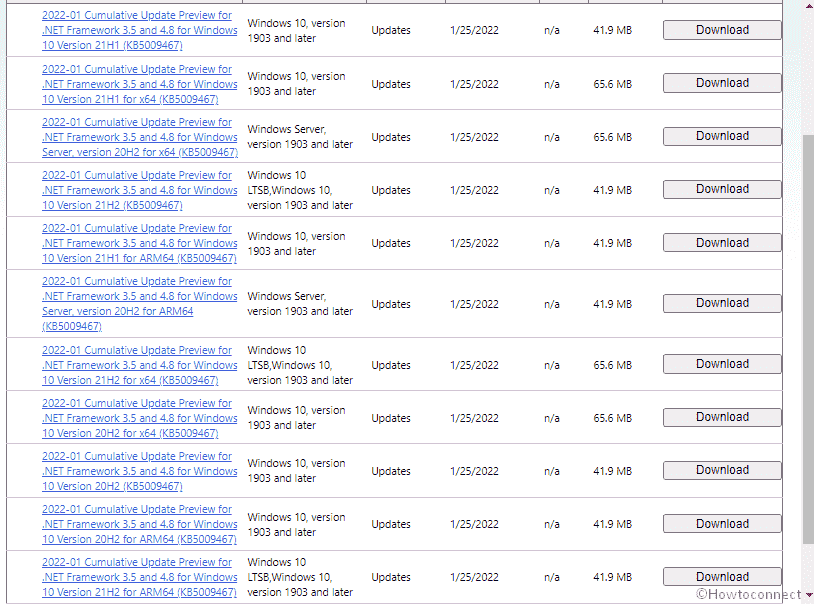Patches in the form of Cumulative update preview for .Net Framework 3.5 and 4.8 have arrived at all versions of Windows and Windows server. Released on 25.01.2022 the update brings regular quality improvement including some remarkable bug fixes and changes. These updates will boost the reliability of the framework on Windows. We are here to discuss KB5009467 for Windows 10 21H2, 21H1, and 20H2.
It is suggested to apply this CU Preview rollout as part of your regular maintenance routines. The update does not bring any security improvements.
Table of Contents
.NET Framework 3.5 and 4.8 KB5009467 3.5, 4.8 for Windows 10 21H2, 21H1, 20H2
Here is the changelog –
Quality and reliability improvements
| WPF1 |
|
| CLR2 |
|
Note – WPF refers to Windows Presentation Foundation and CLR signifies Common Language Runtime (CLR).
How to download KB5009467 on Windows 10 21H2, 21H1, 20H2
Follow either of the underneath methods to install KB5009467 on Windows 10 20H2, 21H2, 21H1 –
Way-1: Using Windows auto-update
- Press – Windows logo + X keys on the keyboard.
- Select – Update & Security.
- From the next page, click on – Check for updates.
- After the downloading ends, you will get a prompt, click on – Restart now on that.
See – 4 Ways to Update Windows 10.
Way-2: From Windows update catalog
- Go to the KB5009467 direct download link.
- Find the appropriate file for your device and click on the Download button.
- Navigate to the MSU file and double-click on it.
- Click Yes if a verification pop-up prompts.
That’s all!!