The last security patch of this year arrived on Windows 11 version 23H2 with remarkable improvements and bug fixes. KB5033375 is the release that increased versions to Windows 11 22631.2861 and 22621.2861 for 23H2 and 22H2 respectively. The update carried the all changes and fixes available in KB5032288.
Full name of the release is “2023-12 Cumulative Update for Windows 11 Version 23H2 for x64-based Systems (KB5033375)” where x64 can be ARM64 depending on device specs. Let’s see what is new in this patch:
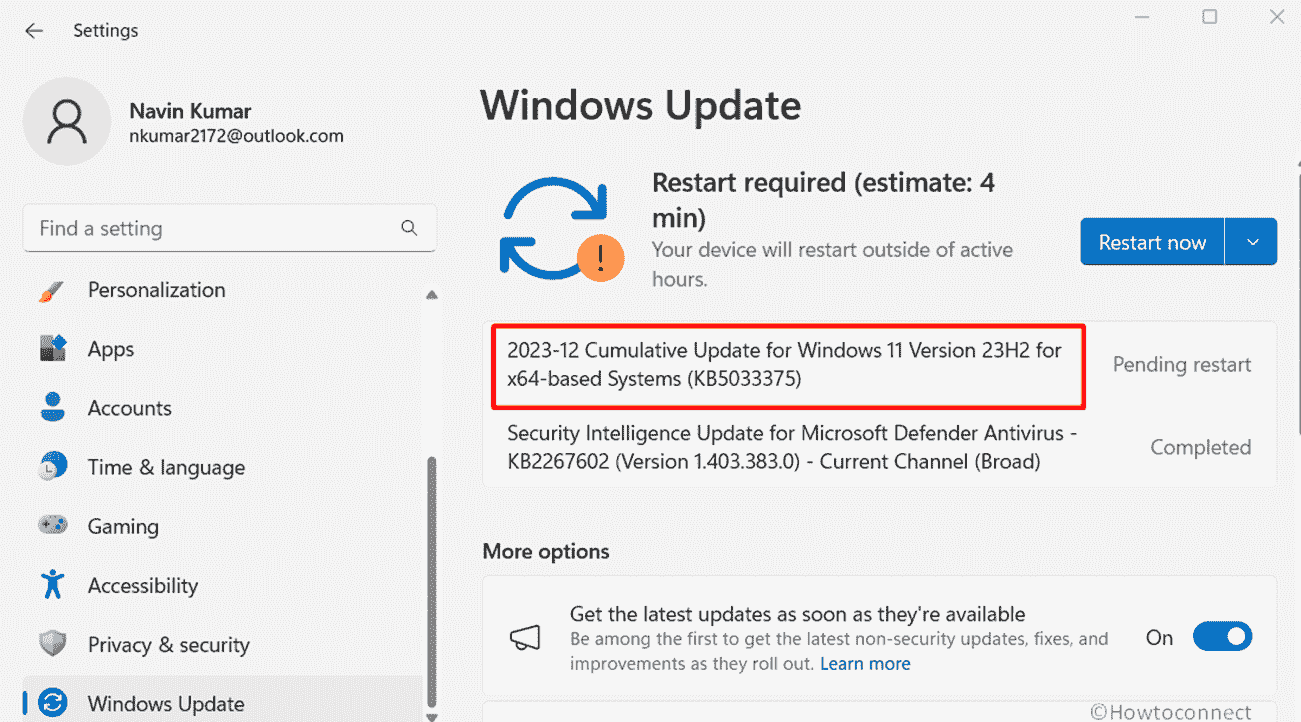
Windows 11 23H2 KB5033375 changes, bug fixes, and improvements
Here is the changelog:
This update makes miscellaneous security improvements to internal OS functionality. No additional issues were documented for this release.
Changes and improvements included in KB5032288
- KB5033375 allows to use Copilot in Windows across multiple displays. Just hit the Copilot in Windows button residing on the taskbar of the display where you want this to be shown. To exhibit this feature on the last display that it was on, press Windows + C. Using a keyboard and pressing Windows + T will put the keyboard focus on the taskbar. Then navigate to the Copilot in Windows button to open it on any display.
- You can use Copilot in Windows with Alt + Tab. By pressing Alt + Tab, the thumbnail preview for Copilot in Windows will arise among other thumbnail previews of open windows. To switch between them use the Tab key.
- In Windows 11 23H2 Build 22621.2861 and 22631.2861, Windows Spotlight is set as the default background. For this, you will need the background to set to an inbox Windows image.
- KB5033375 starts the rollout of account-related notifications for Microsoft accounts in Settings => Home. The account connected to Microsoft apps backs up all your data and helps you manage your subscriptions. Additional security steps can be added to keep you from being locked out of your account. This feature shows notifications across the Settings and Start menu. You can manage Settings notifications in Settings => Privacy & security => General.
- KB5033375 improves how fast Copilot in Windows opens from the taskbar.
- Windows 11 Build 22621.2861 and 22631.2861 address an issue that affects the Copilot in Windows icon on the taskbar. It does not display as active when Copilot in Windows is open.
- This Security patch addresses a problem IE mode stops responding. This happens when you hit the left arrow key when a blank text box has the focus and caret (cursor) browsing is on.
- The December Security update addresses IE mode stops responding problem. This happens when multiple IE mode tabs are open.
- LCU KB5033375 affects Dynamic Lighting as a result it reduces the amount of power it uses on your device.
- Windows 11 Build 22631.2861 and 22621.2861 address an issue that might affect the cursor when you write in Japanese. The mouse pointer might move to an unexpected place.
- December security patch addresses the cursor problem and as a result, movement lags occur in some screen capture scenarios.
- The LCU addresses Widgets notification badge problem and it is in an incorrect position on the taskbar.
- Windows 11 Build 22631.2861 and 22621.2861 addresses File Explorer where context menu does not open using Shift + F10.
- KB5033375 addresses File Explorer windows appearing in the foreground when you don’t expect.
- This LCU addresses File Explorer which shows options in the left pane in the incorrect state.
- The Security patch addresses apps downloading from Microsoft Store as they stop responding and will not update.
- Windows 11 Build 22631.2861 and 22621.2861 23H2 affect the shortcut (context) menu and its performance is now better when you open it on the desktop and in File Explorer.
- Finally, the release addresses Narrator which fails to open on the Setup screen when you install Windows.
How to download KB5033375 and install on Windows 11 23H3
Since Servicing Stack Update is automatically included in the LCU follow the methods to install it:
Using Auto Windows Update
- Click on Search and type updates.
- Hit Enter and access the Settings app.
- Click on Check for updates.
- Stay until KB5033375 is downloaded and once finished, click on Restart now.
Through manual mode
- Click the KB5033375 download link here.
- Locate the file compatible with your system and select Download.
- Then, click on the link to standalone package from a separate page that prompts.
- After completed, double-click the .msu file and select Open.
- The computer will restart a couple of times and the Windows update will be installed.
That’s all!!
