After covering KB5034123, now we are with details of the January 2024 patch Tuesday cumulative update for Windows 10 22H2. KB5034122 is the release to change the version to Windows 10 22H2 19045.3930 and 21H2 19044.3930. This update brings bug fixes for ActiveX scroll bar not working, devices shutting down, after sixty seconds, and smart card icon not showing issues. This patch applies to only Windows 10 Enterprise and Education for v21H2.
Full name of the LCU is “2024-01 Cumulative Update for Windows 10 Version 22H2 for x64-based Systems (KB5034122)” where x64 is changeable and it can also be x86 or ARM64. Copilot is rolled out with the last update of 2023 which can be seen at KB5033372 Windows 10 22H2 and 21H2 Update is available. Now look at what is new in this LCU:
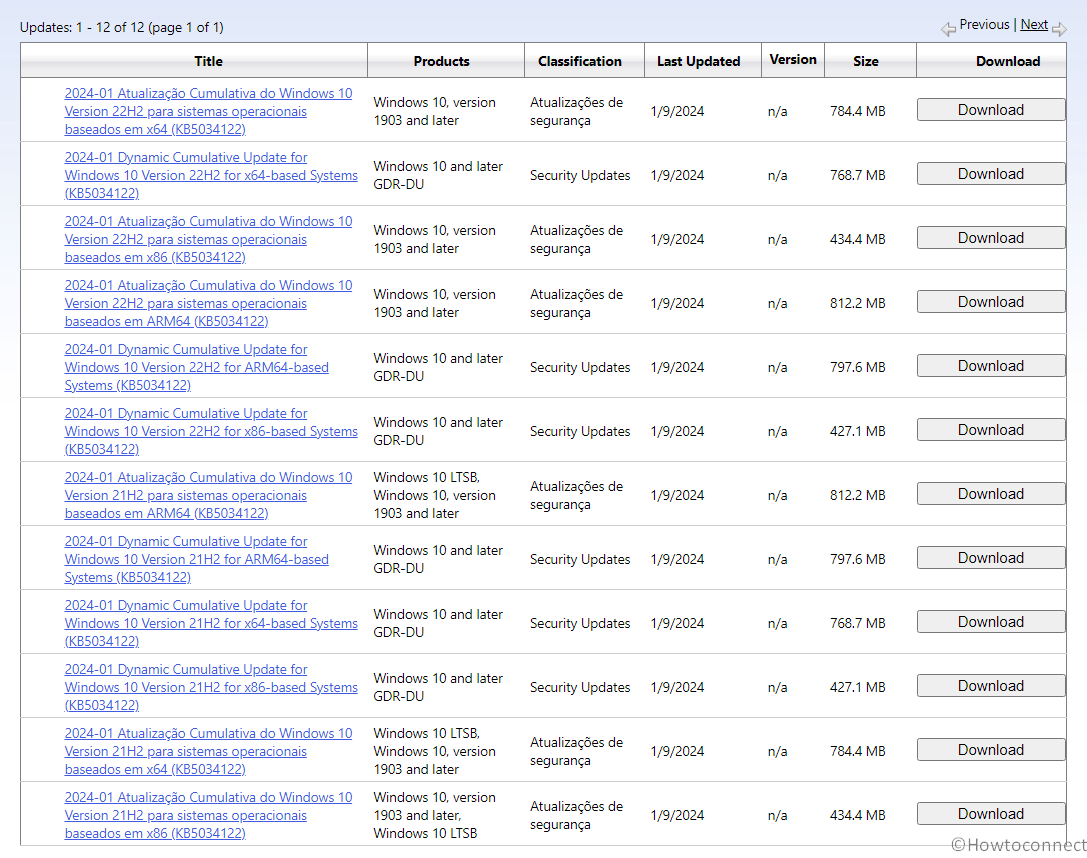
Windows 10 22H2 KB5034122 Change and bug fixes
Here is the changelog:
- This update addresses an issue that affects the ActiveX scroll bar. It does not work in IE mode.
- This update addresses an issue that causes your device to shut down after 60 seconds. This occurs when you use a smart card to authenticate on a remote system.
- This update addresses an issue that affects the display of a smart card icon. The icon does not appear when you sign in. This occurs when there are multiple certificates on the smart card.
How to download the January Windows update and install
Firstly, make sure that the latest Windows 10 servicing stack update 19044.3745 or 19045.3745 is installed on Windows 10 22H2 or 21H2 repectively, and then follow the method to download KB5034122 and install it:
1] Via Windows Update
- Click on Start, select Settings, and choose Windows update.
- Then, click on “Check for updates” and wait a little until the patch is downloaded.
- In the end, click “Restart now”.
- The PC will restart a couple of times to finish the installation.
Go through the collection of entire patches: Windows 10 Cumulative Updates List
2] Through Standalone package
- Navigate to KB5034122 direct download link – Microsoft update catalog.
- Locate the file supporting your computer and click on “Download”.
- Select the link available on a prompted page.
- Double-click on .msu file and select Open.
- Finally, confirm the process by clicking on Yes from the dialog box.
That’s all!!
