May 2024 security updates have been rolled out for Windows 11 23H2 and other versions. KB5037771 is the release that significantly fixed VPN connection to problems triggered after the April 2024 Updates. This LCU changes the version to Windows 11 22631.3593 and 22621.3593 respectively for 23H2 and 22H2 versions.
Full name of this release is “2024-05 Cumulative Update for Windows 11 Version 23H2 for x64-based Systems (KB5037771)”. Let’s see what is new in this update.
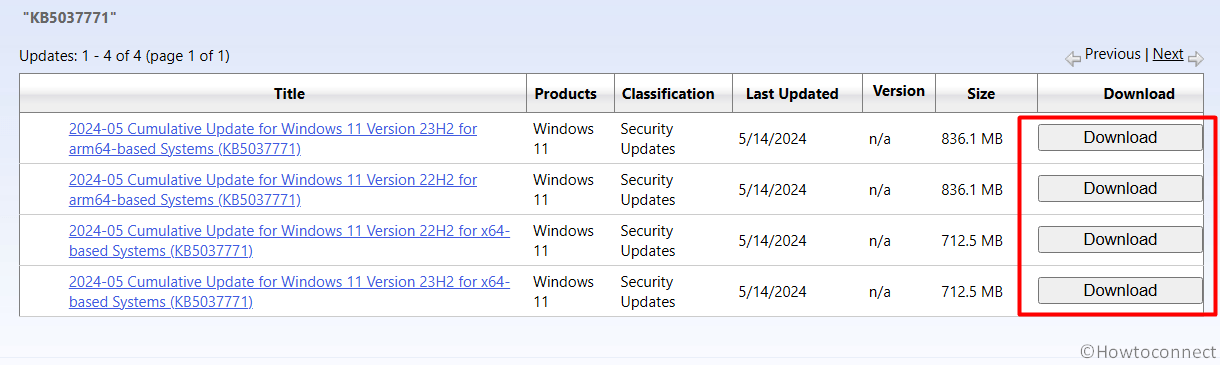
Windows 11 22631.3593 and 22621.3593 KB5037771 changes, download link, and ways to install
Highlights
- This update addresses a known issue that might cause your VPN connection to fail. This occurs after you install the update dated April 9, 2024, or later.
See: KB5036908 Windows 11 24H2 26100.268 is available to download
Changes and improvements
This LCU carries changes that were a part of update KB5036980 (released 23/04/2024).
- KB5037771 addresses domain controllers (DC) leading to possible NTLM authentication traffic spike.
- Furthermore, this update addresses Virtual Secure Mode (VSM) scenarios that might fail. These scenarios incorporate Windows Hello, Credential Guard, VPN, and KeyGuard.
- KB5037771 LCU addresses Server Message Block (SMB) clients that fail to make SMB Multichannel leading the file transfers to be slow. This problem arises after installing KB5036980 and as a result, Event ID 30826 emerges for Microsoft-Windows-SMBClient/Connectivity in the Windows Event Log.
To install this servicing stack update – 22631.3522 or 22621.3522 must be installed in Windows 11 23H2 or 22H2 respectively.
The May Security update Known issues
| Applies to | Symptom | Workaround |
| All users | You might be unable to change your user account picture after receiving KB5037771. Error code 0x80070520 might appear when trying to change a profile picture through “Start => Settings => Accounts => Your info”, and then clicking Choose a file. | A team is working on a resolution and will push an update in an upcoming release. |
How to download KB5037771 and install it
Using Automatic mode
- Navigate to “Settings > Windows Update” and click “Check for updates”.
- Once the security update is completely downloaded, click on “Restart now”.
Manually install
- Click on KB5037771 download link and go to Microsoft update catalog.
- Choose the correct version from the list and select Download.
- Click the link to the standalone package and let thee file download.
- Go to the Downloads folder, double-click on windows11.0-kb5037771-x64_19a3f100fb8437d059d7ee2b879fe8e48a1bae42.msu, and confirm the prompt.
That’s all!!
