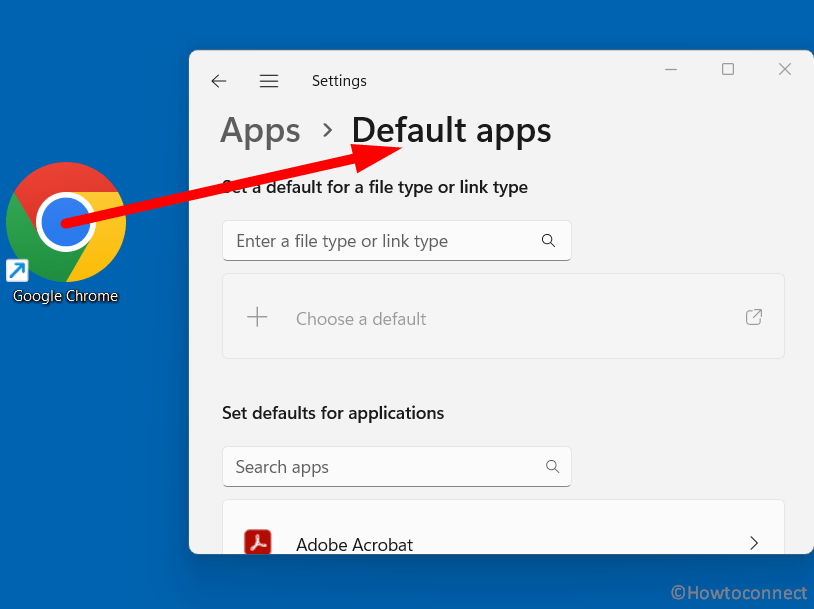After installing KB5025221 on Windows 10 and KB5025239 on Windows 11, Chrome shows weird behavior. When trying to open the browser, Default apps Settings page prompts instead of Google Chrome. Several users are facing this issue after receiving April 2023 Patch Tuesday updates in the respective versions. Therefore, we will provide the fixes for Launching Google Chrome will Open Default apps Settings in Windows 11 or 10.
Google Chrome is the most popular browser in the techno world so the issue is a matter of concern for Windows users. However, a few tricky solutions can help get rid of this annoyance but they are temporary till now and Microsoft has not acknowledged this bug as a known issue. So until the company releases a fix we should manage to open Google Chrome with the solutions given in this post. See – Fix Edge, Chrome application Error KB5012599, KB5012592 Windows 10, 11.
Table of Contents
Launching Google Chrome will Open Default apps Settings in Windows 10 or 11
Here is how to fix Fix Launching Google Chrome will Open Default apps Settings in Windows 11 or 10 –
Way-1: Follow the Registry tweak
A registry tweak can help you manage to open the Chrome browser but the negative part is the change becomes ineffective after a restart of computer. Although, we are providing a batch file too so that you can change the registry frequently with easy process. First, follow the steps and make the change:
- Click on Start.
- Type regedit..exe.
- Press – Enter.
- When a User account control prompt appears, click on Yes.
- Once the Registry Editor opens, navigate to
Computer\HKEY_LOCAL_MACHINE\SOFTWARE\Policies\Google\Chrome. - Then go to the right pane and right-click anywhere in an empty space.
- Select New > DWORD (32-bit) Value.
- Name the New Value 1# – DefaultBrowserSettingEnabled.
- Double-click on this value and enter Value data 0.
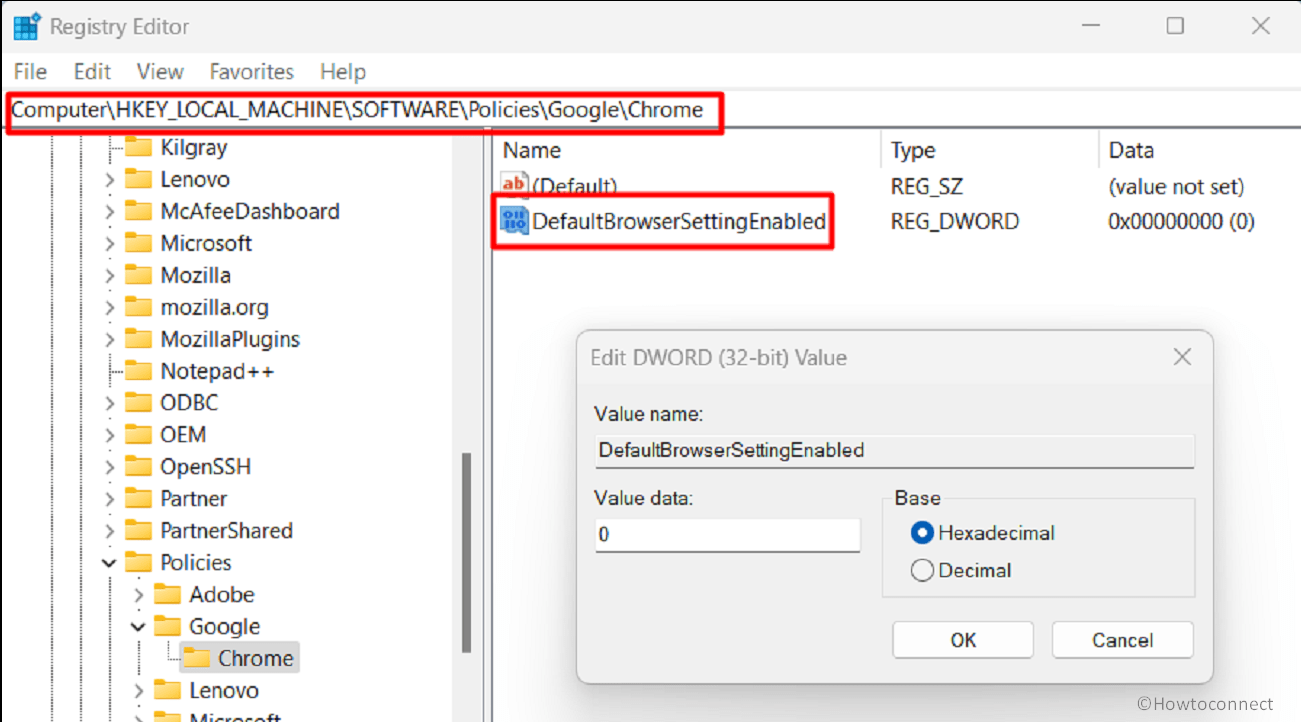
- Close Registry Editor and restart the PC.
- Then open Google Chrome and there will be no issue.
Batch file to launch Chrome: Chromelaunch.zip
- Click the above link to download the file.
- Right click on Chromelaunch.zip and select Extract All….
- Open the unpacked file.
- Then right-click on chromelaunch.bat and select Run as administrator.
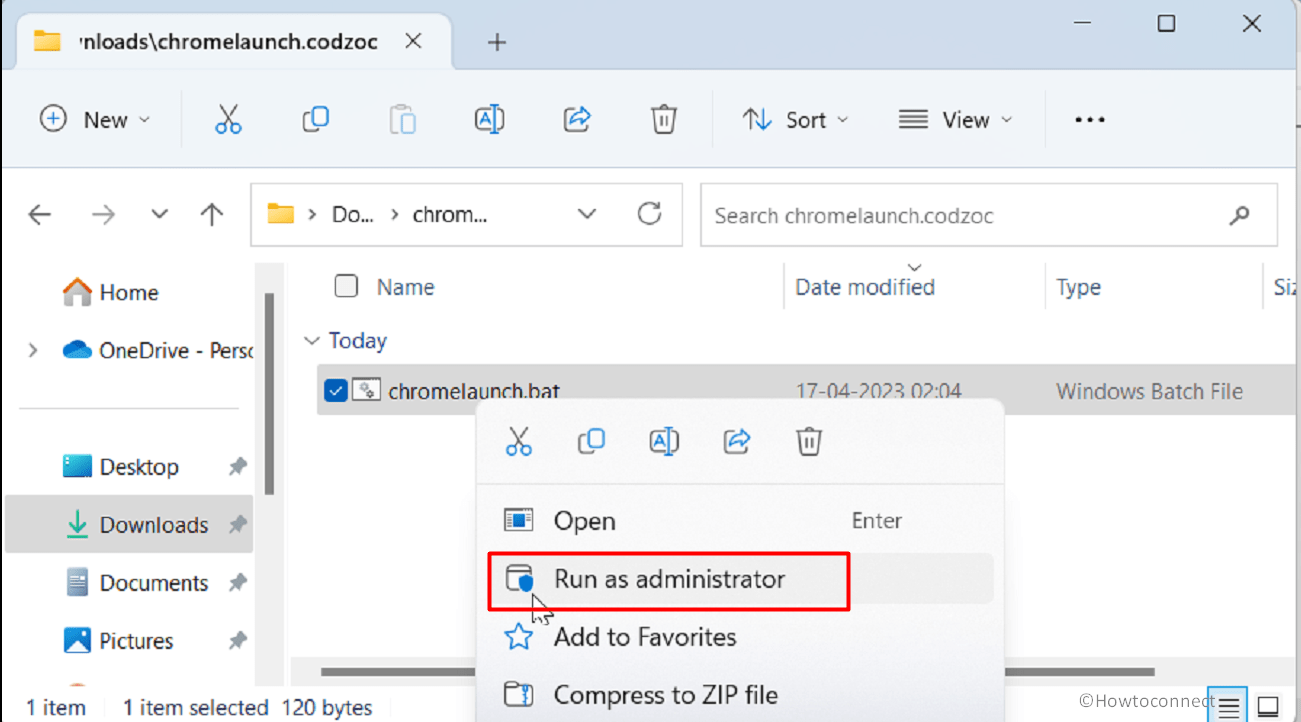
- Now try to open the browser.
Way-2: Uninstall KB5025221 from Windows 10 or KB5025239 from Windows 11
Since both patches force Google Chrome to open the Default apps Settings page or respective versions removing them will help fix the problem. There are multiple methods to uninstall the cumulative updates KB5025221 and KB5025239 such as from Windows update settings, Command Prompt or Windows PowerShell.
We are giving both of them sequentially so that if the first one does not work for you follow the second one. If all of them fail then use System restore to remove the patches. Let’s follow the steps:
1] Using Settings
A. Windows 11
- Press Windows and I keys
- Select Windows Update from the left panel.
- Go to the right and click on Update history.
- Scroll down and select Uninstall updates.
- Find KB5025239 then click on the “Uninstall” option.
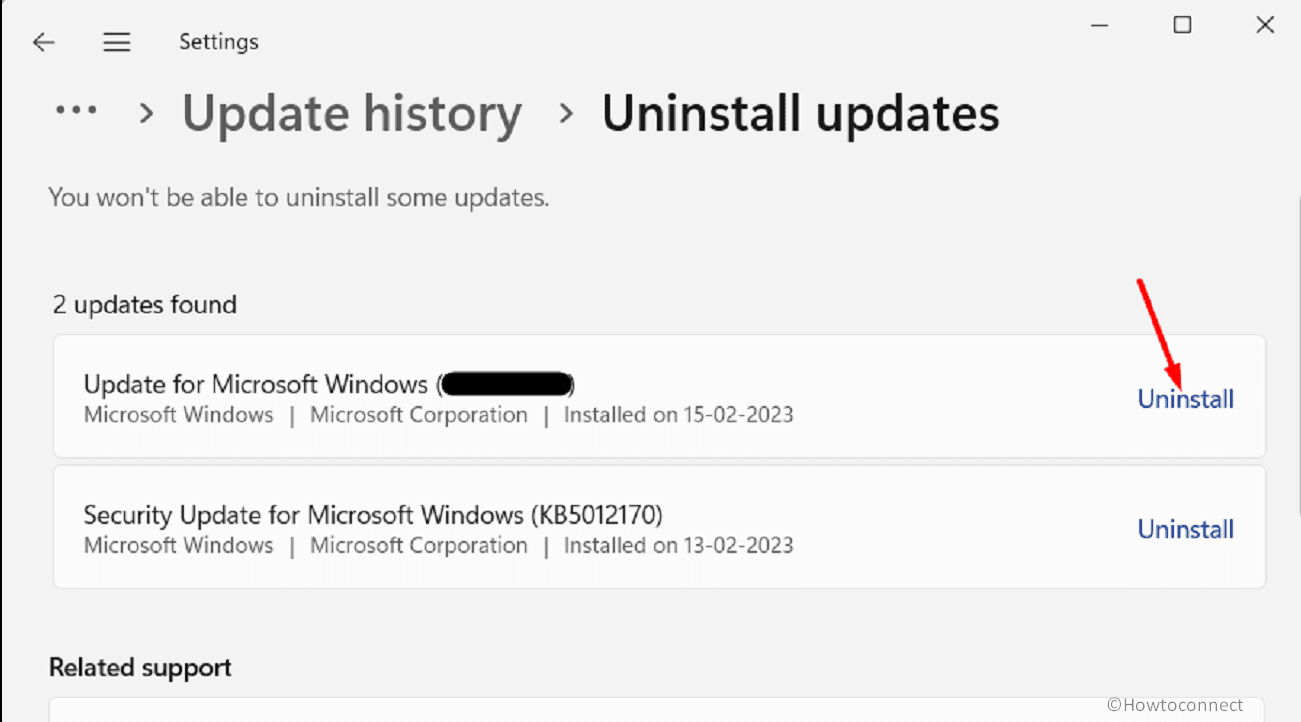
- Confirm the popup.
B. Windows 10
- Right-click on Start and select Run.
- Type appwiz.cpl.
- Press Enter and let the Programs and Features window appears.
- Click on the link View installed updates.
- Right click on KB5025239 and select Uninstall.
- On the confirmation box, click on Yes.
2] Uninstall KB5025239 or KB5025221 using cmd command
- Press Winkey and type cmd.exe.
- Select – Run as administrator.
- On UAC pop up, click Yes.
- To uninstall KB5025239, type: wusa /uninstall /kb:5025239 and press “Enter”.
- To uninstall KB5025221, type: wusa /uninstall /kb:5025221 and press Enter.
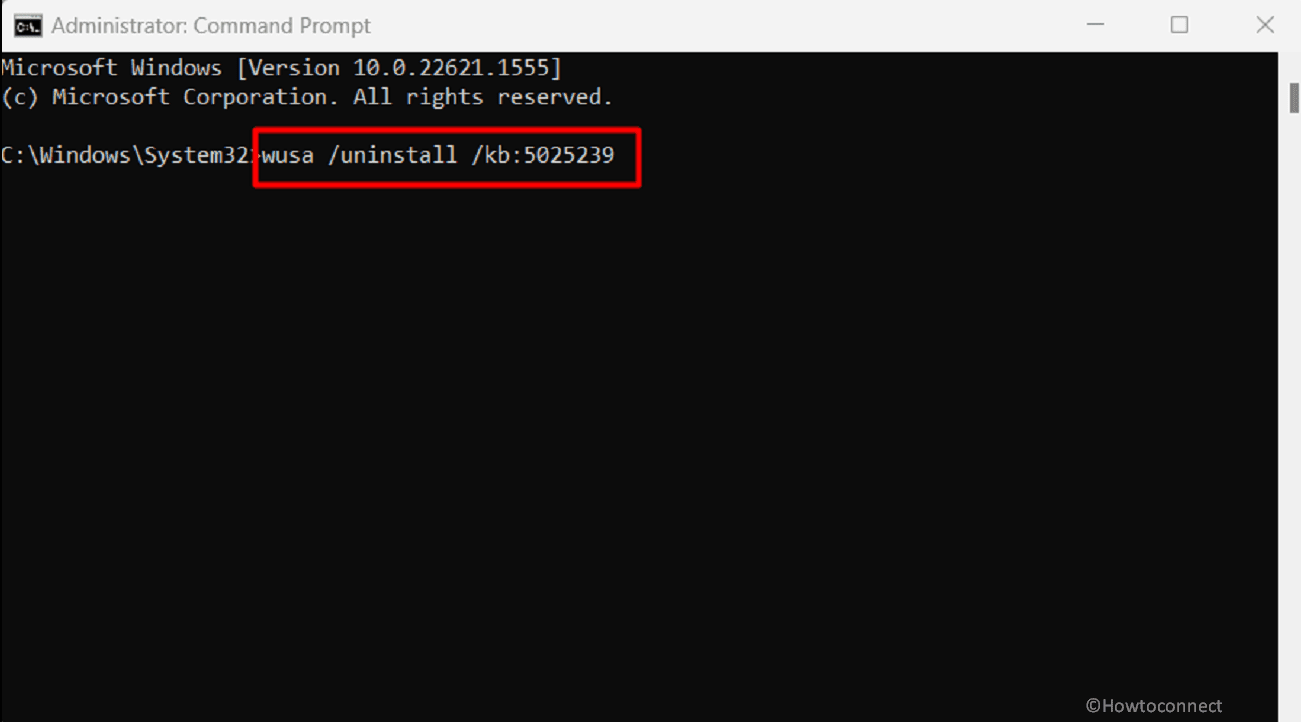
- In both cases, click Yes on the verification prompt.
- The laptop or desktop will restart a couple of times and the update will be uninstalled.
If nothing works then follow the steps given at the following link and restore the system to a date before 11.04. 2023: How Run System Restore Using Command Prompt (CMD) in Windows 10.
Way-3: Use Group Policy to set Chrome as default
Setting the Chrome browser as default through Group Policy Editor may be a solution to this bug in Windows 11 22H2 and Windows 10. Gpedit.msc allows to Set a default associations configuration file via a change in a Policy setting. Therefore, move forward with the instructions:
- Simultaneously press “Windows” and “R” keys.
- Type in gpedit.msc and press ‘Enter’.
- Once Local Group Policy Editor appears, navigate to the following path:
Computer Configuration > Policies > Administrative Template > Windows Components > File Explorer > Set a default associations configuration file- Right click on the Policy Set a default associations configuration file and select Edit.
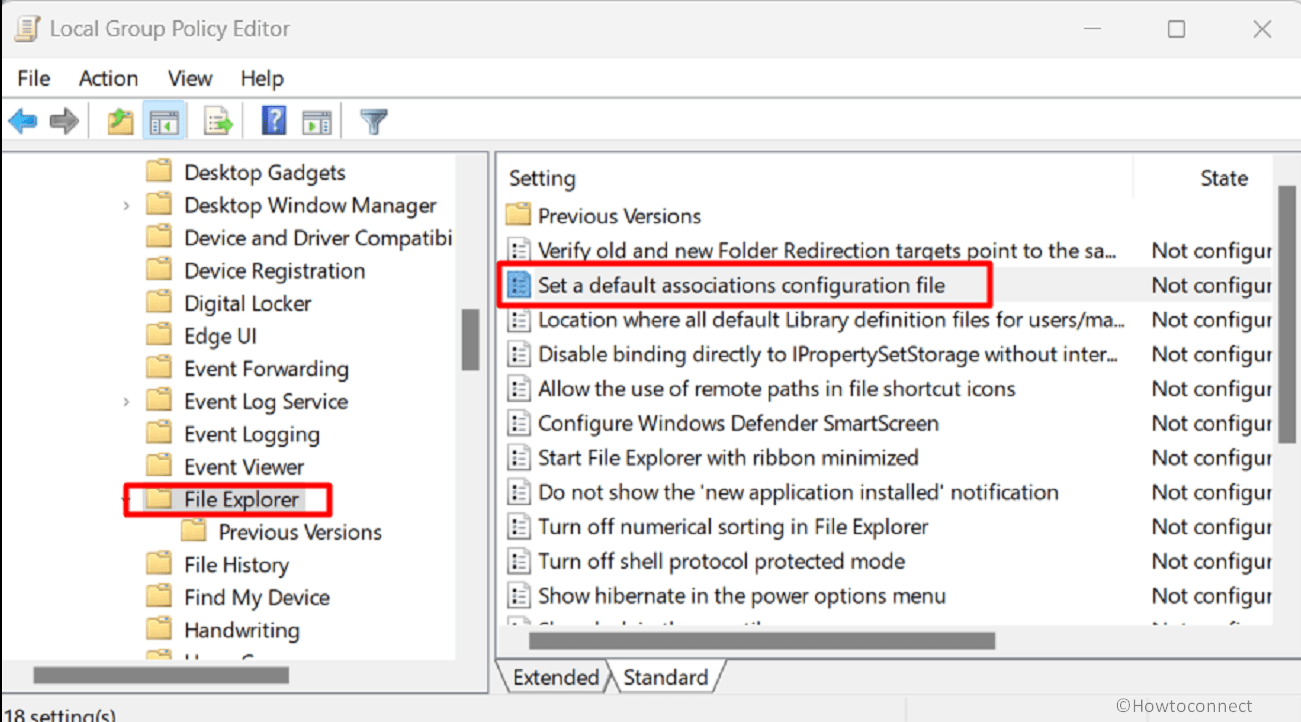
- On the new window that appears, check the option – Enabled.
- Under Default Associations Configuration Files, enter :
\\%USERDOMAIN%\sysvol\%USERDNSDOMAIN%\Policies\PolicyDefinitions\chromedefault.xml- Click on Apply and then OK.
Way-4: Reset all default apps
This method is likely to help to fix the Chrome Default browser so you can give it a try generally. Settings in Windows 11 and 10 provide an option to reset all the defaults at a time. Use this option and then again make Google Chrome as default using this article – How to Set Chrome, Firefox, IE, Opera as Default Browser on PC.
- Click on Start and select Settings.
- Choose Apps from the left-hand side pane.
- Head to the right and click on Default apps.
- Then, on the next page, scroll down to the bottom and click on Reset all the defaults.
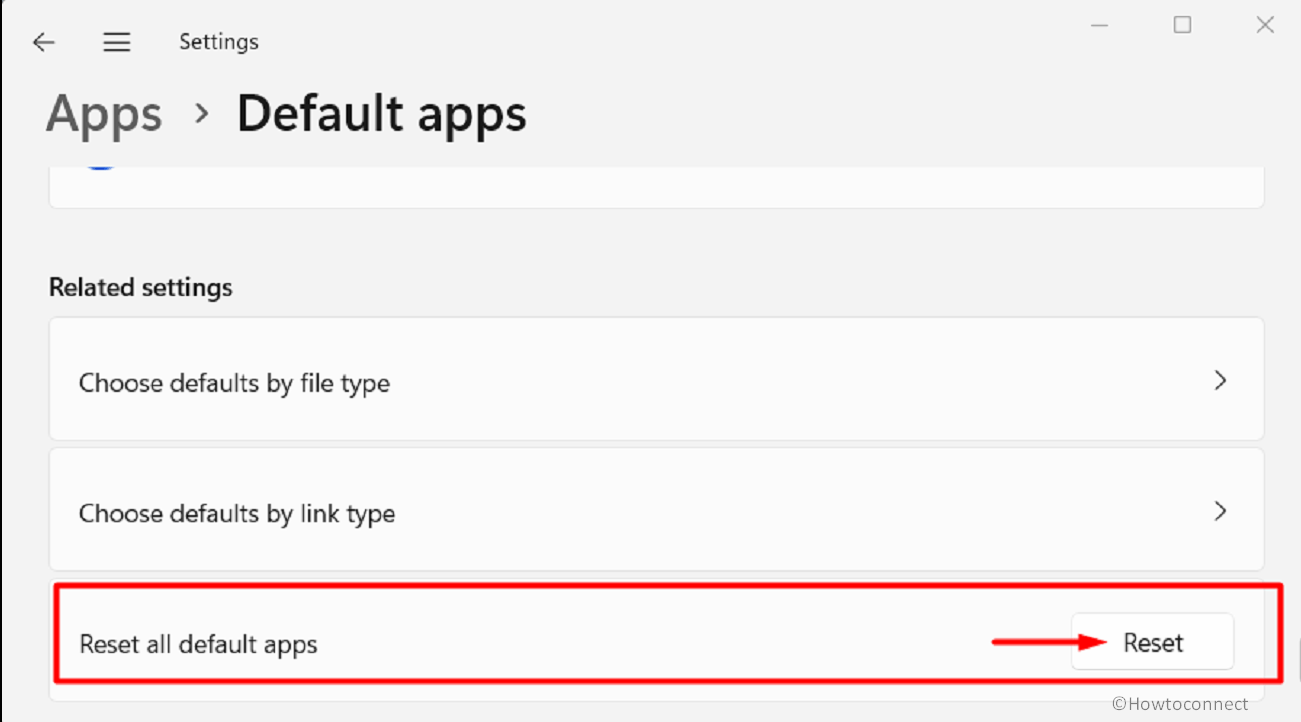
- Change the default and set Chrome removing Microsoft Edge.
Way-5: Check for updates
Since launching Google Chrome will Open Default apps Settings in Windows 10 or 11 occurs because of Windows update bugs Microsoft and Google as well will certainly admit this and provide resolution to deal with. That is why you should check for updates time to time to fix the issue. For this,
- Click on – Search.
- Type – updates.
- Hit the’ Enter’ key to launch the Settings app.
- Then, click on – Check for updates.
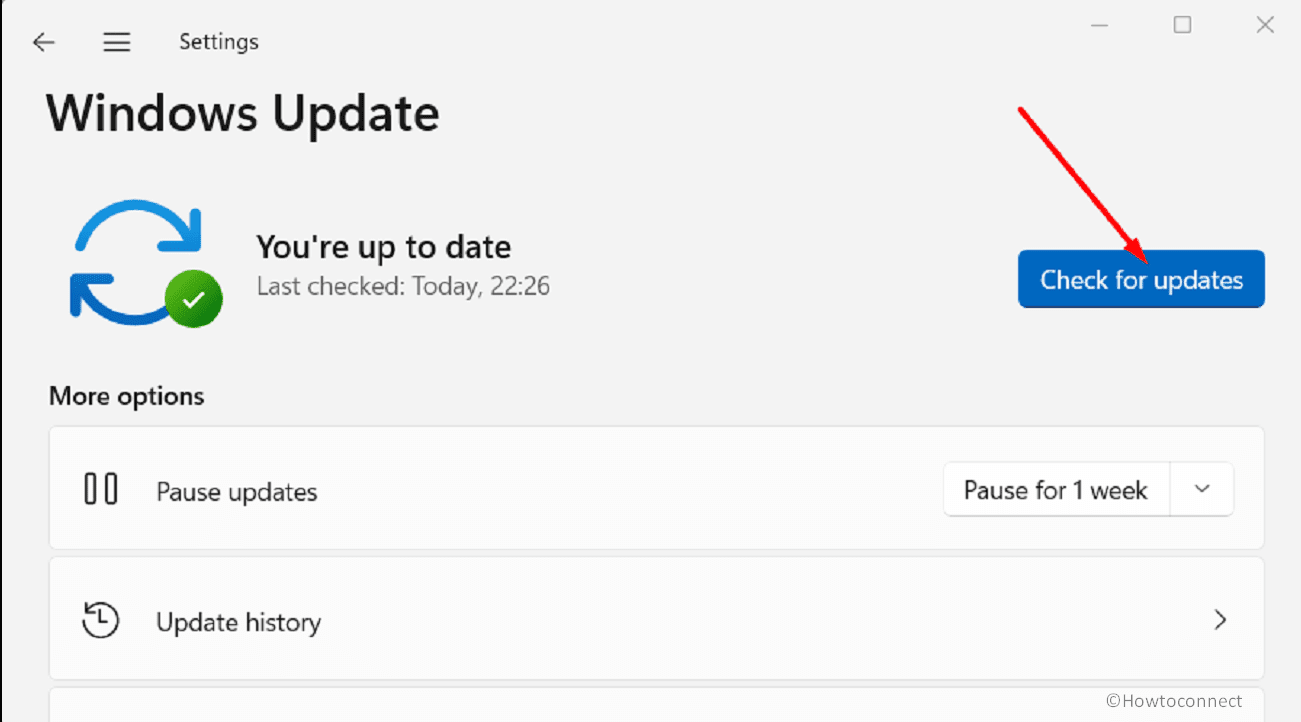
Way-6: Run DISM and SFC command line utilities
In case, the Chrome problem in Windows 11 22H2 or Windows 10 occurs due to corrupted system files this method will work. These tools can repair the components resulting in fixing the bugs. Hence, run them using below guidelines:
- Press – Windows+S.
- Type – cmd.
- Click on – Run as administrator.
- Select Yes on User account control.
- Once Administrator: Command Prompt is open, type SFC /Scannow.
- Then Press Enter and wait until the processes of verification and scanning reach 100%. If you see the message “Windows Resource Protection did not find any integrity violations.”, restart your PC and launch Google Chrome.
- If the browser opens smoothly then it is right else again open the “Administrator: Command Prompt“.
- Then run the below command sequentially:
dism /online /cleanup-image /checkhealth
dism /online /cleanup-image /scanhealth
dism /online /cleanup-image /restorehealth- Finally, reboot the device and see if the error is resolved.
Methods:
Way-1: Follow the Registry tweak
Way-2: Uninstall KB5025221 from Windows 10 or KB5025239 from Windows 11
Way-3: Use Group Policy to set Chrome as default
Way-4: Reset all default apps
Way-5: Check for updates
Way-6: Run DISM and SFC command line utilities
That’s all!!