You might create a secret administrative account for a particular service and don’t prefer the other users to know about it. So, as per security measurements, you will definitely lock the screen whenever you are off. But now you don’t prefer anyone to know about this account and thus want to disappear it from the lock screen. So, we will guide you with the steps and tell you how to make users invisible in Windows 10 lock screen.
Related:
Tweak Group Policy Editor Disable Lock Screen in Windows 10
The usernames are equally sensible as the passwords are and so to provide a further level of protection to your user account you might want it to be invisible when the screen gets locked. An easy and small change in the registry makes it all possible and you can make users invisible from the lock screen. So, moving ahead, let’s get into the steps and see how to make users invisible in Windows 10 lock screen.
How to Make Users Invisible in Windows 10 Lock Screen
- Make a hit on two keys, Windows and R jointly and bring the Run command window. Now, enter the phrase regedit and hit Enter key or click Ok button of the Run command window.
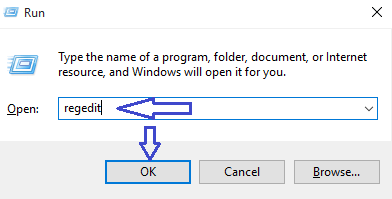
- You will then see the UAC window, click Yes.
- Registry Editor window is now opened on your screen. You will have to go through a certain path. Follow this:
HKEY_LOCAL-MACHINES -> Software -> Microsoft -> Windows NT -> CurrentVersion -> Winlogon
- Here you need to create a new key followed by a new sub-key to it. So, execute a right click on Winlogon key and select New -> Key.
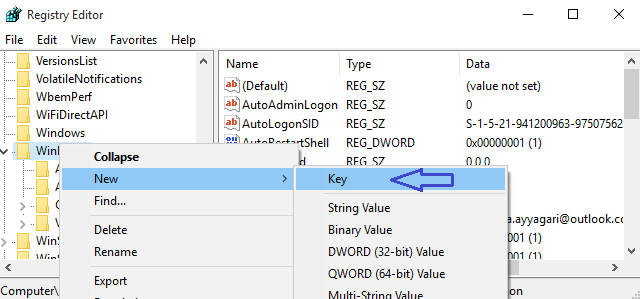
- Provide SpecialAccounts as a name to the new key.
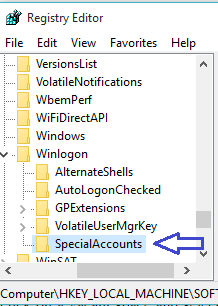
- Now, again do a right click on the newly created SpecialAccounts key and select New -> Key.
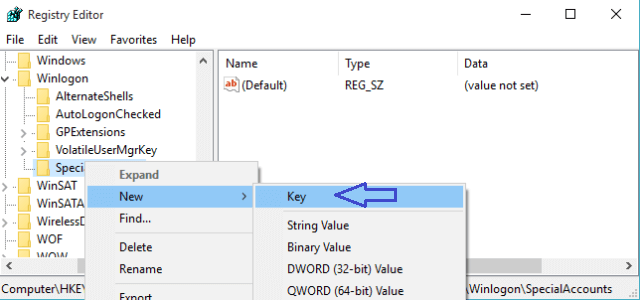
- Name the sub-key as UserList.
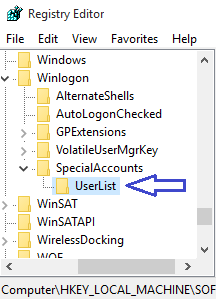
- Specify the particular user name that you want to make invisible. So on the right side of UserList right click on a vacant space and select DWORD (32-bit).
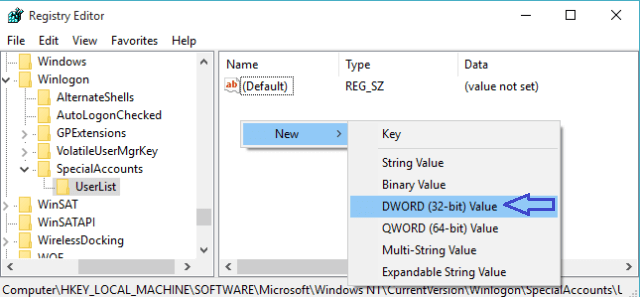
- Give it the same username that you want to make invisible.
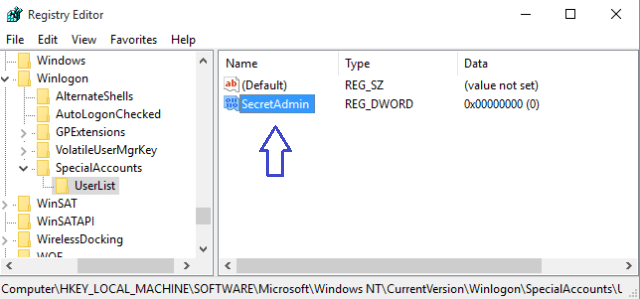
- When you log off, the same username will no more be visible.
- In case you want to show it, just remove the created DWORD.
This registry change hardly takes your time and makes your account more secure. Give it a try if you have wanted to make any users invisible from Windows 10 lock screen.